Honeywell Home PROWLTOUCH Quick Installation Guide - Dated 6/19 Rev. A
Related Products
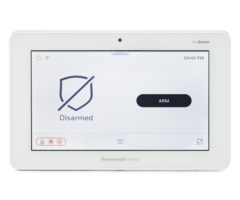
Document Transcript
PRO
WL
TOUCH
Wireless Touchscreen / Écran tactile sans fil
Quick
Installation
G
uide /
Guide d’installation rapide
GENERAL INFORMATION
The PROWLTOUCH
is a wireless T
ouchscreen that is used
in conjunction
with the PROH8PLUS and PROA7PLUS
Control Panel
s
.
Up to a total of eight (8) Touchscreens can be used on the system.
The T
ouchscreen mu
st be enrolled in the Control Panel
before it can be
used
.
OPERATING THE TOUCHSCREEN
For operating instructio
ns, see the
full
User Guide for the C
ontrol
P
anel
used with this
Touchscreen
.
MOUNTING
See below for mounting
options
with Desk Stand, Desk Mount
and Wall
Mount
RENSEIGNEMENTS GÉNÉRAUX
Le PROWLTOUCH
est un écran tactile sans fil qui est utilisé en
conjonction avec
le panneau de contrôle PROH8PLUS
et
PROA7PLUS
.
Le système peut prendre en charge jusqu’à huit (8)
écrans tactiles.
Avant toute utilisation, l'écran tactile doit être enregistré dans le
contrôleur. Il communique avec le contrôleur par Wi
-
Fi
MD
.
UTILISATION DE L'ÉCRAN TACTILE
Pour les
directives d’utilisation, consultez le guide de l'utilisateur du
panneau de commande utilisé avec cet écran tactile.
MONTAGE
Voir ci
-
dessous les options de montage avec socle de bureau, support
de bureau et support mural.
PROWLTOUCH
Battery
Installation
/
Installation de la pile
Desk Stand
/
Socle de bureau
PROWLTOUCHDM
PROWLTOUCHWM
INSTALL BATTERY
Place
the T
ouchscreen
face down and pull open the desk stand.
Remove the battery cover plate. Align the contacts on the battery pa
ck
over the pins on the
T
ouchscreen
and press down to secure. Align the
tabs on the battery cover plate and snap into place.
Connect the
power
supply to the t
ouchscreen as shown and plug into a non
-
switchable
110VAC, 60Hz outlet for 24hrs to fully charge battery.
Press and hold
the p
ower button to turn on.
ENROLLING THE TOUCHSCREEN
1.
Power up the touchscreen.
After the touchscreen boots up, follow
the steps to connect it to a
Wi
-
Fi network.
•
Once connected to a network, p
ress
“PAIR TO PANEL
”
on
the
Touchscreen.
It will indicate that it is finding the Control Panel’s
IP address.
•
Once it finds the IP address,
it
will prompt for a code.
Enter
4112.
•
If enrollment is not successful,
make sure both the Control Panel
and Touchscreen are connected to the same router and are
within range of the router.
Press any of the keys on the
Touchscreen to restart the pairing proce
ss or disconnect and
reconnect power.
2.
After successful pairing,
t
he touchscreen then displays system
status
.
3.
After enrollment, program and save the Touchscreen’s
zone options (zone des
criptor, Bedroom Keypad
) in
AlarmNet 360
.
IMPORTANT
: Once enrolled, the Touchscreen cannot be used with
another
C
ontrol
P
anel until it is un
-
enrolled (deleted) from the cu
rrent
one
. See the
Control
Panel’s
Installation Instructions
for details on
removing devices.
INSTALLER LA BATTERIE
Placez l’écran
tactile face vers le bas et ouvrez le socle de bureau. Retirez le
couvercle du compartiment à pile. Alignez les contacts de la pile sur les
broches de l’écran tactile et appuyez pour sécuriser. Alignez les languettes
du couvercle du compartiment à pile et
enclenchez
-
les. Raccordez
l’alimentation électrique à l’écran tactile comme indiqué sur l’illustration et
branchez
-
le dans une prise non commutable 110
V
CA, 60
Hz pendant
24
heures pour charger complètement la pile. Appuyez et maintenez le
bouton d’alimen
tation enfoncé pour activer.
ENREGISTRER L'ÉCRAN TACTILE
1.
Allumez l’écran tactile. Après le démarrage de l’écran tactile, suivez les
étapes suivantes pour le connecter à
un réseau Wi
-
Fi.
•
Une fois connecté à un réseau, appuyez sur «
PAIR TO PANEL
»
(jumeler
au panneau) de l’écran tactile. Il indiquera qu’il est en train
de chercher l’adresse IP du panneau de commande.
•
Une fois l’adresse IP trouvée, il demandera un code.
Entrez 4112.
•
Si l’inscription échoue, assurez
-
vous que le panneau de commande
et l’écran
tactile sont connectés au même routeur et sont à portée du
routeur. Appuyez sur une des touches de l’écran tactile pour
redémarrer le processus de jumelage ou débranchez et rebranchez
l’alimentation.
2.
Une fois le jumelage réussi, l’écran tactile affiche l’é
tat du système.
3.
Après l’inscription, programmez et sauvegardez les options de zone de
l’écran tactile (descripteur de zone, clavier de chambre à coucher) dans
AlarmNet
360.
IMPORTANT
: une fois enregistré, l’écran tactile ne peut pas être utilisé avec
un
autre panneau de commande tant qu’il n’est pas désinstallé (supprimé)
de l’écran actuel.
Reportez
-
vous aux instructions d’installation du panneau
de commande pour plus de détails sur la suppression des périphériques.
Status LED
Meaning
DEL d’état
Signification
Red
-
Steady
System Armed
Rouge
-
continue
Système armé
Red
-
Flashing
Alarm/Alarm Memory
Rouge
-
clignotante
Alarme/mémoire d’alarme
Amber
-
Steady
System trouble
Ambre
-
continue
Anomalie de système
Amber
-
Flashing
Device trouble
–
System cannot be armed
Orange
-
clignotante
Anomalie du dispositif
–
le système ne
peut pas être armé
Green
-
Steady
Ready to Arm
Vert
-
continue
Prêt à armer
Green
-
Flashing
Device trouble
-
System can be armed
Vert
-
clignotante
Anomalie du
dispositif
–
le système peut
être armé
Green & Red
Alternately Flashing
System is in Programming Mode
Vert et rouge clignotant
en alternance
Le système est en mode Programmation
Off
Not ready to Arm
Arrêt
Pas prêt à armer
Ê800
-
25191AJŠ
800
-
25191A
6/19
Rev
A
SPECIFICATIONS:
Physical:
................................
.......
7.68” W x 4.76” H x 0.708” D
................................
.......................
(195mm x 121mm x 18mm)
Frequency of Operation:
................................
.................
2.4GHz
Battery (included):
3.8V, 2000mAh, Limited charge voltage: 4.35
Battery Replacement:
................................
...........
P/N P
-
504478
Power Supply (included):
..............................
5V 1A, Micro
USB
SPÉCIFICATIONS:
Caractéristiques physiques:
.....
195
mm l x 121
mm H x 18
mm P
................................
......................
(7,68
po x 4,76
po x 0,708
po)
Fréquence de fonctionnement:
................................
.........
2,4
GHz
Batterie (fournie):
........
3,8
V, 2
000
mAh,
tension de chargement
limitée
:
................................
................................
..................
4,35.
No de pièce de rechange
:
................................
.............
P
-
504478
Chargeur de batterie (fourni):
.........................
5
V 1
A, Micro USB
The product should not be disposed of with other
household waste.
Check for the nearest authorized
collection centers or authorized recyclers.
The correct
disposal of end
-
of
-
life equipment will
help prevent
potential negative consequences for the environment
and human health.
C
e produit ne doit pas être jeté avec les ordures
ménagères.
Recherchez les centres de collecte ou
de recyclage autorisés les plus près de chez vous.
L’élimination adéqua
te du dispositif en fin de vie
permet d’éviter les conséquences néfastes sur
l’environnement et la santé humaine.
CAUTION
RISK OF EXPLOSION IF BATT
ERY IS REPLACED
BY AN INCORRECT
TYPE.
DISPOSE OF USED
BATTERIES ACCORDING TO THE INSTRUCTIONS.
ATTENTION
RISQUE D’EXPLOSION SI LA BATTERIE EST
REMPLACÉE PAR UNE BATTERIE DE
MAUVAIS QUALITÉ.
METTEZ LA BATTERIE
USAGÉE AU REBUT CONFORMÉMENT AUX
INSTRUCTIONS.
FEDERAL COMMUNICATIONS COMMISSION & ISED STATEMENTS
The user shall not make any changes or
modifications to the equipment unless authorized by the Installation Instructions or User's Manual.
Unauthorized
changes or modifications could void the user's authority to operate the equipment.
CLASS B DIGITAL DEVICE STATEMENT
This equipment has been tes
ted to FCC requirements and has been found acceptable for use. The FCC requires the following statement for your
information.
This equipment generates and uses radio frequency energy and if not installed and used properly, that is, in strict accordanc
e wit
h the manufacturer's
instructions, may cause interference to radio and television reception. It has been type tested and found to comply with the
limits for a Class B computing
device in accordance with the specifications in Part 15 of FCC Rules, which are
designed to provide reasonable protection against such interference in a
residential installation. However, there is no guarantee that interference will not occur in a particular installation. If th
is equipment does cause interference
to radio or televisi
on reception, which can be determined by turning the equipment off and on, the user is encouraged to try to correct the inter
ference by
one or more of the following measures:
•
If using an indoor antenna, replace it with a quality outdoor antenna.
•
Reor
ient the receiving antenna until interference is reduced or eliminated.
•
Move the radio or television receiver away from the receiver/control panel.
•
Move the antenna leads away from any wire runs to the receiver/control panel.
•
Plug the receiver/con
trol panel into a different outlet so that it and the radio or television receiver are on different branch circuits.
•
Consult the dealer or an experienced radio/TV technician for help.
ISED CLASS B STATEMENT
This Class B digital apparatus complies with C
anadian ICES
-
003.
Cet appareil numérique de la classe B est conforme à la norme NMB
-
003 du Canada.
FCC / ISED STATEMENT
This device complies with Part 15 of the FCC Rules, and ISED’s license
-
exempt RSSs. Operation is subject to the following two
conditions: (1) This device
may not cause harmful interference (2) This device must accept any interference received, including interference that may cau
se undesired operation.
Cet appareil est conforme à la partie 15 des règles de la FCC et exempt de lice
nce RSS d’ISED. Son fonctionnement est soumis aux conditions
suivantes: (1) Cet appareil ne doit pas causer d' interférences nuisibles. (2) Cet appareil doit accepter toute interférence
reçue y compris les
interférences causant une réception indésirable.
R
esponsible Party / Issuer of Supplier’s Declaration of
Conformity:
Ademco Inc, a subsidiary of Resideo Technol
o
gies, Inc.
, 2 Corporate Center Dr.,
Melville, NY 11747, Ph: 516
-
577
-
2000
Partie responsable / Émetteur de la déclaration de conformité du fournisseur :
Ademco Inc, a subsidiary of Resideo Technol
o
gies,
,
2 Corporate Center
Drive., Melville, NY 11747, Tél. 516
577
-
2000.
Refer to the installation instructions for the control with
which this
device is used, for details on limitations of the entire alarm system.
Pour les Limites du système d'alarme en entier, consultez le guide
d’installation du panneau de commande avec lequel ce dispositif est utilisé.
SUPPORT & WARRANTY
For the latest warranty information, please go to:
https://www.security.honeywellhome.com/hsc/resources/wa/index.html
For patent information, see
http://www.resideo.com/patent
For technical support, call 1
-
800
-
645
-
7492, M
-
F 8:30am to 5pm EST.
For documentation go
to:
www.mywebtech.honeywellhome.com
SOUTIEN ET GARANTIE
Pour voir les toutes dernières informations relatives à la garantie, veuillez
consulter
:
https://www.security.honeywellhome.com/hsc/resources/wa/index.html
Pour plus d’inf
ormations sur les brevets, voir
http://www.resideo.com/patent
Pour obtenir du soutien technique, composer le 1
800
645
-
7492, du lundi au
vendredi de 8
h
30 à 17
h HNE.
Pour obtenir de la documentation, consultez le site
:
www.mywebtech.honeywellhome.com
Any attempt to reverse
-
engineer this device by decoding proprietary
protocols, de
-
compiling firmware, or any simil
ar actions is strictly
prohibited.
Toute tentative d’ingénierie inverse de cet appareil,en décodant les protocoles
propriétaires, en décompilant le logiciel microprogramme ou en effectuant
toute mesure similaire est strictement interdite.
PROWLTOUCH
Pantalla táctil inalámbrica
/
Touchscreen sem fio
Guía de instalación rápida
/
Guia de Instalação Rápida
INFORMACIÓN GENERAL
PROWLTOUCH es una pantalla táctil inalámbrica que se utiliza junto con los
paneles de control PROH8PLUS y PROA7PLUS.
En el
sistema, se puede utilizar hasta un total de ocho (8) pantallas táctiles.
La pantalla táctil se debe registrar en el Panel de control antes de que se
pueda utilizar
.
FUNCIONAMIENTO DE LA PANTALLA TÁCTIL
Para obtener instrucciones del funcionamiento,
consulte la Guía de usuario
completa para el Panel de control que se utiliza en esta pantalla táctil.
MONTAJE
Vea a continuación las opciones de montaje con soporte de escritorio, montaje
en escritorio y montaje en pared
INFORMAÇÕES GERAIS
A PROWLTOUCH é uma tela sem fio usada em conjunto com os
quadros de comando PROH8PLUS e PROA7PLUS.
Até um total de oito (8) Touchscreens pode ser usado no sistema.
A Touchscreen precisa estar cadastrada no painel de controle antes
de poder ser usada
.
USANDO A TOUCHSCREEN
Para instruções de uso, consulte o Guia do Usuário completo para o
painel de controle utilizado com esta Touchscreen.
MONTAGEM
Veja a seguir as opções de montagem com suporte de mesa, base
para mesa e base para parede
PROWLTOUCH
Instalación de las baterías
/
Instalação da bateria
Soporte de escritorio
/
Suporte de mesa
PROWLTOUCHDM
PROWLTOUCHWM
INSTALAR LA BATERÍA
Coloque la pantalla táctil hacia abajo y abra el soporte de escritorio.
Retire la cubierta de la
batería. Ponga en línea los contactos en el
paquete de baterías sobre los contactos en la pantalla táctil y presione
hacia abajo para asegurar. Ponga en línea las lengüetas en la cubierta de
la batería y sujete en su lugar. Conecte el suministro de aliment
ación a la
pantalla táctil como se muestra y enchufe en una salida de 60
Hz, 110
VCA no conmutable durante 24
h para cargar completamente la batería.
Mantenga presionado el botón de alimentación para encender.
REGISTRO DE LA PANTALLA TÁCTIL
1.
Encienda la
pantalla táctil. Luego del inicio de la pantalla táctil, siga
los pasos para conectarla a una red de wifi.
•
Luego de conectarla a una red, presione “PAIR TO PANEL”
(vincular con panel) en la pantalla táctil. Indicará que está
buscando la dirección de IP del
Panel de control.
•
Luego de encontrar la dirección de IP, se le solicitará un código.
Escriba 4112.
•
Si el registro no tiene éxito, asegúrese de que el Panel de control y
la pantalla táctil estén conectados al mismo router y estén dentro
del rango del route
r. Presione cualquiera de las teclas en la
pantalla táctil para reiniciar el proceso de vinculación o desconecte
y vuelva a conectar la alimentación.
2.
Luego de la vinculación, la pantalla táctil muestra el estado del
sistema.
3.
Luego del registro, progr
ame y guarde las opciones de zona de la
pantalla táctil (descriptor de zona, teclado de habitación) en
AlarmNet 360.
IMPORTANTE
: Luego del registro, la pantalla táctil no se puede utilizar
con otro Panel de control hasta que salga del registro (eliminado) actual.
Vea las instrucciones de instalación del Panel de control para obtener
información para eliminar dispositivos.
.
INSTALE
A BATERIA
Coloque a Touchscreen com a face voltada para baixo e abra o suporte
de mesa. Retire a proteção da bateria. Encaixe os fios da bateria nos
pinos da Touchscreen e pressione para prender. Alinhe as pontas na
placa protetora da bateria e encaixe n
o lugar. Conecte a fonte de
alimentação à Touchscreen, conforme mostrado, e ligue a uma saída não
comutável de 110
VAC, 60
Hz por 24
horas para carregar totalmente a
bateria. Pressione e segure o botão de energia para ligar.
REGISTRANDO A TOUCHSCREEN
1.
Li
gue a Touchscreen. Após a tela ter sido inicializada, siga as etapas
para conectar a uma
rede Wi
-
Fi.
•
Após obter conexão com uma rede, pressione “PAIR TO PANEL” na
Touchscreen. Ela indicará que está procurando o endereço IP do
painel de controle.
•
Assim que
o endereço IP for localizado, um código será solicitado.
Digite 4112.
•
Se o registro não for concluído com sucesso, certifique
-
se de que o
painel de controle e a Touchscreen estão conectados ao mesmo
roteador e dentro da área do roteador. Pressione
qualquer tecla na
Touchscreen para reiniciar o processo de pareamento ou desligue e
ligue novamente.
2.
Após o pareamento ter sido concluído com sucesso, a tela indicará o
status do sistema.
3.
Após o registro, programe e salve as opções de zona da
Touchsc
reen (descritor de zona, teclado) no AlarmNet
360.
IMPORTANTE
: após ter sido registrada,a
Touchscreen não pode ser
usada com outro painel de controle até que seu registro tenha sido
cancelado (excluído) no painel atual. Consulte as instruções de instalação
do painel de controle para mais detalhes sobre a remoção de
dispositivos.
LED de
estado
Significado
LED de status
Significado
Rojo estable
Sistema armado
Vermelho
–
Constante
Sistema armado
Rojo intermitente
Alarma o memoria de alarma
Vermelho
–
Piscando
Alarme/memória do alarme
Ámbar estable
Problema del sistema
Âmbar
–
Constante
Problema no sistema
Ámbar: intermitente
Problema del dispositivo: el sistema no puede
armarse
Âmbar
–
Piscando
Problema no dispositivo
–
O sistema não pôde ser
armado
Verde: estable
Listo para armar
Verde
–
Constante
Pronto para armar
Verde
intermitente
Problema del dispositivo: el sistema puede
armarse
Verde
–
Piscando
Problema no dispositivo
–
O sistema pode ser
armado
Destello alternado
verde y rojo
El sistema está en modo Programación
Verde e vermelho
piscando alternadamente
Sistema
está no Modo de Programação
Apagado
No está preparado para armar
Desligado
Não está pronto para armar
ESPECIFICACIONES:
Físicas:
................................
.
21,59 cm A x 15,24 cm A x 4,76 cm P
.........
(7,68” W x 4,76” H x 0,708” D) (195 mm x 121 mm x 18 mm)
Frecuencia de
funcionamiento:
................................
............
2,4
GHz
Batería (incluida):
3,8
V, 2000
mAh, Voltaje de carga limitada: 4,35
Reemplazo de batería:
................................
..
N.° de parte P
-
504478
Suministro de alimentación (incluido):
...............
5
V 1
A, Micro USB
ESPECIFICAÇÕES:
Físicas:
................................
...................
7,68”
L x 4,76”
A x 0,708”
D
................................
............................
(195
mm x 121
mm x 18
mm)
Frequência de operação:
................................
......................
2,4
GHz
Bateria (incluída):
3,8
V, 2000
mAh, Tensão de carga limitada: 4,35
Substituição da bateria:
................................
...............
P/N P
-
504478
Fonte de alimentação (incluída):
............................
5V 1A, Micro USB
El producto no debería desecharse
junto con otros
residuos domésticos. Consulte los centros de
recolección autorizados más cercanos o los
recicladores autorizados. La eliminación adecuada de
los equipos que alcanzan el fin de su vida útil
previene las potenciales consecuencias negativas
pa
ra el medioambiente y la vida humana.
O produto não deve ser descartado com lixo doméstico
comum. Entre em contato com os centros de coleta ou
centros de reciclagem autorizados mais próximos. O
descarte adequado do equipamento no fim de vida útil
vai aju
dar a evitar possíveis consequências negativas
para o meio ambiente e a saúde humana.
PRECAUCIÓN
EXISTE UN RIESGO DE EXPLOSIÓN SI SE
REEMPLAZA LA BATERÍA POR UNA DE TIPO
INCORRECTO. DESECHE LAS BATERÍAS USADAS
DE ACUERDO CON LAS INSTRUCCIONES.
CUIDADO
RISCO DE EXPLOSÃO SE A BATERIA FOR
SUBSTITUÍDA PELO TIPO INCORRETO.
DESCARTE AS BATERIAS UTILIZADAS DE
ACORDO COM AS INSTRUÇÕES.
FEDERAL COMMUNICATIONS COMMISSION & ISED STATEMENTS
The user shall not make any changes or modifications to the
equipment unless authorized by the Installation Instructions or User's Manual. Unauthorized
changes or modifications could void the user's authority to operate the equipment.
CLASS B DIGITAL DEVICE STATEMENT
This equipment has been tested to FCC
requirements and has been found acceptable for use. The FCC requires the following statement for your
information.
This equipment generates and uses radio frequency energy and if not installed and used properly, that is, in strict accordanc
e with the manuf
acturer's
instructions, may cause interference to radio and television reception. It has been type tested and found to comply with the
limits for a Class B computing
device in accordance with the specifications in Part 15 of FCC Rules, which are designed t
o provide reasonable protection against such interference in a
residential installation. However, there is no guarantee that interference will not occur in a particular installation. If th
is equipment does cause interference
to radio or television receptio
n, which can be determined by turning the equipment off and on, the user is encouraged to try to correct the interference by
one or more of the following measures:
• If using an indoor antenna, replace it with a quality outdoor antenna.
• Reorient the re
ceiving antenna until interference is reduced or eliminated.
• Move the radio or television receiver away from the receiver/control panel.
• Move the antenna leads away from any wire runs to the receiver/control panel.
• Plug the receiver/control panel
into a different outlet so that it and the radio or television receiver are on different branch circuits.
• Consult the dealer or an experienced radio/TV technician for help.
ISED CLASS B STATEMENT
This Class B digital apparatus complies with Canadian ICE
S
-
003.
Cet appareil numérique de la classe B est conforme à la norme NMB
-
003 du Canada.
FCC / ISED STATEMENT
This device complies with Part 15 of the FCC Rules, and ISED’s license
-
exempt RSSs. Operation is subject to the following two conditions: (1) This
device
may not cause harmful interference (2) This device must accept any interference received, including interference that may cau
se undesired operation.
Cet appareil est conforme à la partie 15 des règles de la FCC et exempt de licence RSS d’ISED. Son f
onctionnement est soumis aux conditions
suivantes: (1) Cet appareil ne doit pas causer d' interférences nuisibles. (2) Cet appareil doit accepter toute interférence
reçue y compris les
interférences causant une réception indésirable.
Responsible Party / Is
suer of Supplier’s Declaration of Conformity: Ademco Inc, a subsidiary of Resideo Technologies, Inc., 2 Corporate Center Dr.,
Melville, NY 11747, Ph: 516
-
577
-
2000
Partie responsable / Émetteur de la déclaration de conformité du fournisseur :
Ademco Inc, a
subsidiary of Resideo Technologies,
, 2 Corporate Center
Drive., Melville, NY 11747, Tél. 516
577
-
2000.
Consulte las instrucciones de instalación para el control con
el que este
dispositivo se utiliza, para obtener información sobre las limitaciones de
todo el sistema de alarma.
Consulte as instruções de instalação para verificar o controle com
o qual o dispositivo é usado e para obter detalhes sobre as
limitações do
sistema de alarme completo.
ASISTENCIA TÉCNICA Y GARANTÍA
Para obtener la información más reciente sobre la garantía, visite
https://www.security.honeywellhome.com/hsc/reso
urces/wa/index.html
Para obtener información sobre la patente, visite
http://www.resideo.com/patent
Por soporte técnico, llame al 1
-
800
-
645
-
7492, de lunes a viernes de 8:30
a.
m.
a 5:00
p.
m. EST.
Para
obtener
documentación
,visite
www.mywebtech.honeywellhome.com
SUPORTE E GARANTIA
Para obter as informações mais recentes sobre a garantia, acesse:
https://www.security.honeywellhome.com/hsc/resources/wa/index.html
Para informações de patente, consulte
http://www.resideo.com/patent
Para assistência técnica, ligue para 1
-
800
-
645
-
7492, Segunda a
sexta, das 8h30 às 17h EST.
Para documentação, acesse:
www.mywebtech.honeywellhome.com
Está estrictamente p
rohibido intentar aplicar ingeniería inversa a este
dispositivo al decodificar los protocolos de propiedad exclusiva,
descompilar firmware o hacer acciones similares.
Qualquer tentativa de realizar engenharia reversa deste dispositivo
por decodificação dos
protocolos proprietários, descompilação do
firmware ou qualquer ação semelhante é estritamente proibida.
This product manufactured by Resideo and its affiliates. The Honeywell Home Trademark is used under license from Honeywell In
ternational Inc.
2
Corporate Center Drive, Suite 100
P.O. Box 9040, Melville
, NY 11747
© 2019 Resideo Technologies, Inc
www.resideo.com
- Uploaded
