Alarm.com ADC-W115C Smart Chime - How To Factory Reset
Related Products
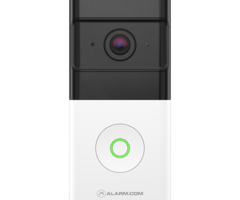

Document Transcript
Factory reset an ADC-W115C to its default settings
Resetting a video device to its factory defaults removes all programming
from the device.
Important
: Wait at least two
minutes for the video device to power on fully before performing the following procedure.
The factory reset might
fail if the device is still powering on.
Reset procedure
Reset button location
Reset button image
•
Press and hold the Reset button
(pinhole) for 15 to 20 seconds
(use a paper clip or tool if
necessary). All LEDs will blink
simultaneously to indicate that
the device will reset.
Caution
: This will restore factory-
default settings to the device. All
network configurations will be
deleted and all connected devices
will need to be reconnected using
WPS mode.
The pinhole directly below
the
antenna on the right-hand side of
the device (while looking at the front
of the device).
7.
Reset button
Important
: Once a video device has been reset, it is normal for the LED to turn off momentarily. It is best to leave the
video device plugged into power and undisturbed for two
minutes after performing the factory reset.
https://answers.alarm.com/Partner/Installation_and_Troubleshooting/Video_Devices/Alarm.com_Smart_Chime_(ADC-W115C...
Updated: Thu, 15 Sep 2022 19:30:57 GMT
1
- Uploaded
