How to connect a tablet to your Honeywell L5100 over your WIFI network
Related Products




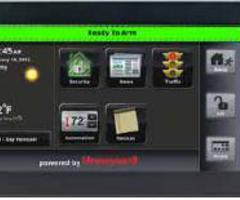
Related Categories
Description
FEATURED PRODUCT(S)
Honeywell L5100 - LYNX Touch Wireless Alarm Control Panel https://www.alarmgrid.com/products/honeywell-l5100
Honeywell L5100-WIFI AlarmNet LYNX Touch WiFi Alarm Monitoring Communicator https://www.alarmgrid.com/products/honeywell-l5100-wifi
TRANSCRIPT
ALARM GRID
This video was made by Honeywell and proudly distributed by Alarm Grid Security monitoring and accessories http://www.alarmgrid.com. Alarm Grid is a home security company focused on the experience of the customer. We offer no contract alarm monitoring that allows you more choices without sacrificing the quality of your monitoring. We are here to help you protect your life's most important assets without the hassle of being caught in a contract with no way out.
Transcript
If you purchased the Honeywell Android Mobile Internet device, you can control your security system from anywhere in your home. Be sure you have your LYNX Touch 5100 with the Wi-Fi option already connected to your wireless network.
Before you begin, make sure you know the name of your wireless network, as well as your router's password. To connect the tablet to your wireless network, do the following. From the tablet's home screen, select the settings icon. Select the wireless and networks tab. Select the Wi-Fi settings tab. Select the Wi-Fi tab to enable Wi-Fi access.
A green check mark should appear. You should now see a list of available wireless networks. For this example, select the Belkin network. You will be prompted for a password. Select the text entry window, a keyboard screen will appear. Enter the password that you use for your wireless network.
Select the done icon. Select the connect icon. You should now see that your Wi-Fi network is connected. Select the home button on your tablet, now you can bring your tablet to where your LYNX Touch 5100 is installed.
Select the L5100 connect icon. Select the agree checkbox. The tablet will start searching for the L5100. Now you will pair the tablet to your system. From the L5100's home screen, select the more icon. Select the tools icon; enter your master user code.
This code is given to you by your dealer. Select the keypad icon. In a moment you should see the keypad listed. On your tablet you should now see the security screen. Now you can control the system anywhere in your home using the tablet.
- Uploaded
- Duration:
