How Do I Clear a Trouble Message on a Qolsys IQ Alarm System?
You can clear a trouble message on a Qolsys IQ Alarm System by restoring the cause of the trouble and then acknowledging the Alert from the Status Menu. The alarm system will then function as normal. If you aren't sure what caused the trouble condition, you can check the Status Menu.

A trouble condition means that there is something wrong with the security system that requires the user's attention. Some common causes of a trouble condition are a low battery, a tamper cover, a loss of RF supervision or AC power loss. When a trouble condition occurs on an IQ Panel, there will be a yellow bar across the top of the main screen.
Clearing the trouble condition will have the bar turn green so that the system can be armed. If you need to know what originally caused the trouble condition, you can check the Status Menu for an explanation. You may also want to acknowledge the Alert from the system's Status Menu so that no notifications appear on the screen.
In our example, we will cause a trouble condition by removing the tamper cover from a motion sensor that has been paired with the system. We will show you what the trouble condition looks like and how it automatically clears once the problem has been fixed. Complete the following steps to clear a trouble message on an IQ Panel:
1. Determine the cause. When a trouble condition arises, there will be a yellow bar on the top of the screen with the message "System Not Ready". You should first determine the cause of the trouble condition. To do this, press the Status button on the main screen. Then press the Alerts option at the top. The issue that caused the trouble condition will be displayed. In our example, you can see that there was a tamper on a motion detector. You can then back out to the main screen.


2. Clear the trouble. Based on what you learned in Step 1, take the necessary action to clear the trouble. This could involve replacing batteries, plugging the system back in, or anything else that will clear the trouble. In our example, we put the tamper cover back on the motion sensor. Notice how the top bar has turned green and displays "System Ready".

3. Acknowledge the alert. Notice how here is still a red notification with a number on the Status option. To get rid of that, you must acknowledge the Alert. Click on the Status button. Then press Alerts at the top. Then check the box next to the alert you want to clear. Then choose OK to acknowledge and clear the alert.


4. Return to home screen. Press the button with the picture of the house at the bottom of the panel on the right to return to the home screen. There should be no existing displayed alerts if all of them have been cleared. There should also be no trouble conditions if they have all been restored.
Did you find this answer useful?
We offer alarm monitoring as low as $10 / month
Click Here to Learn MoreRelated Products
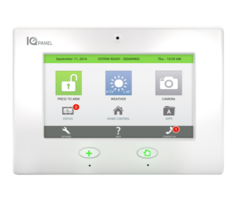
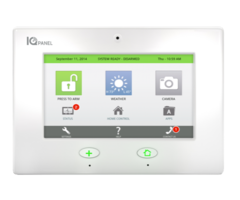
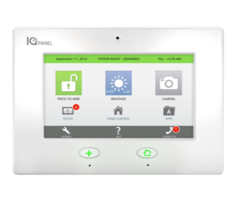
- Answered
