How Do I Add a Working Genie Aladdin Connect to Alarm.com?
This method assumes the hardware is already installed and connected to WIFI. It also assumes that the garage door has been working with the Genie Aladdin Connect app. In the Alarm.com account, choose to Add a Genie Garage Door. Enter the login credentials used for the Aladdin Connect App.
In order for the end-user to add a Genie Aladdin Connect Retrofit Kit to their Alarm.com account, the kit must already be physically installed with the garage door. It must also already be connected to WIFI and associated with a Genie Aladdin Connect app account. The Installation Instructions for the hardware are here. These steps also assume you already have the Garage Door and Gate Control service enabled on your account. If you don't, be sure to ask your alarm dealer to enable it for you. For Alarm Grid customers, this is included at no extra charge with our Gold Plan (Self or Full) or higher.
If you are installing the retrofit kit from scratch, you do not have to create an account using the Genie Aladdin Connect app. The entire process can be completed through Alarm.com, but it must be completed through the Dealer Portal, or the Mobile Tech App, not through the customer webpage or app. If you're in this position, work with your alarm dealer to complete the WIFI and app setup. They will need you to provide them with the iDCM Serial Number from a sticker on the Genie Aladdin Connect WIFI device. This is not the same as the product Serial Number. There should be a QR code next to the correct serial number, along with an FCC ID.
To Add the Genie Aladdin Connect Device Using the Customer Website, Follow These Steps
- Login to Alarm.com. Using the proper credentials, log into the customer account for Alarm.com via a compatible browser. Complete any Two-Factor Authentication required.
-
Navigate to devices. On the left side of the screen, click Settings > Manage Devices > Add Device (top right) > Garage Door > Genie Aladdin Connect:



-
Complete the Wizard. This will begin an integration Wizard. Click "Next" then enter the Email Address and Password you have been using to access the Genie Aladdin Connect account through the Genie app. Once you enter the correct credentials, click Login. You will be prompted to Authorize. Once you do so, it may take several minutes before the integration is complete and the garage door appears in your Alarm.com account.

To Add the Genie Aladdin Connect Device Using the Customer App, Follow These Steps
- Login to the app. Login to the appropriate Alarm.com customer account using the iOS or Android App. Complete any Two-Factor Authentication required. To be compatible, iOS devices must be on Firmware 8.0+ and Android devices must be on Firmware 2.1+. The Alarm.com Mobile app must be on version 4.10.4+. The current version of the Aladdin Connect mobile app is also required. These requirements are only for integrating pre-installed hardware.
-
Navigate to Add Garage Door. Click the Menu icon in the upper left. Then click +Add Device > Garage Door:
- Complete the integration. Choose the Genie Aladdin Connect option, click "Next", then use the credentials you have been using to log into the Genie App. Your device will request permission: "Alarm.com Wants to Use "gdocntl.net" to Sign In". Press "Continue" and proceed with the login. Once the credentials have been entered, it may take several minutes before the garage door shows up in the Alarm.com account.
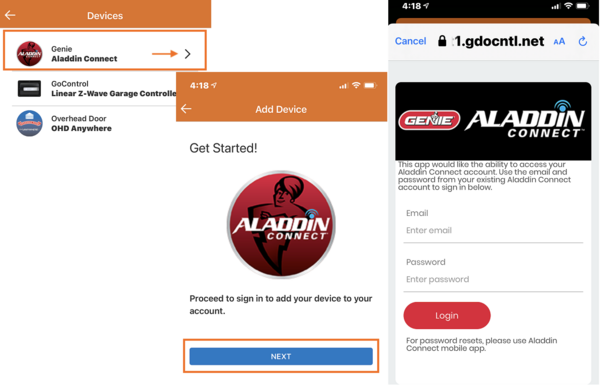
Did you find this answer useful?
We offer alarm monitoring as low as $10 / month
Click Here to Learn MoreRelated Categories
- Answered
- Answered By
- Julia Ross





