How do I Control the Lights Using my Lyric Gateway Unit?
The Lyric Gateway has a built in Z-Wave Plus controller. This controller can interface with compatible Z-Wave light modules. We offer Z-Wave light bulbs, Z-Wave plug in modules and Z-Wave switches. The Gateway can interface with up to 60 Z-Wave light and module devices simultaneously.
The Lyric Gateway has no digital display on the main system panel. The unit does have backlit soft touch keys including function keys, a 0-9 numbered keypad, designated panic buttons and an LED that shows the system's armed status. Users cannot interact with Z-Wave devices directly from the system. They will need to connect to the system with a smartphone or tablet using the My Home Gateway or Total Connect 2.0. The My Home Gateway app is free to download and lets you access the system with the device when on the same WIFI network. The My Home Gateway app is required to interface Z-Wave devices with the system. Total Connect 2.0 is part of a monitoring plan and lets you access the system locally and remotely. Both of the apps are able to control Z-Wave lights and program them into scenes and rules. Rules specify which actions a Z-Wave device should take. Rules program into scenes which have them activate when certain conditions are met, such as scheduled times and triggered events.
- Download My Home Gateway. The My Home Gateway app can be downloaded on the iOS or Android app stores. It lets you edit users, connect the Gateway to a WIFI network and other basic programming options. Also, the app lets you learn in Z-Wave devices to the Gateway and program them to Scenes and Rules.
- Make Sure the device running the app and the Gateway are on the same WIFI network.
- Learn in Z-Wave devices to the Gateway, on the main menu. Select "Automation" > down arrow > "Other" > "Tools" > "Include Devices." This will put the system into learn mode.
- Click the "function" button on the device. The system will initiate communication between the system and the device itself. The system will list the light under the Switches menu. This menu can be found after clicking "Automation."
- Get a Total Connect Account and Download the app. Total Connect 2.0 is a part of almost any Honeywell system's monitoring plan. However, in order to get a Total Connect 2.0 account, you have to go through an authorized AlarmNet360 dealer. These dealers (Alarm Grid is one of them) can partition a Total Connect account. This will let an end user access and control their system remotely. Unfortunately, Total Connect 2.0 cannot be used to learn new devices into the system.
Did you find this answer useful?
We offer alarm monitoring as low as $10 / month
Click Here to Learn MoreRelated Products
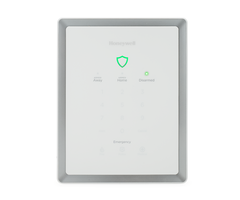
Related Categories
- Answered
- Answered By
- Joe Gonnella
