How Do I Integrate a Sensibo Thermostat with Alarm.com?
Using a Sensibo thermostat with Alarm.com is a server-to-server integration. You will install the Sensibo Air or Sensibo Sky AC controller and set it up using the Sensibo App. Then, in Alarm.com choose to Add Device > Thermostat > Sensibo. Enter the Sensibo App credentials when prompted.
The Sensibo Air and Sensibo Sky AC controllers connect to the customer's WIFI network. They can be used with any air conditioner that supports an infrared (IR) remote control. A Sensibo user will download the Sensibo App, and install the Sensibo Air or Sensibo Sky controller using the instructions provided by the app. The thermostat then gets connected to WIFI and synced with the remote. Finally, make sure the Sensibo device has a good line-of-sight to the HVAC device being controlled. Now, you're ready to integrate with Alarm.com.
Prerequisites:
- Properly installed and set up Sensibo Air or Sensibo Sky AC controller
- Current version of the Sensibo App
- Current version of the Alarm.com customer app
- An Alarm.com account with the Thermostats add-on enabled
Important Note for Android Users: Do not download or install the Sensibo App until after your Sensibo device has been integrated with Alarm.com. This means you will need to do the initial Sensibo integration to Alarm.com using either another device or via browser!
Add a Sensibo Thermostat to Your Alarm.com Account Using the Customer App:
- Log into the Alarm.com app. Using Admin credentials, log into the customer app for Alarm.com. Click More at the lower right, then +Add Device, then Thermostat.
- Choose Sensibo AC Control. From the list of available thermostats, select Sensibo AC Control. You will see a "Get Started!" page. Click "Next". If your phone shows a message: "Alarm.com" Wants to Use "Sensibo.com" to Sign In" click Continue. This will take you to the Sensibo page. Enter your credentials for the Sensibo app then click "Login". You will need to accept the terms and conditions. Once you do, the discovery process will take place. Once it is finished, you'll be able to manually control the Sensibo thermostat and monitor location temperature and humidity from the Alarm.com app or website.
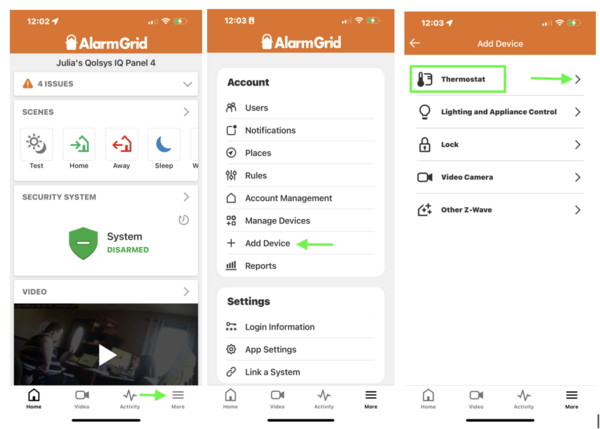
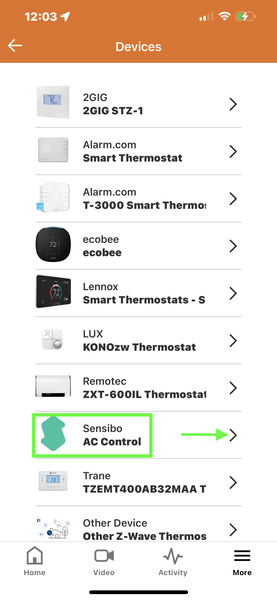
Add a Sensibo Thermostat to Your Alarm.com Account Using the Customer Website:
All of the following steps assume you have installed the Sensibo Air or Sensibo Sky AC Controller following the manufacturer's instructions and that you have created a Sensibo account using the Sensibo App.
- Log into Alarm.com. Using Admin credentials, go to Alarm.com and log in. Then, click Settings > Manage Devices > Add Device.
- Choose Sensibo thermostat. From the list of available device types choose thermostat, then select Sensibo from the list of available thermostats. On the "Get Started!" screen, click Next.
- Enter credentials. Enter the same login and password you used when setting up your Sensibo device using the Sensibo App. Once you've entered them successfully, you'll need to accept the terms and conditions, and then the Alarm.com server will go through a discovery process. Once finished, you'll be able to control the Sensibo thermostat through the customer website or the app and monitor the location's temperature and humidity.
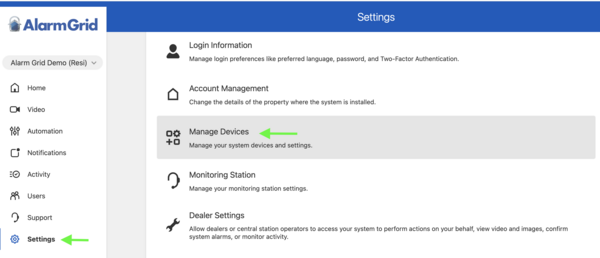

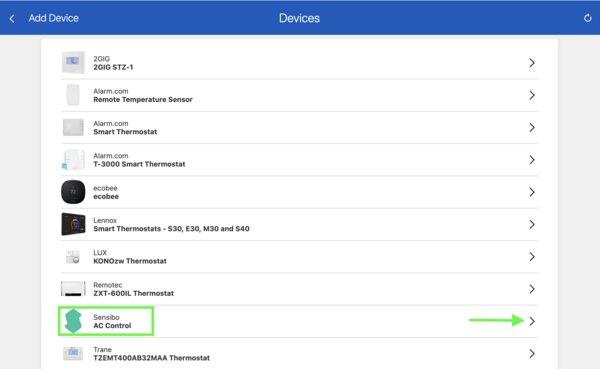
Did you find this answer useful?
We offer alarm monitoring as low as $10 / month
Click Here to Learn MoreRelated Categories
- Answered
- Answered By
- Julia Ross
