How Do I Take My Honeywell T6 Z-Wave Thermostat Off Hold?
You can take your Honeywell T6 Z-Wave Thermostat off hold by tapping the current hold setting and then tapping Run Schedule. This will cancel the current temperature hold for the thermostat and return the T6 to its normally set schedule. Both permanent and temporary holds can be exited.

A hold tells a Honeywell Thermostat to ignore the scheduled temperature settings and keep the HVAC setting at a specified temperature. There are two main types of holds that are used. Temporary Hold (or Hold Until) will hold the temperature for a maximum of 12 hours. Permanent Hold will hold the temperature for an indefinite period of time until the hold is manually cancelled. There's also Vacation Hold that will hold the thermostat temperature until a specified date. Vacation Hold can only be set using the Resideo App.
Please note that the T6 can only be placed in a hold mode if the device has a temperature schedule that has been configured. If the T6 has no temperature schedule, then the temperature will just be adjusted, and no hold will be needed.By taking the T6 out of hold, the thermostat will resume its normal set schedule. A T6 Pro Thermostat can only be taken out of hold mode if it has been placed in hold mode in the first place.
Note: If you pair the T6 Thermostat with a system that uses an interactive automation platform like TC2 or ADC, then you will no longer be able to set permanent holds locally at the thermostat.
Complete the following steps to place a Honeywell T6 Thermostat into hold mode and then take it out of hold mode.
1. Choose the temperature. Use the + and - keys to adjust the temperature that will be used with the hold. Stop when you reach the desired temperature. The message "Hold Until" will appear, indicating that the T6 is now in a temperature hold.
2. Set the period. Beneath the Hold Until message, a time will be displayed when the hold is scheduled to end. Tap the section of the touchscreen that shows "Hold Until", and the displayed time will begin blinking. This indicates that the hold time can be adjusted. Use the + and - keys to set the time at which you want this hold to expire. When finished, press the Hold Until button to confirm the time. The digits should stop blinking, indicating that the "Hold Until" option has been set.
If you want to set a permanent hold, first set the desired temperature, then tap the "Hold Until" option. The "Permanent Hold" selection will appear to the left (as shown below). Tap "Permanent Hold" to confirm you wish to implement a permanent hold. This will exit the hold adjustment screen and leave the message "Permanent Hold" displayed on the screen.
 3. Exit the hold. Tap either the "Hold Until" or the "Permanent Hold" option, depending upon the type of hold that has been set. Then press "Run Schedule" at the bottom of the screen. This will cancel the hold and return the T6 to its normal schedule.
3. Exit the hold. Tap either the "Hold Until" or the "Permanent Hold" option, depending upon the type of hold that has been set. Then press "Run Schedule" at the bottom of the screen. This will cancel the hold and return the T6 to its normal schedule.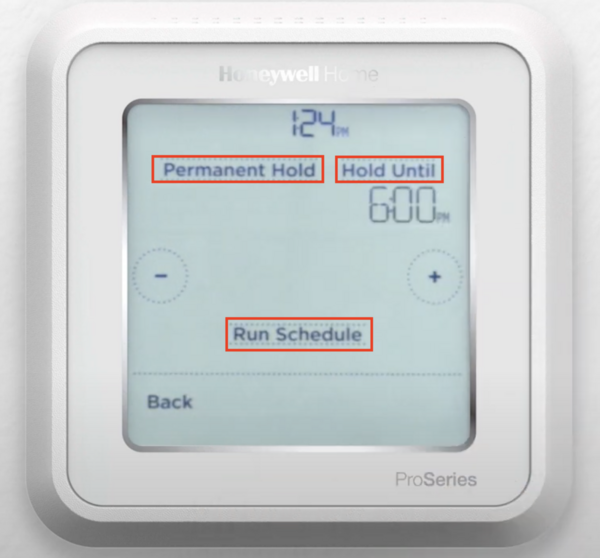
Did you find this answer useful?
We offer alarm monitoring as low as $10 / month
Click Here to Learn MoreRelated Products

- Answered
- Answered By
- Julia Ross
