How Do I Program a SiXSMOKE to a Lyric Security System?
The recommended method of adding the SiXSMOKE to the Lyric is with its "learn" mode. With the Lyric in Learn mode, activating the SiXSMOKE will automatically learn the device into the systems. If the device is brand new, pulling the battery tab on the unit will learn the device in.
The SiXSMOKE is part of the SiX Series device line. The detector actually has a built in heat detector, dual color LED and an 85 dB sounder. The detector can be used as a smoke and a heat detector simultaneously. The smoke detector has a 300 foot operating range, has a typical battery life of 5 years and uses fully encrypted communication.
Keep in mind that all SiX devices “marry” to the security system they program to. If the SiXSMOKE is already programmed to a Lyric system, it will need to be fully deleted from that system before adding it to another system. If the device is refusing to be added or removed from programming, factory defaulting the smoke detector may resolve the issue. To factory reset the SiXSMOKE, remove the batteries, press and hold the tamper and install the batteries with the tamper button depressed. This process is only available within 24 hours of adding or removing the device from programming. If the device is enrolled to a Lyric, the LED will blink slowly after the default, if it isn’t enrolled it will blink fast after the default.
To learn the SiXSMOKE into the Lyric:
- Put the Lyric into Learn mode. You’ll need to access zone programming to put the system into learn mode. On the main screen, click on Security > Tools > Enter your installer code (the default is 4112) > Program > Zones > Add New. This will bring you to the zone programming menu. Click on the “Serial Number” field in the top left hand corner. The Lyric is now ready to learn in the smoke detector.
- Learn in the SIXMOKE. Pull the battery tab on the SiX Smoke. The smoke will learn into the system in about 20 seconds. The system will display the zone programming menu after learning in the device. The RF6 word on the right hand side of the window will update to Smoke after the device enrolls. Activate the devices tamper switch by clicking in the backplate and then removing the backplate. Install the backplate on the unit after the system jumps back to the main zone programming screen.
-
Program the SiXSMOKE. For the device to operate as a smoke, make sure that the “Zone Response” is set to “Smoke Detector”.

The zone descriptors can be used to name the device. Keep in mind that zone response selection names the device “Smoke Detector” and only descriptors to the device needed to be added such as “Left Bedroom”. - Save and back out to the main menu Click save on the bottom right to save the zone settings. Click the back arrows in the top right of the screen until you are back to the main menu where you can arm and disarm.
-
Test the smoke. If your system is monitored, put your system on test before testing to prevent fire department dispatch. Press and hold the test button on the smoke for 3 seconds.

The device should activate and trigger a fire alarm on the system. Additionally, to test that the device will activate based on smoke, blowing canned smoke into the detector should also trigger a fire alarm.
Did you find this answer useful?
We offer alarm monitoring as low as $10 / month
Click Here to Learn MoreRelated Products
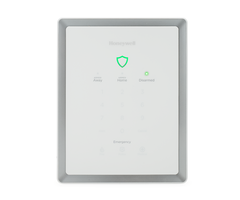
Related Videos
Related Categories
- Wireless Alarm Control Panels
- DIY Wireless Security Systems
- Encrypted Wireless Peripheral Sensors
- Wireless Smoke Detectors
- Wireless Heat Detectors
- Answered
- Answered By
- Joe Gonnella



