How do I change settings on my LKP500?
The LKP500 has 7 settings available for the user to adjust/enable/disable.
- Chime
- Exit Tone
- Entry Tone
- Voice Volume
- Key Level
- Display Level
- Backlight
Chime: Press and Hold the Select [1] key until the keypad shows “Use Scroll Key to View Options”. Press Scroll [0]. The display shows “Chime” press Select [1]. The display shows “Chime Use Scroll Key”. Press Scroll [0] to toggle choices “On” or “Off”. The current setting is shown with a > symbol in front of it, such as >On. When the display shows the setting of your choice, press Select [1]. The display shows “Chime Setting Saved” then goes back to regular operation, speaking the current status.
Exit Tone: Press and Hold the Select [1] key until the keypad shows “Use Scroll Key to View Options”. Press Scroll [0]. The display shows “Chime” press Scroll [0] again, the display shows “Exit Tone” press Select [1]. The display shows “Exit Tone Use Scroll Key”. Press Scroll [0] to toggle options between “Yes” and “No”. When the display shows your desired selection, press Select [1]. The display shows “Exit Tone Setting Saved” then the display goes back to normal and speaks current status.
Entry Tone: Press and Hold the Select [1] key until the keypad shows “Use Scroll Key to View Options”. Press Scroll [0]. The display shows “Chime” press Scroll [0] again, the display shows “Exit Tone” press Scroll [0] again, the display shows “Entry Tone” press Select [1]. The display shows “Entry Tone Use Scroll Key”. Press Scroll [0] to toggle options between “Yes” and “No”. When the display shows your desired selection, press Select [1]. The display shows “Entry Tone Setting Saved” then the display goes back to normal and speaks current status.
Voice Volume: Press and Hold the Select [1] key until the keypad shows “Use Scroll Key to View Options”. Press Scroll [0]. The display shows “Chime” press Scroll [0] again, the display shows “Exit Tone” press Scroll [0] again, the display shows “Entry Tone” press Scroll [0] again the display shows “Voice Volume” press Select [1]. The display shows “Voice Volume Use Scroll Key”. Press Scroll [0] to toggle between choices “Off”, “Med”, and “High”. As you scroll, you’ll get a sample at each volume level. When you’ve scrolled to the desired volume level, press Select [1]. The display will return to normal, and if you’ve selected “Med” or “High” status will be spoken at the desired volume level. If you’ve selected “Off” no further voice status will be heard.
Key Level: Press and Hold the Select [1] key until the keypad shows “Use Scroll Key to View Options”. Press Scroll [0]. The display shows “Chime” press Scroll [0] again, the display shows “Exit Tone” press Scroll [0] again, the display shows “Entry Tone” press Scroll [0] again the display shows “Voice Volume”, Scroll [0] again and the display shows “Key Level” press Select [1]. The display shows “Key Level Use Scroll Key”. Press Scroll [0] to toggle between choices “Low”, “Med”, and “High”. As you scroll, you’ll get a sample at each light level. When you’ve scrolled to the desired light level, press Select [1]. The display will return to normal, and speak status, if Voice has been enabled.
Display Level: Press and Hold the Select [1] key until the keypad shows “Use Scroll Key to View Options”. Press Scroll [0]. The display shows “Chime” press Scroll [0] again, the display shows “Exit Tone” press Scroll [0] again, the display shows “Entry Tone” press Scroll [0] again the display shows “Voice Volume”, Scroll [0] again and the display shows “Key Level” Scroll [0] again, the display shows “Display Level” press Select [1]. The display shows “Display Level Use Scroll Key”. Press Scroll [0] to toggle between choices “Low”, “Med”, and “High”. As you scroll, you’ll get a sample at each display backlight level. When you’ve scrolled to the desired backlight level, press Select [1]. The display will return to normal at the selected light level, and will speak status, if Voice has been enabled.
Backlight: Press and Hold the Select [1] key until the keypad shows “Use Scroll Key to View Options”. Press Scroll [0]. The display shows “Chime” press Scroll [0] again, the display shows “Exit Tone” press Scroll [0] again, the display shows “Entry Tone” press Scroll [0] again the display shows “Voice Volume”, Scroll [0] again and the display shows “Key Level” Scroll [0] again, the display shows “Display Level” press Scroll [0] again the display shows “Backlight”, press Select [1]. The display shows “Backlight Use Scroll Key”. Press Scroll [0] to toggle between choices “Always On”, “On Alarm Only”, and “Auto Off”.
- Always On: Display always lit
- Auto-Off: Display turns off after a period of inactivity
- On Alarm Only: Display comes on when an alarm occurs, and remains until the keypad is disarmed.
When the appropriate selection appears, press Select [1] the display will return to normal, and if voice is enabled, status will be announced.
NOTE: Key Level refers to the brightness of the numerical and panic keys on the Lyric Keypad. Display refers to the brightness of the display area, and Backlight refers to the display and keys, and whether or when they are on or off. The Panic and Security Keys remain lit, even when the rest of the keypad is dark.
Did you find this answer useful?
We offer alarm monitoring as low as $10 / month
Click Here to Learn MoreRelated Products
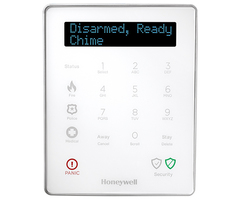

Related Categories
- Answered
- Answered By
- Julia Ross
