How Do I Integrate a Qolsys IQ Panel 2 Plus with Control4?
You can integrate a Qolsys IQ Panel 2 Plus with Control4 by revealing the Security Token for the IQ2+ and then applying the Security Token to Control4. You must first download the IQ2 Driver for the C4 System in order to do this. You can then build automations between the IQ2 and C4.
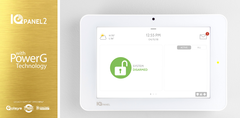
The integration between the Qolsys IQ Panel 2 Plus and Control4 (C4) will allow you to use the C4 System as a secondary keypad for performing basic security functions on the IQ Panel 2 Plus. You will also be able to build individual automations between the IQ2+ and the C4 System so that certain designated IQ2+ sensor events can serve as triggers for automation devices that have been set up with Control4. Please note this this will not affect your ability to use the IQ2+ System as a primary Z-Wave controller. It will also have no impact on the integration between the IQ2+ and Alarm.com for remote Z-Wave operation.
The way that the IQ2+ pairs with a Control4 System is through the Simple Device Discovery Protocol (SDDP) feature of Control4. The IQ2+ supports SDDP, and that is what allows the IQ2+ to easily pair with Control4. To utilize the SDDP feature shared between the two devices, you must download the Qolsys IQ Panel 2 Driver to your Control4 System. The IQ2 Driver is found within the C4 Driver Database.
After the IQ2 Driver has been downloaded, you must then provide your C4 System with the unique Secure Access Token from the IQ Panel 2 Plus. This is what completes the integration. You will need to reveal the Secure Access Token for the IQ2 System. This complete step-by-step process is outlined later in this FAQ. Please note that the Control4 System must be running OS Version 2.6.0 or higher in order for the integration to work.
Important Note: If you have any IQ Panel 2 Plus system zones that you want to serve as automation triggers for Control4 devices, then make sure that you have these zones built prior to completing the integration between the IQ2+ and Control4. Otherwise, the zones may fail to auto-populate inside the Composer Software for Control4 when you go to build custom automations later on.
To achieve a successful pairing between the IQ Panel 2 Plus and Control4, there are a few requirements that must be met. First, the IQ2+ and C4 must both be on the same WIFI network. This FAQ will show you how to connect the IQ2+ to WIFI. Refer to the installation manual for the C4 System to learn how to connect that device to WIFI. You may also want to check the IP addresses for both the IQ2+ and the C4 System to confirm that the networks match.
Second, the Qolsys IQ Panel 2 System must be running at least System Firmware Version 2.4.0. You should upgrade the firmware for your IQ2+ to the latest version if you haven't already. Finally, you should have 3rd Party Connection Settings Enabled on the IQ2. To do this, start from the main screen of the Qolsys IQ Panel 2 Plus, click the small grey bar at the top, and then choose Settings > Advanced Settings > enter Dealer Code (default 2222) > Installation > Devices > WIFI Devices > 3rd Party Connections. Then check the box for Control4. You will be prompted to reboot the panel to apply the change. Pressing OK will reboot the system. Keep in mind that you must use the Dealer Code to access this setting. You cannot access it using the Installer Code (default 1111).

For this FAQ, we will assume that the IQ2+ and the C4 System are already on the same WIFI network, the IQ2+ is already on the latest firmware version, the C4 System is running OS Version 2.6.0 or higher, and the IQ2+ already has the Control4 3rd Party Connection Setting Enabled. We will also assume that you already have the Composer Software for your Control4 System downloaded on your computer and that your Control4 System has been linked with Composer via Director. Please see this helpful guide for more information on linking a Control4 System with the Composer Software.
Once all of those requirements are met, complete the following steps to integrate the IQ Panel 2 Plus with Control4:
1. Build zones for automations. We recommend building any IQ2+ system zones that you plan to use as automation triggers prior to completing the IQ2 and C4 integration. Zones that you build after the integration may fail to appear in the Composer Software for Control4. Building zones refers to the process of enrolling compatible sensors with the IQ Panel 2 Plus and setting them up for use on the system. This helpful FAQ provides a basic overview of enrolling wireless sensors with the IQ Panel 2 Plus, which is the same thing as building system zones.
2. Download and apply driver. You will need to download the Qolsys IQ Panel 2 Driver to the compatible Control4 System. The driver can be found by doing a search for "Qolsys" in System Design within the Composer Software that is used in conjunction with the Control4 System. You can also download the driver from this link. The driver comes as a C4Z file that is suitable for use with a Control4 System. You must link the IQ2 Driver C4Z file to your Control4 System. Please refer to the manual for your Control4 System and the Composer Software for more information.
3. Reveal Secure Access Token. You will now need to reveal the Secure Access Token for the Qolsys IQ Panel 2 Plus System. To do this, start from the main screen of the IQ2+. Click the small grey bar at the top, and choose Settings > Advanced Settings > enter Dealer Code (default 2222) > Installation > Devices > WIFI Devices > 3rd Party Connections. Then choose the Reveal Secure Token field.
The Secure Access Token will appear on the screen. This code is six (6) characters long, and may be a mixture of both letters and numbers. We strongly recommend writing this code down or taking a picture of it for later reference. It can be accessed again through the panel if necessary. Keep this code secure, and do not allow others to access it. You can return to the main IQ2+ screen by pressing the picture of the house at the bottom of the screen when finished.

4. Apply Token to C4. Open the Composer Software. Then access the System Design sub-menu. Highlight the IQ2 Driver you downloaded and applied to C4 in Step 1. Locate the Properties section. You should see a field for Access Token. Enter the Secure Access Token for the IQ Panel 2 that you obtained in Step 2 into this field. Then press Set. This will apply the Secure Access Token to the Control4 System associated with the Composer Software.
5. Build custom automations. You can now create customized automations to have Control4 automation devices respond automatically to sensor events on the IQ Panel 2 Plus. To do this, you must add generic sensor drivers for any IQ2+ System zone you want to serve as a trigger for a C4 automation. This is done based on Sensor Type. For instance, if you have a Door/Window Zone you want to serve as a C4 automation trigger, then add the "generic door" or "generic window" driver, and label it appropriately, e.g. "Front Door", "Back Door", "Living Room Window", etc.
From there, go to Connections, and associate the generic driver with the appropriate zone output. You should have a list of automatically populated zones that appeared in Composer when you completed the pairing process between the IQ Panel 2 Plus and Control4. If you do not have a list of auto-populated zones, then try restarting the Composer Software. Rebooting the software is sometimes necessary for getting the list of zones to auto-populate. Also remember that we recommend building the IQ2+ system zones prior to completing the IQ2+ and Control4 integration. If you did not build the system zones prior to completing the integration, then it may be necessary to delete the IQ2 driver from Control4, and re-complete the integration by downloading and applying the IQ2 Driver again. The Secure Access Token for the IQ2 will be the same code as before, as it does not change. Having the IQ2+ system zones ready at the time of the integration will help ensure that they are all successfully pushed from the IQ2+ to Control4 so that you can build automations.
Once the generic drivers have been associated with zone outputs, you can begin programming automation events to occur with IQ Panel 2 Plus system events. Some examples could include having a light turn ON or OFF when a door or window is OPENED or CLOSED, or having an email notification sent when a motion sensor detects movement. Please note that there is a bug on T3 Control4 Touch Panels that prevents Entry Chimes from working as intended.
Did you find this answer useful?
We offer alarm monitoring as low as $10 / month
Click Here to Learn MoreRelated Products






Related Categories
- Answered
