How do I program a SIXCT to the Lyric security system?
Program the SIXCT by entering programming on the Lyric System, pressing the down arrow and selecting SiX Programming. Once on this screen, either power on the SiXCT, or fault the cover tamper. Once the serial number has been paired with the system configure the remaining zone parameters.

The Lyric Controller is an all-in-one security system with both a wireless receiver, and WIFI communication capability built-in. In addition to supporting all of Honeywell’s 5800 series wireless security devices, it also supports the new SIX Series bi-directional, encrypted wireless devices.
The SIXCT is one of the encrypted wireless Door/Window transmitters currently available from Honeywell. Much like its predecessor, the 5816, this device has a built in reed switch, as well as a pair of terminals that a normally closed conventional contact can be wired to. If both the reed switch and the terminals are used, the SIXCT will require programming on 2 separate zones.
To program a SIXCT into a Lyric Security System, perform the following steps:
- Enter Programming. To program the SIXCT into the Lyric Controller, enter programming by going to Security > Tools > Installer Code (default is 4112) > Program. Choose Program from the menu options available.
- Enter SiX Programming. Once in programming, press the down arrow to the right. Press "SiX Programming" from the available menu options
-
Enter the serial number. While in SiX Programming, the Lyric System is listening for any unpaired SiX Series device to attempt to pair with the system. Once it hears from one of these devices, it pairs and comes up with an entry for the device. In the image below, you can see that the SiXCT is listed as "Newly Enrolled". Highlight it, and click "Edit" at the bottom of the screen.

After choosing "Edit" you'll be taken to a screen where you can configure the remainder of the zone options. Choose whether you wish to use the Reed Switch, the Terminal Block, or both. If you choose to use both, a second zone will also need to be configured. -
Complete programming. On the Edit screen you'll see some of the programming options for the SiXCT. In the top left, you'll see the Serial Number/MAC for the device. Under Services, you'll see the options for Reed Switch and Terminal Block. In our example, Tamper is showing in red because that's how we learned in the SiXCT. We're showing what the screen looks like when both services options are enabled. As you can see, two zones will be used. Zone 6 for the Reed Switch, and Zone 8 for the Terminal Block. By clicking the "Edit" button next to each service, you will be taken to the Zone Edit screen to configure the remaining options for that particular zone.

Remember, the Device Types of “Door” and “Window” will automatically be spoken as the final word of the description when Voice Chime is enabled. There is no need to add either of these words to Zone Description 1 or 2. Enter the correct Response Type, such as Entry/Exit 1, Perimeter, etc. If being monitored, be sure Alarm Report is “Yes” assuming you want this zone to report to central station. Set your chime option (there are 10 different chime sounds to choose from) and Supervision should be set to Supervised. If you hit the down arrow to the right of the programming screen, you’ll see “Supervision Time (minutes)” is set to 60. This can’t be changed. Press “Save” at the bottom right, when finished. - Exit Programming. Once all programming has been completed, keep pressing the return arrow in the upper right corner of the screen to exit programming and return to the Home screen. Be sure to properly walk test any newly added sensors, and if your system is monitored, be sure to call the monitoring station and put it on test before causing an intentional alarm.
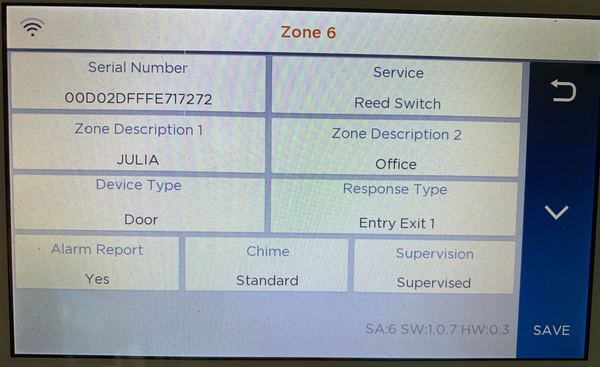
NOTE: While in learn mode, the LED on the SIXCT should flash rapidly, 1 second on/1 second off. If it flashes slowly, about once every 4 seconds, it indicates this particular SIXCT is already associated with another Lyric, or with another zone on this Lyric. Also, these devices can sometimes be difficult to learn into the Lyric if they are too close to it. If having difficulty getting a SIXCT to learn in, try moving about 10 feet away from the panel and transmitting again.
Did you find this answer useful?
We offer alarm monitoring as low as $10 / month
Click Here to Learn MoreRelated Products

Related Videos
Related Categories
- Answered
- Answered By
- Julia Ross



