How do I program a SIXPIR to the Lyric security system?
To program the SIXPIR, you will put the Lyric System into its wireless batch enrollment mode. Then, either pull the battery tab or open the cover tamper. The SIXPIR will pair with the alarm panel. Once it has paired, tap the entry on the screen and choose edit to complete its programming.

The SIXPIR is an encrypted wireless, bi-directional, Passive Infra-Red motion detector. It has a detection area of 40 feet by 56 feet, and covers an area of up to 90 degrees. The motion detector comes from the factory with the back plate installed, and a battery tab inserted. This keeps the unit powered down prior to installation. When programming the device, it is best to remove the back plate, but leave the battery tab in place until you are ready to learn the device into the system.
To program the SIXPIR into the Lyric Controller, Follow these steps:
- Enter Programming. From the Home screen, press Security > Tools > Installer Code (default is 4112) > Program. Once in programming, press the down arrow, then press "SiX Programming".
- Enter Serial Number. While in SiX Programming, the Lyric is listening for transmissions from any SiX Sensors. Any unpaired devices that transmit, will be paired with the Lyric and assigned one or more zone numbers, depending on the type of device. To learn in the SIXPIR, you can pull the battery tab to power on the device. If the device is already powered on, you can fault the tamper. Either of these will cause the SIXPIR to transmit and attempt to pair with the Lyric. Next to the tamper switch at the bottom center of the SIXPIR is a green LED. If this LED is flashing rapidly (1 second on/1 second off) it means the motion detector is not yet paired with a panel. Once the motion has been paired, the LED will revert to a slow flash, about once every four (4) seconds.
- Configure the zone. Once the SIXPIR serial number pops up in the SiX Programming screen, you can highlight it by pressing on the entry, then select "Edit" at the bottom of the screen. From this screen, you can configure everything pertaining to the motion zone.
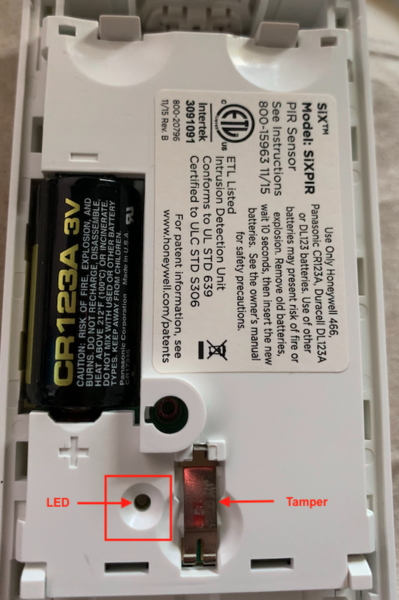
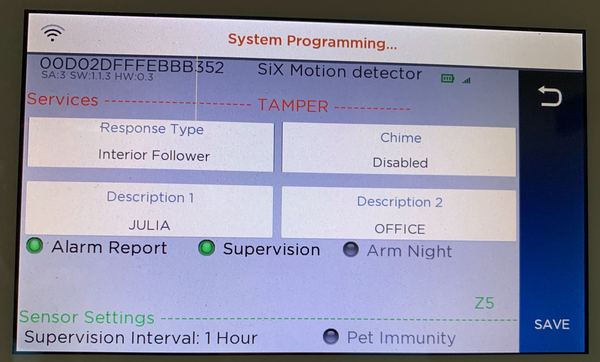
On this screen, you can choose the Response Type, and program the voice descriptor(s) for the zone. In the past, Chime was usually not an option on motion detector zones, but on the Lyric, you can choose one of ten different available chime sounds for this zone. Normally, if you were programming through regular zone programming, you would need to select a Device Type but this is automatically programmed by the Lyric once it learns the serial number. It knows that the device is a motion detector.
- In the example above, anything with a green dot next to it is enabled. Anything without a green dot is disabled. We did not enable Pet Immunity for this motion. We also do not want this motion to be active when the system is armed in Night Stay, so we have that disabled as well. If your system is reporting to a central station, be sure Alarm Report is enabled. Supervision tells the panel to listen for check-in signals from this device. If it goes for more than one (1) hour (the Supervision Interval shown) without hearing from this device, it will cause an RF supervision trouble condition to come up on the display and report to central station, if trouble reporting is enabled.
- 4. Save and exit. After successfully programming the SIXPIR with the system, press “Save” at the bottom right. This will return you to the SiX Programming screen. From there, if you are finished programming press the return arrow at the upper right of the screen until you exit panel programming. It is always recommended that you test any new devices once they have been enrolled with the system. If your location is monitored by a monitoring company, be sure to contact them and put the system on test before causing any type of alarm. This will help to reduce false alarms.
Did you find this answer useful?
We offer alarm monitoring as low as $10 / month
Click Here to Learn MoreRelated Products

Related Videos
Related Categories
- Wireless Alarm Systems
- Wireless Alarm Control Panels
- Wireless Motion Detecting Sensors
- Pet Friendly Motion Detecting Sensors
- Passive Infrared Motion Detecting Sensors
- Answered
- Answered By
- Julia Ross

