How do I reboot or default the LKP500?
To reset or reboot the LKP500, Lyric Keypad, do the following:
- Press and Hold the number [3] key until “Advanced Menu Use Scroll” is displayed.
- Use Scroll [0] key to scroll through the available choices
- When “Reset” is displayed use Select [1] key.
- You will be given the chance to choose Cancel [Away] or Select [1].
- Pressing Select [1] will reset the keypad. The display will show “Stand By Wait for Reset”, then “Please Standby”, then the App version, then “Pairing with System”, the Status icon will flash, then you’ll hear 3 beeps and the display will show “Paired” and will announce current system status.
To set the LKP500 back to Factory Defaults:
- Press and Hold the number [3] key until “Advanced Menu Use Scroll” is displayed.
- Use Scroll [0] key to scroll through the available choices.
- When “Default Keypad” is displayed, press Select [1] key.
- You will be given the choice of Cancel [Away] or Delete [Stay].
- Choosing Cancel [Away] will return you to the current status screen.
- If doing this within 24 hours of enrollment to the Lyric panel, Choosing Delete [Stay] sets the LKP500 to factory defaults and allows it to be re-enrolled in the Lyric system of your choice. This is intended to be used in an instance where the LKP500 was mistakenly learned into the wrong Lyric Controller, or similar situation. After 24 hours, if you follow these steps, when you hit Delete [Stay] you’ll receive a message “Must Use Panel to Delete”. At this point, the LKP500 must be deleted via the Lyric’s Zone programming.
Did you find this answer useful?
We offer alarm monitoring as low as $10 / month
Click Here to Learn MoreRelated Products
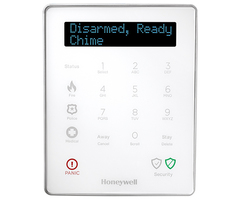
Honeywell LKP500
Wireless Keypad for Lyric Controller

Honeywell Lyric Alarm System
Encrypted, HomeKit, Wireless Security System
Related Categories
- Answered
- Answered By
- Julia Ross
