How do I add Honeywell's LKP500 keypad to Lyric System?
The LKP500 is a Six Series, wireless, fully encrypted keypad for use with the Lyric Security System. Each Lyric system can support up to 8 LKP500s, and each keypad uses one zone within the system for supervision purposes. Zones 850 to 857 on the Lyric are dedicated for use monitoring these keypads. The keypads ability to communicate to the panel is fully supervised, and Lyric will display a trouble condition if it fails to hear from any keypad for 200 seconds. The keypad sends a check-in message to the system every 60 seconds to verify the communication path is good. The LKP500 also has a tamper switch that is activated by removal of the unit’s back plate. In addition, a tamper activator on the back plate can be screwed directly into a wall stud. In the event that someone rips the keypad off the wall, the tamper activator will break away and activate the tamper switch.
LKP500 has two methods of enrolment into the Lyric - Zone Enroll and Batch Enroll. Honeywell recommends only using the Batch Enroll method to add LKP500 keypads to the system. The reason for this is that, if the keypad is added with the Zone Enroll method, a user will not be able to arm the system if the LKP500 is in a trouble state. With the Batch Enroll method, a user will be able to arm their system even when the keypad has a trouble condition. Below, we detail the steps to Zone Enroll the keypad. Instructions on how to Batch Enroll can be found here.
To Zone Enroll, follow these steps:
- Power down the LKP500 completely. After this the internal battery can be installed and the power leads connected to its terminal block but leave the plug-in transformer unplugged.
- Enter the “RF Keypad” menu: Press Security > Tools > Installer code (Default is 4112) > Program > Press the down arrow once > RF Keypads
- Click the “Add New” button.
- Click on the “Serial Number” field so that the panel is in the serial number entry menu.
- Power up the LKP500 by plugging in the keypad. After powering up, the keypad will display “Press Any Key to Pair with system”. Press any key to begin the association process with the panel.
- The keypad will display “Pairing with System” and automatically map into the selected supervision zone on the Lyric.
- After successfully pairing, on Lyric, click save on the bottom right corner of the menu. The keypad is now ready for use.
Note: A situation where you might choose to use this method of programming, as opposed to the batch enrollment method, would be if you wanted a keypad trouble condition to keep you from arming the system, so that you have to correct the keypad issue, before you can arm.
Did you find this answer useful?
We offer alarm monitoring as low as $10 / month
Click Here to Learn MoreRelated Products
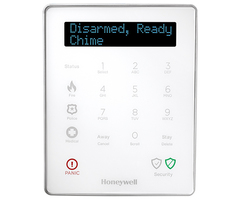

Related Categories
- Answered
- Answered By
- Joe Gonnella
