How Do I Delete Wireless Zones From a PROA7 or PROA7PLUS?
You can delete a wireless zone from a PROA7 or PROA7PLUS by going into the 'Tools' menu and entering your Installer's Code. Next select the programming menu of the panel and then select peripherals. You will see all your zones listed, check the box of the desired zones, then click 'Delete.'
In late 2020, Resideo (formerly Honeywell) began releasing its family of ProSeries Alarm Systems. These included panels with the name Honeywell Home and identical panels with the name Resideo. The only difference between the two 'Brands' is the label on the front. The Honeywell Home PROA7PLUS and the Resideo PROA7PLUSC are the same. The Honeywell Home PROA7 and the Resideo PROA7C are the same. You can read about the differences between the Plus and Non-Plus panels in this recent comparison.

In this article, we will often refer to the PROA7 and the PROA7PLUS, but the information presented also applies to the PROA7C and the PROA7PLUSC. These are 7" All-In-One alarm systems that, from the factory support PROSIX and SIX sensors. With an added PROTAKEOVER module, these panels will also support older "Legacy" sensor frequencies. You can pick between Honeywell 5800, 2GIG 345 MHz, DSC 433 MHz, Qolsys or Interlogix 319.5 MHz, and Bosch 433 MHz Sensors.
PROTAKEOVER Module shown:

After the zones or sensors are programmed, there may be a need to delete or remove a sensor from the system. To delete a wireless zone from a ProSeries Panel, follow the steps below:
1. Select the Menu Icon. From the security screen, select the 3-lined menu (≡) icon at the bottom middle of the screen.

2. Select Tools. On the left side of the screen, scroll down and select 'Tools.'

3. Enter the Installer's Pin. With the keypad, enter the current Installers Pin (the default is 4112.)

4. Select Programming. From the list of options, select 'Programming.'

5. Select Peripherals. Then, from this list select 'Peripherals.'

6. Select sensors to delete. Next, select the boxes of every sensor you want to delete. IMPORTANT: You must make sure SIX and PROSIX sensors are powered up and within range before you proceed to the next step. They must receive the delete command to ensure proper operation in the future.

7. Touch Delete. When you are sure you have the correct sensor, or sensors, checked touch the word 'Delete.' The panel will confirm the total number of sensors selected for deletion. Click 'Delete' again to confirm. This is not reversible. Once deleted, you would have to start over to re-add one of these wireless zones back into the PROA7 or PROA7PLUS.
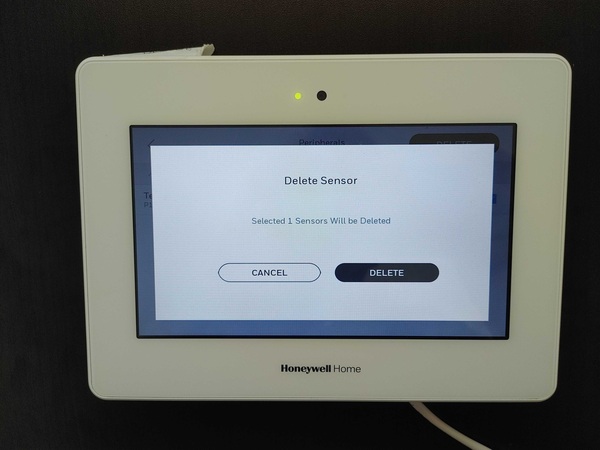
8. Confirm and Exit. Confirm deletion at each individual sensor by removing the cover or triggering the device. If it was properly deleted, then the LED will blink fast. Once finished with deleting all the desired zones, hit the back arrow at the top left 3 times to completely exit programming.
Did you find this answer useful?
We offer alarm monitoring as low as $10 / month
Click Here to Learn MoreRelated Products


Related Categories
- Apartment Security Systems
- Home Automation Controllers
- Wireless Touchscreen Alarm Panels
- Small Business Security Systems
- Monitored Home Security Systems
- DIY Wireless Security Systems
- Answered
- Answered By
- Freddie Daniels

