How Do I Enable Alarm.com's Familiar Vehicle Analytics?
Verify you have at least one (1) compatible camera on your system. Go to Video > Settings > Vehicle Recognition. Agree to opt-in. In "Video Device", select the camera. Click "Vehicle Recognition" then click Enable/Disable Feature. Click the "Photo Collection" toggle to enable or disable.
Alarm.com ADC-V723X camera shown:

Requirements:
- An Alarm.com video service package that includes Video Analytics.
- A compatible camera:
- ADC-V515 - 1080p Indoor WIFI Camera*
- ADC-V522IR - Indoor Fixed Camera with IR*
- ADC-V523/523X - 1080p Indoor WIFI Camera*
- ADC-V722W - Outdoor WIFI
- ADC-V723/723X - 1080p Outdoor WIFI Camera
- ADC-V724/724X - 1080p Outdoor WIFI Camera with 2-Way Voice
- ADC-VC727P - 1080P Mini Bullet Camera
- ADC-VC728PF - 4MP Bullet PoE Camera with Varifocal Lens
- ADC-VC838PF - 4MP Varifocal Turret Camera
- ADC-VC827P - 1080p Dome PoE Camera
- ADC-VC847PF - 1080p Dome PoE Camera with Varifocal Lens
*NOTE: The cameras above marked with an asterisk are indoor-only. Several of the other cameras are Indoor/Outdoor. These cameras all support video analytics and technically can be set up for the familiar vehicle feature. But, this feature is not recommended for use with ANY camera that is mounted indoors.
Users can calibrate cameras to recognize up to five (5) familiar vehicles and can send email, text, or push notifications (preferred) about both familiar and unfamiliar vehicles. This is considered a residential feature, so it is intended to monitor for specific vehicles as they slowly enter a driveway, parking space, or garage. It is not intended to monitor parking lots or street traffic.
Limitations:
- Vehicles will need to be fully visible to the camera with no obstructions.
- Cameras will not be able to recognize the difference between vehicles of similar model and color.
- Lighting, weather, and night vision capabilities will all have an impact on accuracy. Be sure to enroll images in all conditions. Including day, twilight, night using IR mode.
- Detections will only occur on analytics clips where a vehicle detection occurred. Event-triggered clips or Other clips will not work.
- This feature is intended to work when vehicles are within 20' (6m) of the camera. Vehicles that are further away will have less detail for the camera to analyze, and may cause inaccurate results.
- Familiar Vehicle Detection works by analyzing the thumbnail snapshot. This is the same thumbnail that is sent in a notification. The entire clip is not analyzed.
- Alarm.com doorbell cameras currently do not support this feature.>/li>
Enable Familiar Vehicle Notifications via the Alarm.com App:
-
Log into the app. Log into the Alarm.com app as you normally would. Then click the Video Icon. Next, tap the Settings Icon in the upper right. Then select the camera you want to set up.
Important Note: Alarm.com doorbell cameras don't currently support the Familiar Vehicle Notification feature. - Enable Familiar Vehicle. Within the individual camera settings, tap Video > Familiar Vehicles. This will bring you to an overview of the feature. To enable it, tap "Agree" in the upper right. Finally, select the camera by tapping the box next to it, and then tap "Save".
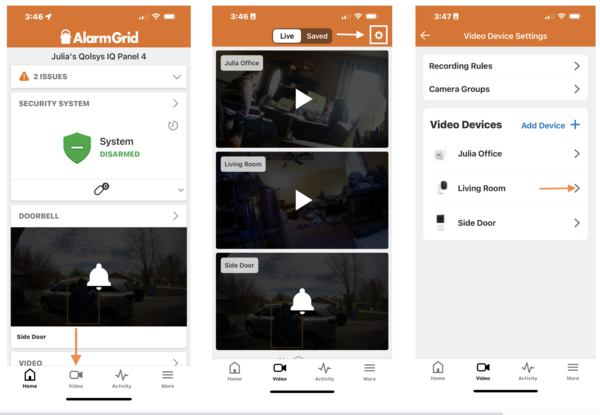
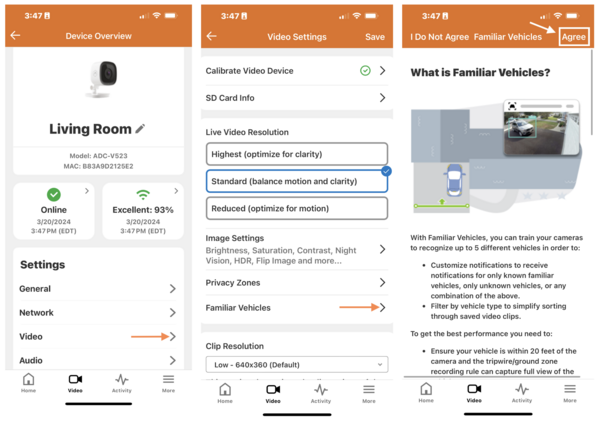
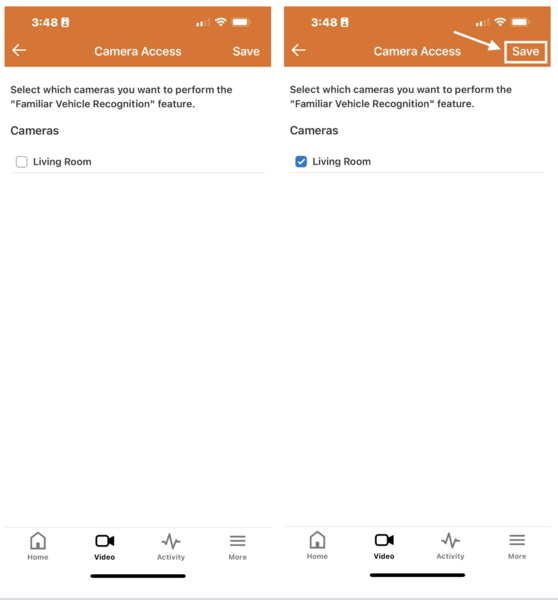
Add a Familiar Vehicle To Your List:
-
Add a vehicle. When you choose a camera to use the Familiar Vehicle feature with and then hit "Save" you'll be taken to a screen where you can add vehicles. Tap the + icon and you can add up to five (5) familiar vehicles. You'll be selecting from thumbnails of previously recorded clips. Remember the limitations listed above. Look for unobstructed views of the vehicle you want to add. Only analytics clips where vehicle detection occurred can be used.
To navigate to this screen from a fresh login, once you're logged in, select Video > Settings > Select the appropriate camera > Video > Familiar Vehicles > +. Do this to edit or add additional vehicle images after the initial setup.
- Train your system. Once you set up at least one (1) vehicle with notifications you'll need to train the system. When you receive a familiar vehicle notification, check it for accuracy. If the correct vehicle is identified, tap the check mark. If not, tap the X. When you tap the X, you'll be given an action sheet. You can select an existing vehicle (the notification came in for one vehicle, but is a different familiar vehicle on your system), create a new familiar vehicle, mark this as an unfamiliar vehicle, or delete it. Note that this does not delete the video clip, it only removes the image from your familiar vehicle notifications. The more you train your system, the more accurate notifications will be.

Did you find this answer useful?
We offer alarm monitoring as low as $10 / month
Click Here to Learn MoreRelated Products







- Answered
- Answered By
- Julia Ross



