How Do I Program an IPCAM-WI2?
You can program an IPCAM-WI2 by enrolling it with Total Connect 2.0 and then adjusting its settings. Since this is a legacy Total Connect Camera, it can only be paired with TC2 by an alarm company. This camera can only be activated if it was online to receive a critical update from Resideo.

Once you have enrolled a camera with Total Connect 2.0, you can login to your TC2 account to access its settings. The Cameras tab will display all the cameras currently enrolled with your Total Connect 2.0 account. Each camera will have a button where you can access its settings menu. This is where you can adjust all the relevant configurations for the camera. Make sure to press the blue Save button at the bottom when you have finished. Otherwise, your changes will be lost.

However, the camera will only appear on Total Connect 2.0 after you have enrolled it with the service. To do this, you must get the camera online and provide its MAC Address to your monitoring provider. The MAC can be found on the back of the camera or on its box. Your monitoring company will add the camera to your Total Connect 2.0 account. Since this is a legacy IP camera, you can view it both from Total Connect 2.0 and from a wireless Honeywell Panel, like a Lynx Touch or Lyric.
To add an IPCAM-WI2 to your Total Connect 2.0 account and program its settings, complete the following steps:
1. Get the camera online. There are two ways to get the IPCAM-WI2 online. The first is to use a hardwired ethernet connection. Run an ethernet cable from your router to the camera. Then use the supplied power adapter to power the camera. This should get the camera connected with your local network so that it can be added.
You can also use a WIFI connection with the IPCAM-WI2. You will do this using a WIFI Protected Setup (WPS). First power on your IPCAM-WI2 using the supplied adapter. Then press the WPS button on your router. Then press the WPS button on the IPCAM-WI2, which is found on the back. The camera should connect with the WIFI network.
2. Pair the camera. Find the MAC Address for the camera. This can be found on a sticker on the camera, or you can find it on its box. The MAC is 12 characters total. Once you have the MAC, contact your alarm monitoring company. Provide them with the MAC Address so that they can add the IPCAM-WI2 to your Total Connect 2.0 account. It will take a few moments for them to add the camera to your account.
3. Program the camera settings. After the camera has been added to your Total Connect 2.0 account, you will be able to configure its settings. Access the Total Connect 2.0 website using a web browser. Login to you your Total Connect 2.0 account. Find the cameras tab on the left. Then find the IPCAM-WI2 you added. Click on the gear icon in its upper-right corner. This will take you to a menu where you can program its settings. Go through an configure the settings accordingly based on your needs.
4. Save your changes. Press the blue Save button at the bottom to save your changes. You can logout of Total Connect 2.0 when you have finished.
Note: The Total Connect 2.0 Legacy IP Cameras can only be used if they were online at the time when Resideo pushed down an OTA update to make them compatible with an updated TC2 platform. Any legacy camera that was not online to receive this update can no longer be used. You must be very careful when purchasing used legacy TC2 IP Cameras, as many people will try to pass off bricked models on unsuspecting buyers. Please read this FAQ for more information.
Did you find this answer useful?
We offer alarm monitoring as low as $10 / month
Click Here to Learn MoreRelated Products

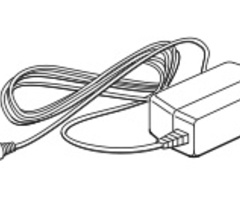
- Answered
