Why Can't I Create a Scene On the Honeywell Tuxedo Using Sunrise or Sunset?
You can't create a scene on the Tuxedow or Tuxedowc using Sunrise or Sunset because you are trying to create the scene through Total Connect 2.0. Sunrise and Sunset scene triggers are only available if you build the smart scene locally at the keypad. Up to 10 local scenes are available.
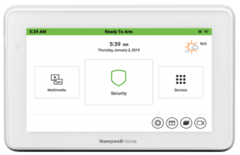
A smart scene has one or more actions occur automatically based upon a set schedule or with a predetermined event. In other words, there is a trigger that tells the smart scene to occur, as well as the resulting action(s) from the smart scene. One very simple example of a smart scene could be one with a time-based trigger of 9:00 pm daily, with the resulting action of turning ON the porch light with a Z-Wave light switch. Once enabled, the Z-Wave light switch would turn ON automatically every day at 9:00 pm. For the Tuxedow and Tuxedowc, up to ten (10) scenes can be created locally, while up to twenty (20) scenes can be created using the Total Connect 2.0 platform. This gives the user a grand total of thirty (30) scenes.
Some users wonder if they can create a smart scene that will trigger with the local Sunrise time or the local Sunset time. The answer to that question is yes, it is possible to create a scene where the trigger is set as the local Sunrise time or the local Sunset time. When doing this, the Tuxedow or Tuxedowc will obtain the local Sunrise or Sunset time each day from the AlarmNet Servers. This is also where the keypad gets the information for the local weather forecast to display on the main screen. You will need to set the ZIP Code for the Sunrise/Sunset and weather info. You can do this by clicking the weather forecast in the upper-right area of the home screen and then setting the ZIP Code accordingly. Once you do this, the keypad will use its WIFI connection to obtain local Sunrise/Sunset and weather info on a daily basis and store the info locally. Any smart scenes that use Sunrise or Sunset as a trigger will activate at the designated time for that day. In the event that the keypad is unable to obtain the local Sunrise or Sunset time from AlarmNet for a day, then it will just use the local Sunrise or Sunset time from the last available day.
However, there is a big restriction to keep in mind if you intend to set up a smart scene with a Sunrise or Sunset trigger. Only scenes created locally at the Tuxedow or Tuxedowc keypad will offer the option to have a trigger of Sunrise or Sunset. If you set the scene up through Total Connect 2.0, then the option will not be available. Remember that you are limited to only ten (10) local scenes, so keep that in mind when planning to use Sunrise or Sunset triggers. And since local Sunrise and Sunset information is obtained from the AlarmNet servers, the Tuxedow or Tuxedowc must be connected to the internet using its WIFI connection to obtain accurate information on a daily basis. If the keypad is not connected to the network, then it won't be able to obtain Sunrise and Sunset times, and the trigger will just occur at whatever Sunrise or Sunset time was last stored in the keypad's memory. This will end up being the same time every day since, without network connectivity, the keypad won't be able to update its old and outdated Sunrise and Sunset information. If the keypad has never been connected to the internet, or if its ZIP Code has never been set, then it will never have obtained a Sunrise or Sunset time, and the trigger will never occur.
If you want to find the Sunrise and Sunset trigger option in your Tuxedow or Tuxedowc for local scene creation, start from the main screen of the keypad, and choose Devices, followed by Scene at the bottom. Make sure the option for Local on the left-hand side of the screen is highlighted Blue, and click the Add button at the bottom of the screen. You will then be taken to the scene creation screen. In the section for Trigger, click the pencil icon to edit. For Sunrise and Sunset triggers, you want a Trigger Type of Time. You will be able to choose which days of the week should be included. Scroll down a bit to Start Time, and click on the "By Clock" portion. In the pop-up window, you will have options on the right-hand side for "By Clock", "Sunrise", and "Sunset". If you choose Sunrise or Sunset, then you won't be able to set the clock in the other fields on the left, as they will be greyed out. You can choose either Sunrise or Sunset as the Time-based trigger for the scene. With the desired selection highlighted Blue, press Yes at the bottom to confirm. You can then proceed to build the scene as normal.

Did you find this answer useful?
We offer alarm monitoring as low as $10 / month
Click Here to Learn MoreRelated Products


Related Videos
Related Categories
- Answered

