How Do I Change an Installer Code on a Honeywell System?
You can change an Installer Code on a Honeywell System by following the specific steps for the panel you are using. Each Honeywell Panel has a unique process for changing its Installer Code. However, we encourage users to keep this important code at its default setting in most cases.
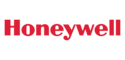 The Installer Code for a Honeywell Alarm System is used for accessing programming and making system changes. Most users will not use this code regularly. Instead, they will only use it when they are making deep-level changes to the system settings. The default Installer Code for most Honeywell Systems is 4112. We generally advise keeping this code at its default. Following this guideline will prevent the user from being locked out of programming later. Additionally, keeping the Installer Code at its default does not present any sort of security risk. The code can only disarm a system if it was the code used to arm the system in the first place. As a result, you should never arm your system using your Installer Code.
The Installer Code for a Honeywell Alarm System is used for accessing programming and making system changes. Most users will not use this code regularly. Instead, they will only use it when they are making deep-level changes to the system settings. The default Installer Code for most Honeywell Systems is 4112. We generally advise keeping this code at its default. Following this guideline will prevent the user from being locked out of programming later. Additionally, keeping the Installer Code at its default does not present any sort of security risk. The code can only disarm a system if it was the code used to arm the system in the first place. As a result, you should never arm your system using your Installer Code.
If you do decide to change your Installer Code, you can do so by following the specific steps to the type of panel you are using. Please note that you will need to provide the current Installer Code in order to change the code. If you do not have the code, you may be able to use the backdoor method to get into programming. However, not ever system supports this function. The usual process for changing the Installer Code on each panel is outlined below:
1. Enter programming. Start from the main screen of the Honeywell Lyric Alarm Panel with the system disarmed. Choose Security > Tools > Current Installer Code (default 4112) > Program. You are now in programming.
2. Change the code. Press "Installer Code". Then press the "Clear" button at the bottom of the screen. Then enter the new 4-digit code you want to use. Then press "Done" in the lower-right corner. The Installer Code will be changed.
3. Return to main screen. Press the return arrow in the upper-right corner of the screen twice to return to the main screen.
1. Enter programming. Begin from the home screen of the Honeywell LYNX Touch Panel with the system disarmed. Select Security > More > Tools > Current Installer Code (default 4112) > Program. The system is now in programming.
2. Edit the code. Select "Installer Code". Then press the "Clear" button at the bottom. Next, enter the new 4-digit Installer Code that you want to use. Finally, press "Done" in the bottom-right corner. The Installer Code will be edited.
3. Exit the menu. Press the return arrow in the upper-right corner repeatedly until you return to the main screen. Make sure to choose "Yes" when you asked if you want to allow the Installer to reenter programming.
1. Enter programming. Start from the main screen of the keypad for you Honeywell VISTA System. Enter in the command [Current Installer Code] + [800]. Please note that the default Installer Code is 4112. The screen should display either "Installer Code 20" or just "20". This indicates that you are now in programming.
2. Enter the field. Although the Installer Code is actually the first field of programming for a VISTA System, it's good practice to enter in the programming field so that you can be sure you are in the right place. Enter the command [*20]. The screen will display the same message as what it displayed at the end of Step 1. This will confirm that you are in the Installer Code option of system programming.
3. Enter the code. Enter the new 4-digit Installer Code that you want to use with the system. The keypad will beep three times to confirm that the code has been changed.
4. Exit programming. Enter the command [*99] this will exit programming and return you to the main screen.
Did you find this answer useful?
We offer alarm monitoring as low as $10 / month
Click Here to Learn MoreRelated Categories
- Answered
