How Do I Factory Default The DSC PGP9986 Water Tile?
To set a DSC PGP9986 to factory default press the multi-function button in the center of the Water Tile for ~two (2) seconds until the amber LED is lit steady. Briefly release the button, then re-press for sixteen seconds until the LED turns red and flashes three times to show it's defaulted.
Below, the contents of the Water Tile box are displayed next to an Apple TV remote, for scale.

There are a number of reasons to default any PowerG or PowerG+ device. It could be that you're having difficulty getting the device to pair with the panel, or that you're moving it from one panel to another. Because all PowerG and PowerG+ devices use 128-bit AES encryption, there are encryption keys exchanged between the alarm panel and the PowerG device during pairing. If any issues occur in this exchange a device default is one of the easiest ways to resolve them.
How To Set The DSC PGP9986 Water Tile Back To Factory Defaults
-
Press the multi-function button. Remember that you will need to follow these steps in rapid succession. I recommend you read through them first, then attempt the procedure. Press and hold the multi-function button for at least two (2) seconds, until the amber/orange LED lights solid. You'll hear the buzzer give a single chirp.

-
Release the multi-function button. When the amber LED lights solid, release the button, then immediately press it again. The buzzer will give another short chirp. The LED should remain lit solid amber. Hold the button down for about sixteen seconds. The LED should turn red then flash three (3) times to indicate that the Water Tile has been set back to default.

-
Delete the Water Tile from the panel. If the PGP9986 has been programmed to a panel, delete both the flood and the freeze zones and reprogram them with the system (if applicable). To delete the zones from the IQ4 Panel tap the menu icon (gray bar) at the top of the screen, then tap Settings > Advanced Settings > Enter Installer or Dealer Code (1111 and 2222 respectively, by default) > Installation > Devices > Security Sensors > Delete/Replace Sensor. Find all zones associated with the Water Tile, tap the check box to the left of those zones then tap the DELETE button. When prompted, confirm the deletion.

Did you find this answer useful?
We offer alarm monitoring as low as $10 / month
Click Here to Learn MoreRelated Products






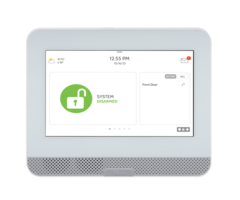

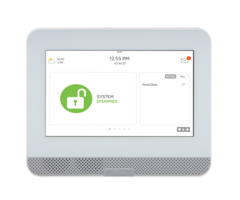
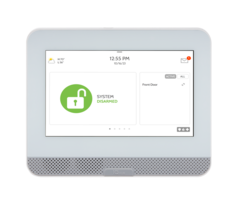
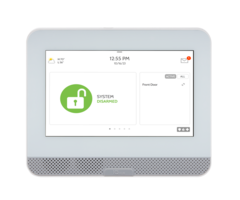
Related Videos
Related Categories
- Answered
- Answered By
- Julia Ross









