How Do I Add an External Keypad to a Qolsys IQ Panel 2?
You can add an external keypad to a Qolsys IQ Panel 2 by pairing the IQ Remote with the system. The IQ Remote is a wireless touchscreen keypad that provides a secondary point of access to the Qolsys IQ Panel 2 System. You will need the Installer or Dealer Code to pair the IQ Remote.

With the IQ Remote, you can arm and disarm the system and control any Z-Wave smart home devices that have been programmed with the IQ Panel 2. Many users install these devices near back doors or in bedrooms to provide a second access point for their system. Some users also put the IQ Remote by their main entrance and hide the IQ Panel 2 itself somewhere else in their residence. This way, if an intruder destroys the keypad, the system itself will not be affected.
Complete the following steps to pair an IQ Remote with the Qolsys IQ Panel 2:
1. Connect to WIFI. To pair the IQ Remote with the IQ Panel 2 System, it must be connected to the same WIFI network as the IQ Panel 2. Before starting, make sure that the IQ Panel 2 itself is turned on and connected to the WIFI network.
Connect the barrel connector into the IQ Remote, and plug it into a wall outlet. Then hold down the power button on the side of the keypad to turn it on. Check the box at the top of the screen on the IQ Remote to enable WIFI. Choose the same WIFI network as the IQ Panel 2, provide the WIFI password, and click the "Connect" button to connect to the WIFI network.
2. Activate pairing mode. Start from the home screen on the IQ Panel 2. Click the small grey bar at the top of the screen. Then choose Settings, followed by Advanced Settings. Then enter in either the Installer Code or the Dealer Code for the system. The default Installer Code is 1111, and the default Dealer Code is 2222. Choose Installation, then Devices, then WIFI Devices, then IQ Remote Devices. Then press the "Pair" button at the bottom to put the IQ Panel 2 into its pairing mode.
3. Pair the IQ Remote. Make sure that the IQ Remote is connected to the same WIFI network as the IQ Panel 2. Then, with the IQ Panel 2 in its pairing mode, press the "Pair" button on the IQ Remote". The devices should sync. It may take a few moments for this process to complete. The pairing is successful once the home screen of the IQ Panel 2 is displayed on the IQ Remote screen.
4. Exit programming. On the IQ Panel 2, press the picture of the house at the bottom of the screen. This will exit programming and return to the home screen while saving any changes that were made.
Did you find this answer useful?
We offer alarm monitoring as low as $10 / month
Click Here to Learn MoreRelated Products
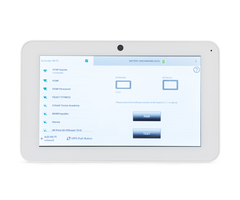








Related Videos
Related Categories
- Home Security Systems
- Home Security Systems
- Small Business Security Systems
- DIY Wireless Security Systems
- Wireless Touchscreen Keypads
- Answered

