How Do I Factory Reset a Tuxedo Touch Keypad?
You can factory reset a Tuxedo Touch Keypad by accessing the Advanced Settings menu. Performing a factory reset will reset all keypad settings and configurations. The Z-Wave devices will not be cleared, but their names will be reset. Also, all rules and scenes will need to be reconfigured.

There are actually four types of resets that can be performed using a Tuxedo Touch Keypad. A keypad factory reset is just one option. This reset is best used when you are taking over an existing Tuxedo Touch and you want to start fresh with factory default settings. Any existing Z-Wave devices will still be enrolled with the keypad, but you will reset their names. You will need to clear the Z-Wave devices from the network before attempting to pair them with a new Z-Wave controller. You will also need to reconfigure any rules and scenes that had been established through the keypad. If you want to clear all Z-Wave devices from the Tuxedo Touch, you can perform a Z-Wave factory reset instead. More information can be found in the FAQ linked above.
Complete the following steps to factory reset a Tuxedo Touch:
1. Open Advanced Settings. Start from the main screen on the Tuxedo Touch Keypad. Press the Settings icon in the lower-left corner. This is the button with the wrench and the screwdriver. Then choose System, followed by Advanced Setup.
Next, you must provide the keypad's Installer Code. If the keypad is paired with a VISTA Panel, it will use the system's Installer Code, which is 4112 by default. If the keypad has not been paired, then it will use its own Installer Code, which is 4140 by default. In most cases, either 4112 or 4140 will provide entry.
After entering in a valid code, you will be in the Advanced Settings Menu.
2. Execute the factory reset. Press the Factory Default button on the left side of the screen. The keypad will display a warning notice to let you know what you are about to do. Press Yes to confirm the factory reset. The Tuxedo Touch Keypad will begin powering down as part of the reset process.
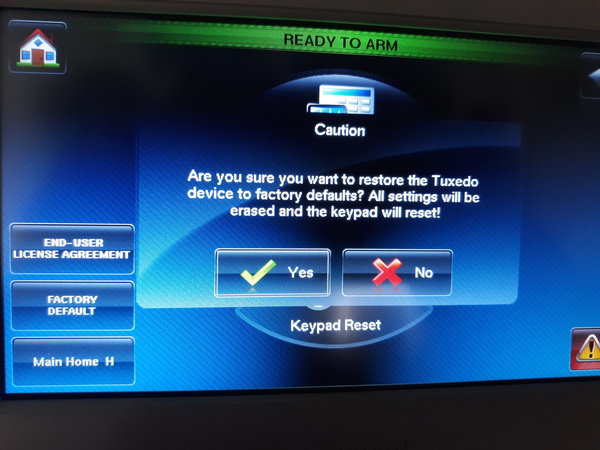
3. Confirm the reset. Once the Tuxedo Touch Keypad powers back on, its settings and configurations should be restored to default. Any programmed Z-Wave devices will not be cleared, but their names will be reset. Any previously configured rules and scenes will be cleared.
Did you find this answer useful?
We offer alarm monitoring as low as $10 / month
Click Here to Learn MoreRelated Products


Related Videos
Related Categories
- Answered

