Total Connect 2.0 Offers Genie® and Overhead Door™ Support
Posted By Julia RossTotal Connect 2.0 now offers a server-to-server integration with Genie® and Overhead Door™ garage door openers. This allows you to control your alarm system, automation devices, and garage doors from a single app. No more fumbling between apps to control both your alarm system and garage door.

The new Genie® and Overhead Door™ server-to-server integrations join Chamberlain and LiftMaster as well as several others. Between these server-to-server options and the Z-Wave options for garage door control, you can now operate nearly any garage door from the TC2 app. This makes it much more convenient when attempting to control multiple systems at once, such as when you are arming your system to leave, or disarming your system to return home, and you also need to control the garage door.
This integration doesn't allow for the automation of the garage door, sadly. It provides manual control only, but it is still a worthwhile integration because it simplifies the process of leaving and returning, which most of us do each day, multiple times per day. To set up the integration you simply need a compatible Genie® or Overhead Door™ product, a WIFI connection for that product, and a Total Connect 2.0 account with the Smart Home plan. For Alarm Grid customers, that is a Silver Plan (Self or Full) or higher.
Step-by-Step FAQ for Overhead Door® Integration
Step-by-Step FAQ for Genie Aladdin Connect® Integration
Setting up the integration is easy. Once you log into your Total Connect 2.0 account, click on Devices. Click the three (3) vertical dots in the upper right corner then tap Add/Remove Devices:
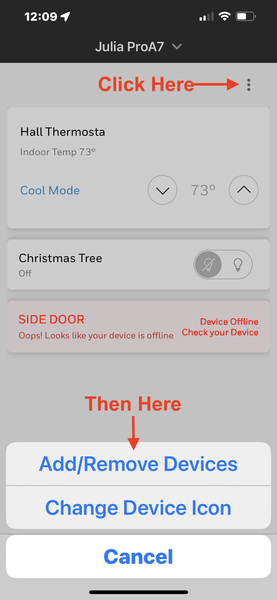
From there, choose Genie or Overhead Door™ from the list of available integrations. You will have two (2) options. You can either "Link to Existing Account" or "Add New Account". If you've already been using the garage door opener manufacturer's app, choose the former, if not, choose the latter.
If you choose "Link to Existing Account," you'll be prompted to enter your login credentials for the existing Genie (Aladdin Connect®) or Overhead Door™ (OHD Anywhere®) app, and then click "Login." Once the credentials are verified, you'll see a list of garage doors to select which ones you want to enable.
On the other hand, if you choose "Add New Account," you'll be redirected to the app store to download either Aladdin Connect® or OHD Anywhere®. Follow the provided instructions to set up your garage doors for remote access. Once completed, return to TC2 and follow the steps to complete enrollment. Once again, you'll need to enter the credentials you created for the garage door manufacturer's app and click "Login." Select the garage doors you want to enroll, and you're all set!
We're thrilled to see Resideo adding new third-party integrations to its Total Connect 2.0 offering. While Alarm.com has been more proactive in supporting this type of integration in the past, Resideo is starting to close the gap. We can't wait to see what they offer next!


