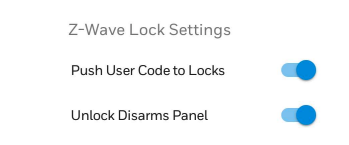One of the good things about an alarm system is the fact that there are redundancies built-in. This prevents a single point of failure. To be certain that everything is working as it should, proper testing is required. Life-safety devices should be functionally tested on a regular basis.
There are numerous aspects to an alarm, that's why it's called a system. The senors are its eyes and ears, the keypad and sirens are its mouth, the alarm panel is its brain, and the communicator is how it calls for help. Whether that's by an old-fashioned POTS line, or cellular, or IP. It is recommended that all the basic aspects of the system be tested once a month. That means putting the system on test with the monitoring station, if necessary, then setting off an alarm and making sure that it both shows up locally at the keypad, causes the siren to sound if applicable, and communicates successfully to the monitoring station.
When an alarm system is first installed, it should be tested in such a way that every single facet of the system is verified to be working properly. That means every zone should be tested, and verified to have performed as programmed, including sending a report to the monitoring station, if central station monitoring is in use. It is important to do this properly because it sets a starting point. When you know that everything was working on a particular date, then later tests may be spot tests, without having to test every single zone. If you keep good records, then if a problem does arise, you'll be able to look back and know when was the last time this particular portion of the system was known to be working, and begin troubleshooting from there.
Smoke detectors and carbon monoxide (CO) detectors are considered life-safety devices. They can be wired to the alarm system, but they are often battery powered and some may be wireless, but still connected to the alarm system. There may be others that are battery powered, stand-alone devices that only sound locally, and are not tied to the alarm system. When moving into a home where an alarm system is already installed, it's very important to determine what life-safety sensors are present, whether they are stand-alone or tied to the system, and if possible, get any testing records, and any information you can on battery maintenance. If there are no life-safety sensors, or if there are none that are tied into the system, make it a priority to change this as soon as you can. Always follow the recommended guidelines when laying out the life-safety portion of your system.
Smoke and CO detectors can be tested in two ways. Each device usually has a push-button on the device itself. Depending on the device, pressing this button will cause the detector to sound locally and test its own battery. With newer devices, testing one smoke or CO detector in this way will cause all of the associated life-safety devices on the system to sound. This is called one-go-all-go by some manufacturers. There is usually an LED that provides feedback with this test, with some detectors actually speaking their status. If this happens to be a life-safety sensor that is tied into an alarm system, then pressing the test button should also cause an alarm condition to show up on the system keypad, and if the system is being monitored by a central station, a signal will be sent. If a low battery condition exists, it should be displayed via LEDs, or spoken, on the detector itself, and will show up on the alarm keypad if the detector is tied to the alarm system.
The above test is fine for the monthly system test, but at least twice per year, life-safety devices should undergo a functional test. A functional test is where you actually cause a smoke or a CO alarm. With smoke detectors, you can sometimes do this by lighting a 3-wick candle then blowing it out right under the smoke detector. Functional testing of a CO detector is more difficult, but still possible. We offer both canned CO for testing, and canned smoke. When testing, it may be helpful to hold a bowl upside-down over the detector to be tested. Make the bowl only as large as is necessary to cover the detector completely. Spray the canned smoke or canned CO into the area covered by the bowl. This should result in an alarm with a minimum of the canned product being wasted. It will also prevent you from possibly breathing it in. It is recommended to perform the functional test during the Spring and Fall, at the same time that the clocks are changed for Daylight Saving's Time. This Fall, that's going to happen on November 7, 2021.
Once you've caused an alarm to occur either with actual smoke, or with canned smoke or canned carbon monoxide, you can perform a disarm at the panel keypad to silence the system. It is possible that the system will begin sounding again if there is still smoke in the sensing chamber of the smoke detector, or canned CO in the sensing chamber of the CO detector. To stop the alarm, you need to clear the chamber. That means removing the bowl or other covering you used during the functional test, and blowing out the chamber. Be careful not to breathe in the canned test product. It is noxious! It may be helpful to have a fan handy, or possibly some canned air but be careful not to damage the sensing chamber. If using canned air, hold it at a distance of eight (8) inches or more from the detector.
Testing CO detectors is particularly important at this time of year. Carbon Monoxide buildup is caused by the inefficient burning of certain types of fuel. Natural gas, oil, kerosene, gasoline, wood, and charcoal are all fuel sources that can cause CO poisoning when not burned efficiently. As we head into the colder months, the use of all of these types of fuel for heating and recreation will be on the rise. If you're interested in how carbon monoxide detectors work, you can learn more here.
Above is a general guideline for how to functionally test smoke detectors and CO detectors. Follow the instructions found with the product literature for proper testing and be sure, if your system is monitored by a central station, that you call and put the system on test with them prior to causing an alarm. There are a number of ways that you can accomplish this. You can call the monitoring station, provide verification of your identity, then ask the operator to put your system on test. If you are an Alarm Grid customer, you can use the myalarms.com feature to put your system on test and take it off. If you are an Alarm.com subscriber, you may be able to put your system on test, or take it off, through the Alarm.com app. Alarm Grid has many guides, both written and video, to various specific smoke detectors and CO detectors. Check out our Youtube channel, or search the site for information on your devices. If we don't have information on a device you need to test, if it's one we sell leave us a comment below and we'll be happy to create content for that specific device.