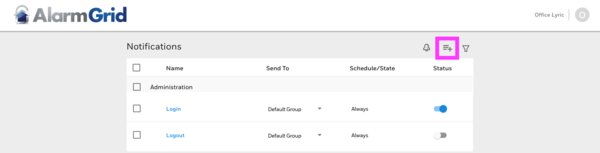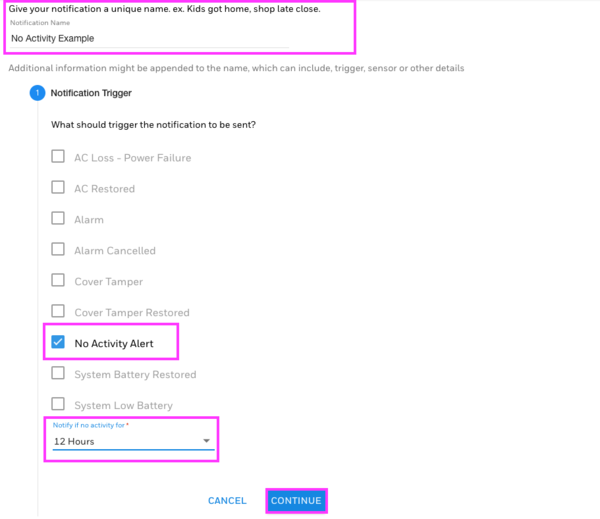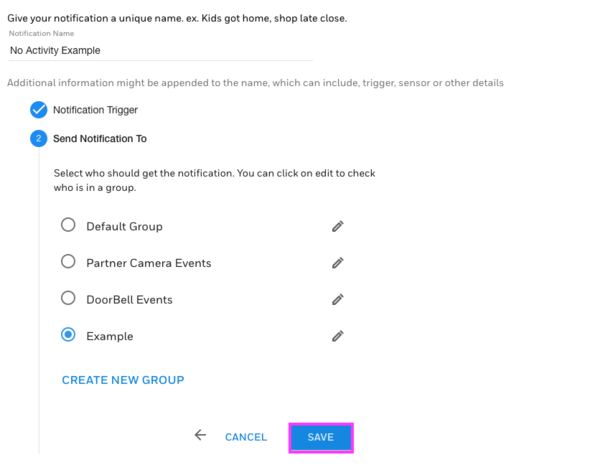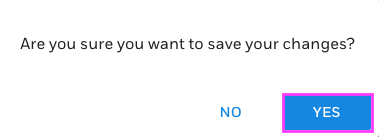Product Highlight: DSC PG9934P & PG9944 PowerG Image Sensors for Alarm.com
Posted By Michael GorisHi DIYers! We are taking a look at two very interesting products today. The DSC PG9934P and the DSC PG9944 are the ideal PowerG Image Sensors for use with the Qolsys IQ Panel 2 Plus Alarm System. They can both send quick and convenient images to Alarm.com upon activation for remote viewing.
 |
 |
 |
When the original Qolsys IQ Panel 2 System was released, it required a Qolsys IQ CARD-IS to communicate with Qolsys Image Sensors. This is still the recommended image sensor option for those with a standardIQ Panel 2. However, the IQ CARD-IS actually uses the same antenna that is used by the PowerG daughtercard for the IQ Panel 2 Plus. As a result, it is not feasible to use both Qolsys Image Sensors and PowerG Wireless Sensors with an IQ Panel 2 System.
But with the DSC PG9934P and PG9944 PowerG Image Sensors, there now exist viable options for IQ Panel 2 Plus owners. Each device can auto-enroll with a Qolsys IQ Panel 2 Plus System much like any other PowerG Sensor. Remember, there is a special trick to auto-enroll PowerG Sensors with an IQ Panel 2 Plus. Knowing this technique can save you some frustration when you go to enroll the sensors!
After putting the panel into its wireless enrollment mode, press and hold the learn button on the PowerG Sensor. An LED light will appear after a brief moment, but you should not stop holding the button. Keep it held down, and the light will disappear. Then it will reappear after a brief moment. At that point, you should release the button to auto-enroll. As image sensors, you can add up to five of these devices on a single IQ Panel 2 Plus System. This can be any combination of up to five total PG9934P and PG9944 sensors.

Both motion sensors function like any standard PIR motion detecting sensor by looking for changes in infrared (IR) energy that occur with movement. But as image sensors, they will take pictures using their built-in cameras. These devices can also be configured to send images upon a panel disarm or during alarm events. Only one image will be sent out at a time with the PowerG Image Sensors.
Any resulting image is first sent to the IQ Panel 2 Plus, and the system forwards the image to Alarm.com. From there, Alarm.com will pass the image to anyone included in the notifications group. The image can be sent through text and email. You just have to configure that notification settings on Alarm.com. More information about setting up this feature can be found in this FAQ.
In order to use the PG9934P or PG9944 with an IQ Panel 2 Plus, the system must be running firmware version 2.3.0 or higher. More information on this firmware update is available here. At this time, Alarm.com recognizes the photos produced by these sensors as "Panel Camera" images. This is the same category of images that the camera on the front of the panel uses when it takes Disarm photos.
We believe that Alarm.com may change this category name during a future IQ Panel 2 firmware update. After all, we expect that users would want a different category for images produced by the panel and images produced by their image sensors. But for now that is the category to look for if you are having trouble finding the resulting images. Also keep in mind that Panel Camera Images must be enabled on Alarm.com for the feature to work. Note that you can also view the images from the panel.
You can see image upload activity in the Events Log on the Alarm.com website, which looks like this:

And below is what the resulting images look like on the Alarm.com website. Note that the image is listed as "Panel Camera", but it is actually from a PowerG Image Sensor.

And if you get the image via text message:
The major difference between the PG9934P and the PG9944 is that the PG9944 is suitable for outdoor use. It is weather-resistant and capable of surviving harsh environments. But the PG9934P is designed for indoor use only, and it will become damaged if exposed to heavy rain, wind or dust. Additionally, the motion sensor for the PG9944 is slightly more advanced than the one used on the PG9934P.
But in principle, these devices function in largely the same manner. Both feature PowerG technology, which includes an extended communication range and 128-bit AES encryption for added security. They also both offer pet immunity options, with the PG9934P being suitable for small animals weighing up to 85 pounds, and the PG9944 being suitable for small animals weighing up to 40 pounds. Keep in mind that mounting location is very important for ensuring proper pet-immunity.
If you would like to learn more about the PG9934P or PG9944, please reach out to us! The best way to contact us is to send an email to support@alarmgrid.com. Our team will review the email and get back to you as soon as possible. You may also call us at (888) 818-7728 during our normal business hours of 9am to 8pm EST M-F. We look forward to hearing from you!