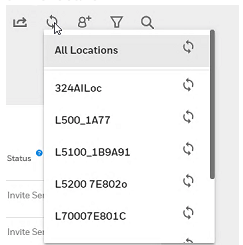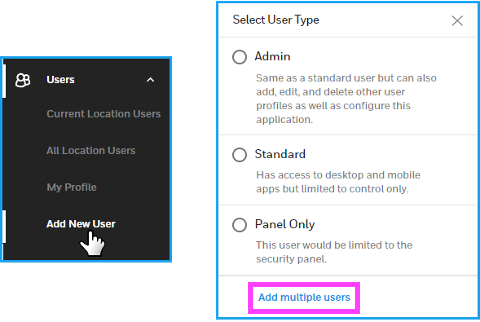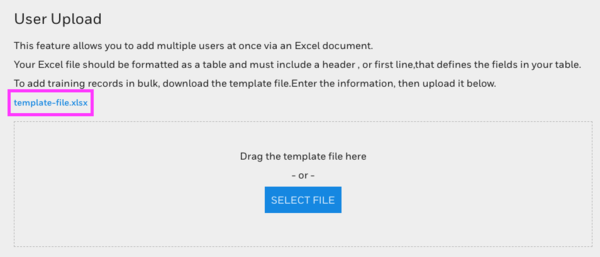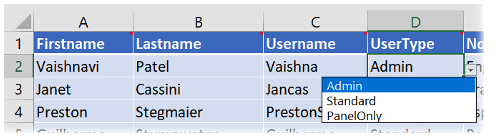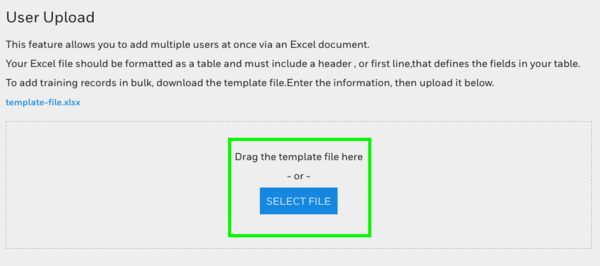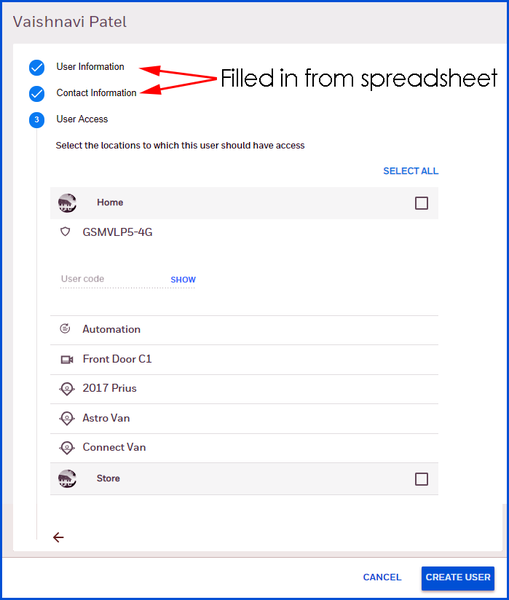Amazon Alexa and Total Connect 2.0 Integration Guide
Posted By Michael GorisHi DIYers! As you may have heard, smart home automation scene control was recently made available for the Total Connect 2.0 Alexa Skill. We thought this would be the perfect time to show Honeywell System users how they can get started with the Total Connect 2.0 Skill for Amazon Alexa.

Before we begin, let's go over everything that is required. You will need a Honeywell Security System with active monitoring service. If your panel isn't monitored, check out our monitoring page to learn more about our alarm monitoring plans. The monitoring plan you choose must include access to the Total Connect 2.0 service. Your alarm monitoring company should give you the resources needed for you to create a Total Connect 2.0 account. This account is what will link your Honeywell System with your Amazon Alexa Device.
Your Honeywell Panel must have an active internet or cellular connection in order to communicate with the Honeywell AlarmNet360 Servers and Total Connect 2.0. You must also have an Amazon Alexa Device, and you must download the Amazon Alexa App on a compatible Android or iOS Device. If you do not have the Amazon Alexa App, you can download it for free from the Google Play Store or the Apple App Store. The app can be identified by its light blue background with a white circle in the middle.

Before starting, make sure your Alexa Device is linked with your Android or iOS Device. This will require linking your Amazon account. Please see the manual for your Amazon Alexa Device for more information about the pairing process.
Start by opening up the Alexa App on your Android or iOS Device. Navigate to the Skills & Games Menu, which is found in the main toolbar. Search for the "Total Connect 2.0 Skill". Then click the "Enable Button".

Alternatively, you can enable the TC2 Amazon Alexa Skill from the Total Connect 2.0 Mobile App on an Android or iOS Device. Simply open up the app, and login to your Total Connect 2.0 account. Then navigate to the "Settings" menu, and choose the "Alexa" option. The Settings Menu in the Android App can be found by pressing the menu bar in the top left (three horizontal lines), and choosing "Settings". On iOS, press "More" on the bottom toolbar, and choose "Settings". After choosing "Alexa", you will then be taken to a page where you can login to your Amazon account and enable the Total Connect 2.0 Skill.
After taking the first step to enable the skill, provide your login information for your Total Connect 2.0 account.
 Press "Allow" to continue.
Press "Allow" to continue.

Choose all the devices you wish to connect, and press the blue "Connect" button.
 The pairing process will complete!
The pairing process will complete!
 You will now be able to perform the following voice commands through Alexa:
You will now be able to perform the following voice commands through Alexa:
- “Alexa, ask Total Connect, What is the status of my security system?”
- “Alexa, ask Total Connect, Is my security system armed?”
- “Alexa, tell Total Connect to Arm.”
- “Alexa, tell Total Connect to Arm Away.”
- “Alexa, tell Total Connect to Arm Stay.”
- "Alexa, tell Total Connect to run (scene name)."
Please note that you cannot ask Alexa to disarm the system, as that would present a security risk. The ability to control individual Z-Wave smart home devices is also not available at this time. Instead, any Z-Wave operation must be done through scenes. Any automation scene that is set up with your TC2 account can be performed through a spoken Alexa voice command.
To test scene control for spoken commands, we created a nifty Total Connect 2.0 Smart Scene called "Example". This scene will lock a Z-Wave door lock and set our Honeywell Lyric Security System to Arm Away. We simply say to our Alexa Device "Alexa, tell Total Connect to run Example". And just like that, our Z-Wave lock will activate, and our Lyric Alarm Panel will Arm Way!

If you have any questions about linking your Total Connect 2.0 account with your Alexa Device, or if you need help using Alexa voice commands, do not hesitate to reach out to us! You may email us at support@alarmgrid.com, or you can call us at (888) 818-7728 during normal business hours, which are 9am to 8pm EST M-F. We look forward to hearing from you!


 As for customers, we do not expect any major changes. Anyone who logs into
As for customers, we do not expect any major changes. Anyone who logs into  Total Connect 2.0 users can now sync users in all locations at once with the press of a single Button. There is now a button on any Users List page that can sync all of the users in a single location or for all locations. Simply press the
Total Connect 2.0 users can now sync users in all locations at once with the press of a single Button. There is now a button on any Users List page that can sync all of the users in a single location or for all locations. Simply press the