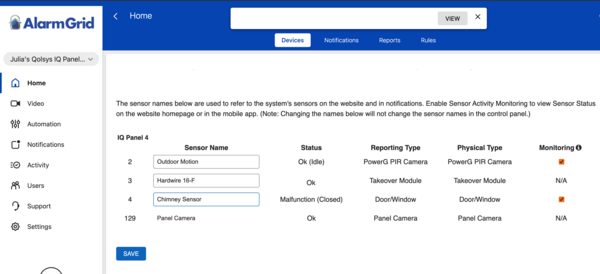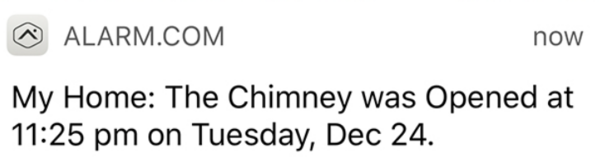The Effect Hurricanes Have on Alarm System Efficacy
Posted By Julia RossWhen a hurricane strikes, widespread power outages, flooding, and wind damage overwhelm residents and emergency personnel. In such crises, property security becomes secondary to life-saving efforts. Any alarm system may fail during extended power outages, further complicating the situation.
As Florida prepares for Hurricane Milton, the second large hurricane forecast to hit the state within the past month, this is a good time to discuss the ways in which these storms affect your alarm system and the response to it.
The Alarm System
A hurricane can physically affect your alarm system in several ways. High winds caused by hurricanes can rattle windows and doors, potentially triggering alarms in older homes with loose fittings. If your alarm system is armed during a hurricane, these vibrations could lead to false alarms. If you have glass break detectors, they can be triggered by weather-related breaking glass.
Electrical power is crucial for alarm systems. If you're an Alarm Grid DIYer, you know that your system has a backup battery to keep it operating during AC power outages. For hardwired systems, you can choose the battery size based on a battery calculation sheet. The goal is typically at least 24 hours of standby power.
When we refer to "standby power," we mean the power consumed by your alarm system when it's not actively in an alarm state. During an alarm, your system requires significantly more power, which can deplete the battery faster. For hardwired systems, you can calculate this additional power consumption and install a larger battery, provided you comply with the manufacturer's specifications.
For all-in-one systems like the Qolsys IQ Panel 4 or Resideo PROA7PLUS, battery options are limited. The included battery is typically UL or ETL listed for at least 24 hours of standby power. This is often the only available option. To extend battery life during power outages, you might consider using a generator or exploring alternative battery solutions. However, these alternative solutions may void the manufacturer's warranty and may cause issues.
While cellular communication for alarms has become widespread, hurricanes can disrupt cellular service due to power outages, infrastructure damage, and other factors. If your alarm system relies on cellular connectivity and the service is interrupted, your system may be unable to report alarms or other conditions. You may also need to clear a communicator trouble condition when you return.
The Responding Authorities
Police, fire, and EMS agencies have specific protocols for responding to emergencies, including those caused by hurricanes. For example, according to Criticom Monitoring Services (CMS), one of our monitoring station partners, many agencies suspend responses to non-emergency dispatches when sustained winds reach 45 MPH.
During and after a hurricane, emergency services will be overwhelmed with requests. While many calls may be legitimate emergencies, others might be less urgent. Unfortunately, there may not be enough resources to respond to every call. As a result, reports of burglar alarms will not be treated as a priority and may not receive a response for some time after the hurricane has passed.
The Monitoring Station
The monitoring station will also be dealing with higher traffic. CMS has provided the following information:
- CMS has increased manpower at its Longwood, FL, and Manasquan, NJ monitoring centers. Please be aware that despite our best efforts, callers may still experience longer than normal wait times.
- Please understand first responders will no longer respond to dispatches from CMS once sustained winds reach 45 mph.
- CMS will continue to do everything possible to ensure the safety of our dealers, their subscribers, and our employees.
CMS is always prepared with true redundancy; It is equipped with three (3), UL listed, FM (Factory Mutual) approved monitoring centers located throughout the United States. Its monitoring centers are connected using the latest in communications technology, allowing it to load balance by redistributing operator resources during spikes in alarm activity.
If disaster strikes any one of the CMS monitoring centers, each of them is backed up by two (2) generators and uninterruptable power supplies Each center is prepared to route alarm signals to the other CMS central stations located across the country. Through the years, CMS has seen just about every type of emergency. They have the experience and facilities to keep them running 24/7 in the face of any storm or other disaster.
With their unique infrastructure, CMS is ready to handle nearly any conceivable situation. Their operators are second to none in the industry. If you call on them, they will be ready to assist you in any way they can. Please heed warnings from experts in your area and evacuate your family, your pets, and yourself if advised to do so.





 Qolsys is streamlining their products by combining the features of the Qolsys IQ Heat 135, and the Qolsys IQ Heat 200 into a single device. Using an internal jumper, the user can choose a fixed temperature alarm threshold of either 135°F (57.2°C) or 200°F (93.3°C). Based on this jumper setting, a temperature above the selected threshold will cause an alarm.
Qolsys is streamlining their products by combining the features of the Qolsys IQ Heat 135, and the Qolsys IQ Heat 200 into a single device. Using an internal jumper, the user can choose a fixed temperature alarm threshold of either 135°F (57.2°C) or 200°F (93.3°C). Based on this jumper setting, a temperature above the selected threshold will cause an alarm.