Alarm Monitoring for Your Existing System
Posted By Michael GorisHi DIYers! Did you know that many of our monitored customers come to us with their own existing equipment? There are many cases where a user will inherit an old alarm system or bring sensors from a different monitoring company to use with Alarm Grid. This is often called a "system takeover".

At Alarm Grid, we are firm believers in the principle of "if you have it, then use it". When a customer is interested in our monitoring services, and they already have a system from a different monitoring company, we will do everything possible to use that existing equipment. This can include the panel, their sensors and various system add-ons. We can often take over the system entirely once its communicator been released from their previous monitoring company. Other times, simply replacing the old communicator with a new one, while still keeping the rest of the system, can do the trick. This can save the user hundreds or even thousands of dollars in equipment costs!
When you are monitored with Alarm Grid, you own all of your equipment. Whether you obtained it from us or somewhere else does not matter to us. We are happy to provide you and those around you with top-quality protection regardless of where you bought your equipment. And if you ever do decide to terminate your service with us, we will release your communicator so that you can easily take it somewhere else.
Of course, taking over an old alarm system isn't always possible. Many other alarm monitoring companies use proprietary equipment and communicators that will only work with their monitoring services. Monitoring companies may also lock out users of programming by using a secret Installer Code that prevents us from taking over the system. Yet another possibility is that the security panel is very old, and we may recommend making an upgrade to get additional functions and features. These are some of the problems that our technicians encounter almost everyday. Sometimes we can overcome these issues, but other times we cannot. Our experts can make that determination.
So while we will certainly do everything possible to make your existing panel and sensors work to save you money, please understand that it may still be necessary to replace some or all of your old equipment. However, it never hurts to at least ask us about using your old equipment before going out and buying new stuff, whether that is from us or from somewhere else. It never costs anything to speak to our planning team to start designing a security system. And if you do decide you need new equipment, remember that our website is an outstanding resource for competitively priced and non-proprietary equipment. In the event that you do ever find the same equipment at a less expensive price, by all means, buy it there, and bring it here.
Remember, our security technicians are experts. We are familiar with older alarm systems, and we can generally provide you with a fairly concise answer of whether or not your old equipment is usable. If you have an old system that you want to get monitored, please reach out to us! Often, a simple picture or a description is all we need to determine whether or not we can take it over. You can get started by giving us a call between 9am and 8pm EST M-F or by sending an email to support@alarmgrid.com. Our team is always happy to help, and, quite frankly, we love the challenge of making old equipment viable. So if you have an old security system or sensors that you think could still serve you and your family well, check with us to see if we can get it monitored!

 Total Connect 2.0 users can now sync users in all locations at once with the press of a single Button. There is now a button on any Users List page that can sync all of the users in a single location or for all locations. Simply press the
Total Connect 2.0 users can now sync users in all locations at once with the press of a single Button. There is now a button on any Users List page that can sync all of the users in a single location or for all locations. Simply press the 
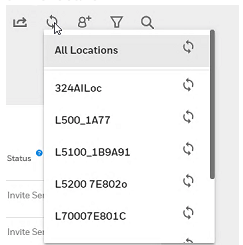
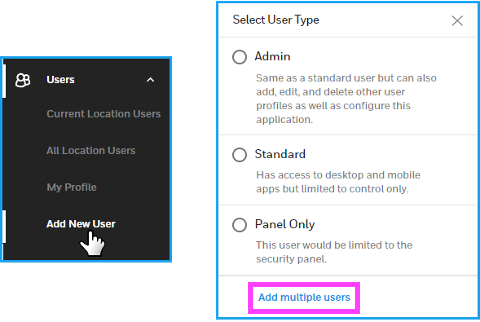
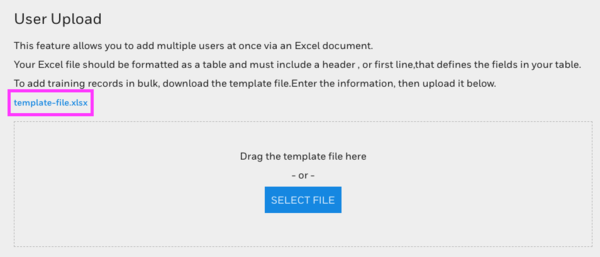
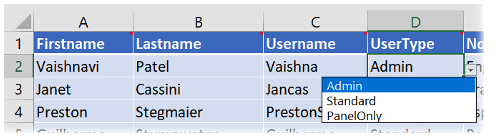

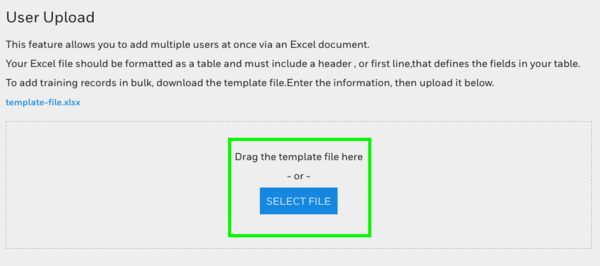
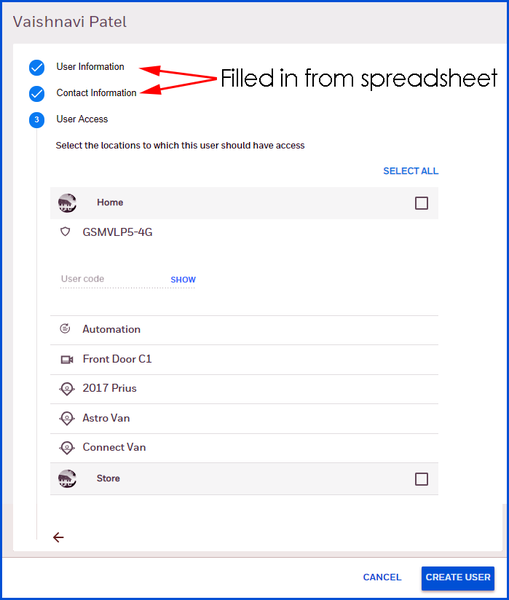


 The VERSA-2GIG, VERSA-GE and 5800MINI all provide the same operation that a user would expect out of any standard door and window contact. The device functions using a sensor and an included magnet. The sensor should be mounted on the stationary portion of the door or window frame. The magnet should be mounted on the moving part of the door or window, within a half-inch of the sensor. Both can be mounted using screws or with double-sided foam tape. When the door or window is opened, the magnet will separate from the sensor. This will result in an internal reed switch inside the sensor being activated. The sensor will then know that the door or window has been opened, and it will send an alert to the security system.
The VERSA-2GIG, VERSA-GE and 5800MINI all provide the same operation that a user would expect out of any standard door and window contact. The device functions using a sensor and an included magnet. The sensor should be mounted on the stationary portion of the door or window frame. The magnet should be mounted on the moving part of the door or window, within a half-inch of the sensor. Both can be mounted using screws or with double-sided foam tape. When the door or window is opened, the magnet will separate from the sensor. This will result in an internal reed switch inside the sensor being activated. The sensor will then know that the door or window has been opened, and it will send an alert to the security system. Both versions of the VERSA Sensors - the VERSA-2GIG and VERSA-GE - are available for purchase right now. And for users of a
Both versions of the VERSA Sensors - the VERSA-2GIG and VERSA-GE - are available for purchase right now. And for users of a 

