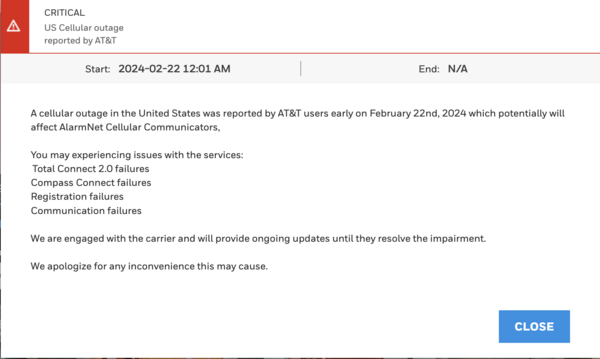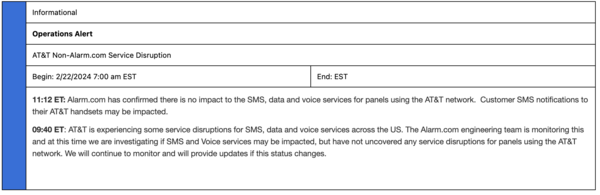Automatic Updates Coming For Some AlarmNet Radios
Posted By Julia RossResideo Technologies has announced an automatic firmware update rollout for several AlarmNet LTE communicators used in security systems. These updates are designed to enhance cellular connectivity and ensure a more stable, reliable link between your system and the AlarmNet cellular network.
According to MyWebTech Technical Notification #136, Resideo will begin pushing firmware updates over the air within the next 30 days to select radios used in burglary and residential fire applications. These updates are part of an ongoing effort to maintain optimal performance and address prior cellular connectivity issues.
Affected Radios & Latest Firmware Versions
- Honeywell Home LTE-IV — Firmware 4.1.31.0
- Honeywell Home LTE-IA — Firmware 4.1.31.0
- Honeywell Home LTE-XV — Firmware 4.0.62.0
- Honeywell Home LTE-XA — Firmware 4.0.62.0
- Honeywell Home LTE-L3V — Firmware 4.0.54.0
- Honeywell Home LTE-L3A — Firmware 4.0.54.0
- Honeywell Home LTE-HSV — Firmware 2.14.16
Many of the affected communicators, though still active in the field, have been discontinued by Resideo and AlarmNet. Because they are no longer offered by Alarm Grid, discontinued products are not linked above.
These updates will occur automatically, and no action is required from end users in most cases. However, communicators with low backup battery voltage, or with a missing backup battery, may not successfully complete the update. In those instances, the communicator battery should be replaced so that the update can occur.
A small number of systems may briefly display a “radio trouble” condition when the communicator reboots after the update. This condition can typically be cleared by entering a valid user code + 1 (Off) twice on the system keypad.
Notes on Fire Radios
The same technical notice also reminds users about firmware updates for certain commercial fire communicators (HWF2V-COM, HWF2A-COM, LTE-CFV, LTE-CFA). However, Alarm Grid does not support commercial fire alarm systems, and these devices are not sold or supported by us. If you work with fire alarm communicators, contact your fire system provider or Resideo technical support for further assistance.
Summary
Resideo’s automatic update process ensures continued reliability for AlarmNet-connected communicators. As long as your communicator is in good working order and has adequate power and a good backup battery, it is likely that no action will be required on your part. With a possible exception of a disarm command to clear a communicator trouble display on some VISTA systems.
Alarm Grid will continue to keep you informed of any further changes that may affect system performance or connectivity.