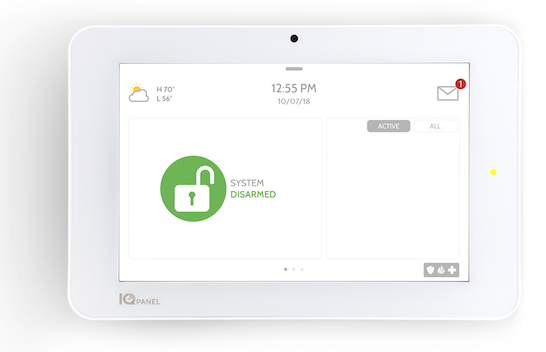Z-Wave 800-Series: The Latest Generation of Smart Home Technology
Posted By Julia RossZ-Wave has come a long way since its introduction in the early 2000s. From the original standard to Z-Wave Plus and Z-Wave Plus V2, each generation brings meaningful improvements to range, battery life, and performance. Now, Z-Wave 800-Series represents the most significant leap forward yet.
The Evolution of Z-Wave
To understand what makes the 800-Series special, it helps to look at how Z-Wave has evolved over the years.
The original Z-Wave protocol established the foundation for mesh networking in home automation, allowing devices to communicate with each other and extend the network's reach. Z-Wave Plus (500-Series) arrived around 2013 and brought improvements including 50% better range, 250% longer battery life, and faster processing speeds compared to the original standard.
Z-Wave Plus V2 (700-Series), released in 2018, pushed the boundaries further with additional range improvements, enhanced security through S2 encryption, and SmartStart functionality that simplified device pairing. The 700-Series became the go-to choice for premium smart home devices and earned a reputation for reliability and efficiency.
What Makes Z-Wave 800-Series Different
The Z-Wave 800-Series, built on Silicon Labs' latest chipset technology, takes everything that worked well in previous generations and improves upon it significantly. Here's what sets it apart:
Extended Range
The 800-Series delivers up to 1.5 miles of range in open air with Z-Wave Long Range (ZWLR) mode. While real-world performance in homes will vary based on walls, interference, and building materials, this represents a massive improvement over previous generations. For large homes, outbuildings, or properties with detached garages, this extended range can eliminate the need for additional repeaters.
Faster Communication
With improved RF performance and optimized protocols, 800-Series devices communicate more efficiently. Commands execute faster, and the mesh network responds more quickly to changes. This translates to snappier control when you're turning on lights, locking doors, or adjusting thermostats.
Better Battery Life
Battery-powered devices like door sensors, motion detectors, and smart locks benefit from the 800-Series' improved power efficiency. Manufacturers report battery life improvements that can extend the time between battery changes by months or even years in some applications.
Enhanced Security
Building on the S2 security framework introduced with Z-Wave Plus V2, the 800-Series includes hardware-level security features that make it even more resistant to tampering and unauthorized access. All Z-Wave 800 devices support S2 authentication out of the box, ensuring encrypted communication throughout your smart home network.
Backward Compatibility
One of Z-Wave's greatest strengths has always been backward compatibility, and the 800-Series continues this tradition. Your existing Z-Wave and Z-Wave Plus devices will work with 800-Series controllers and hubs. This means you can upgrade your system gradually without replacing every device at once.
Z-Wave Long Range Support
Perhaps the most exciting addition is native support for Z-Wave Long Range (ZWLR). This new mode allows point-to-point communication over much greater distances than traditional mesh networking. While standard Z-Wave mesh mode remains available for dense installations, ZWLR opens new possibilities for properties where devices are spread across larger areas.
Security Panels That Support Advanced Z-Wave Features
If you're looking to build a smart home system around a modern security panel, several options from Alarm Grid support Z-Wave for home automation control. These panels integrate security monitoring with Z-Wave device management, allowing you to control locks, lights, thermostats, and other smart devices from a single interface.
IQ Panel 4
The IQ Panel 4 represents IQ's (formerly Qolsys) latest generation of touchscreen security panels. It features built-in Z-Wave support for home automation along with PowerG sensor compatibility for long-range wireless security. The panel's 7" HD touchscreen makes it easy to manage both security and smart home functions from one central location. The IQ Panel 4 must be on version 4.4.0+ to support Z-Wave Long Range.
The IQ Panel 4 is available in multiple configurations:
- IQ Panel 4 AT&T LTE with PowerG/345 MHz
- IQ Panel 4 Verizon LTE with PowerG/345 MHz
- IQ Panel 4 AT&T LTE with PowerG/433 MHz
-
IQ Panel 4 Verizon LTE with PowerG/433 MHz
IQ Panel 4 AT&T LTE with PowerG/319.5 MHz
IQ Panel 4 Verizon LTE with PowerG/319.5 MHz
2GIG Edge
The 2GIG Edge is a sleek, modern security panel that combines a compact design with powerful features. It includes Z-Wave support for home automation devices and offers advanced capabilities like facial recognition for touchless disarming. In order to support Z-Wave Long Range, the panel must be on firmware version 3.1.3.011+.
Available versions include:
Honeywell Home ProSeries PROA7PLUS
The First Alert PROA7 and PROA7PLUS are professional-grade security panels with optional Z-Wave support. Out of the box, they support ProSeries encrypted wireless sensors. With the addition of a PROTAKEOVER module, they can also support many legacy wireless sensors, and when you install the PROWIFIZW module, the system adds WIFI connectivity and support for Z-Wave home automation devices. When paired with Total Connect 2.0, you can arm, disarm, and control compatible devices remotely through the app.
At this time, the PROWIFIZW does not take full advantage of everything Z-Wave 800-Series offers, including Z-Wave Long Range. Thanks to Z-Wave’s backward compatibility, 800-Series devices will still work, but they’ll behave more like 700-Series devices when used with this controller. You still get solid Z-Wave performance today, and if Resideo updates the platform in the future, these newer devices should be well-positioned to benefit.
Options include:
- First Alert PROA7PLUS
- First Alert PROA7
- PROLTE-A2 - AT&T LTE Communicator
- PROLTE-V2 - Verizon LTE Communicator
- PROTAKEOVER Module
- PROWIFIZW WIFI & Z-Wave Module
2GIG GC Touch
The 2GIG GC Touch is another excellent option that combines security and smart home control. With its 7" high-resolution display and Z-Wave gateway functionality, the GC Touch provides a comprehensive solution that includes home security, home automation, energy management, and emergency monitoring.
Available in:
Compatible Z-Wave Devices
When building out your Z-Wave network, you'll find a wide variety of compatible devices available. Popular categories include:
Smart Locks – Z-Wave deadbolts and lever locks from manufacturers like Yale, Schlage, and Kwikset allow you to lock and unlock doors remotely, create temporary access codes, and receive notifications when doors are locked or unlocked.
Smart Lighting – In-wall switches, dimmers, and plug-in modules let you control lighting throughout your home. Many users create scenes that turn on lights when the system disarms or turn off all lights when arming at night.
Thermostats – Z-Wave thermostats like the Honeywell T6 Pro integrate with your security system to provide energy savings. You can automatically adjust temperatures based on whether the system is armed or disarmed.
Garage Door Controllers – Z-Wave garage door controllers let you open, close, and monitor your garage door status from anywhere. Get alerts if the garage door is left open or automatically close it when arming your system.
Water Valves – Smart water valves can automatically shut off your main water supply if a leak is detected, helping prevent costly water damage. This is a perfect example of how automation, working in conjunction with an alarm system, can save you money and prevent messy cleanup.
Making the Switch to Z-Wave 800
If you're starting fresh with a new smart home installation, choosing Z-Wave 800-Series devices whenever possible makes sense. You'll get the best performance, longest battery life, and most advanced security features available.
For those with existing Z-Wave networks, there's no need to rush out and replace everything. Backward compatibility means your current devices will continue to work as you gradually add 800-Series products. Over time, as you replace older devices, your network will naturally evolve to take advantage of the latest technology.
When shopping for Z-Wave devices, look for the Z-Wave 800 or "800-Series" designation on product packaging and specifications. As more manufacturers release 800-Series products, the selection continues to grow across all device categories.
Getting Started
Whether you're building a new smart home from scratch or expanding an existing system, Z-Wave 800-Series technology provides a reliable, secure, and responsive foundation for home automation.
Ready to see what Z-Wave can do for your home? Browse our selection of Z-Wave compatible products and security systems that support home automation. If you’re not sure which panel or devices are right for your situation, our support team is happy to help.
You can call us at 888-818-7728 during our support hours of 9:00 AM – 8:00 PM Eastern Time, Monday – Friday, or send an email to support@alarmgrid.com.