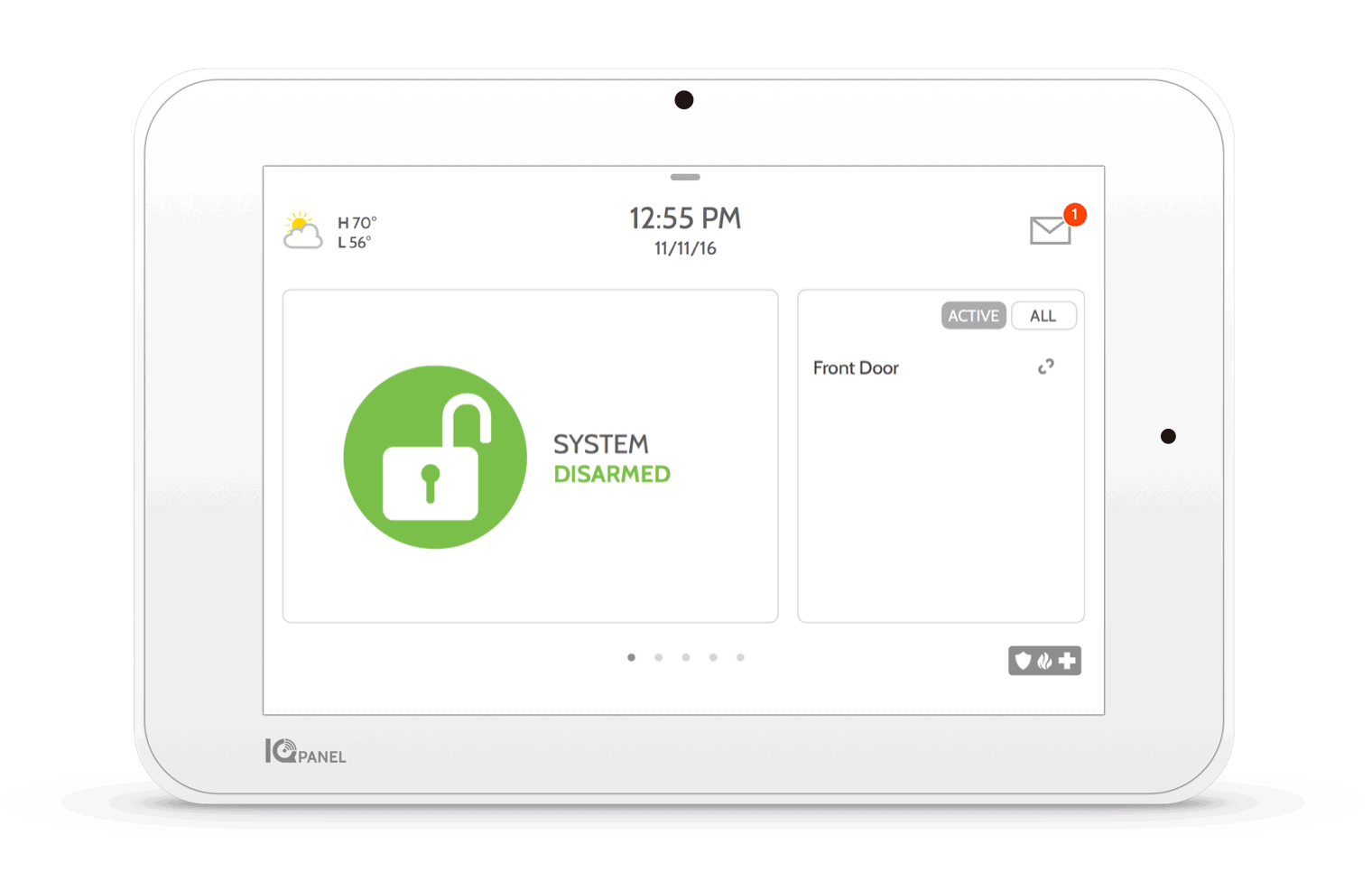Best Security Systems of 2020
Posted By Joshua UnsethMost of these best security systems lists are frustrating to navigate. Many of them include companies and their respective rating. ADT, Brinks, Vivint, or others will make the cut. We’re sad to never be included in these lists. But that reflects the state of the industry. Many people don’t know that other alarm monitoring companies exist. Still others only include the new DIY systems that are on the market like Simplisafe, Ring, Nest, or Scout. Consumer Reports, for example, only reviews Nest, Ring, Abode, Frontpoint, Simplisafe, and Samsung’s Smarthings integrated GC3 that they produced for ADT. This list is, in no way, a complete list of products. Moreover, it completely ignores legacy and current systems. And, while we like “new,” being in the industry, we are proud to say that the so-called “professional” systems that are out there are better than these systems for a few simple reasons.
Our list includes exclusively professional equipment. It is the same equipment that ADT or other installation companies might sell you. We’ve tested a lot of these DIY systems. They work well to varying degrees. But we have found that nothing surpasses the quality or features of a professional system. What’s more, we provide the help that you need to turn these professionally installed systems into the DIY systems that you may be looking for.
Yup! You heard that right. You don’t need a professional to install a professional home security system.
They are simple enough to install and operate that you can do it yourself. Additionally, you can have them monitored by anyone. We think that this feature is the feature that sets them apart from any of the new “DIY” systems. Simplisafe systems must be monitored by Simplisafe. Ring systems must be monitored by Amazon. Nest systems must be monitored by Google’s chosen provider: Monitronics (now Brinks).
But a professional system can be monitored by any alarm company. We certainly do monitor them. But if you’re interested in having a local installer at your beck and call, you can have Larry the alarm installer from down the road monitor it as well.
In all, these systems are not easy to rank. Each one comes with its own set of features and benefits. So we have organized the following list based on your own possible set of needs.
So without further ado, here are the 3 best alarm systems of 2020.
Best Interactive Service of 2020
Alarm.com

Interactive services are the apps that allow you to control your alarm system from your phone or computer. There are dozens of such services. Some companies, such as the ones we mentioned above have their own proprietary service. But then, there are a few universal services. These are sold by Interlogix, DSC, Alarmnet (Honeywell), Securenet and others. Our favorite of these interactive services is alarm.com. It is a great service that works with Qolsys products, DSC products, Interlogix products, 2GIG products, and more. Unfortunately, it does not work with most Honeywell products.
It provides a wide array of controls, including the ability to use SIRI to command your system and schedule Z-Wave scenes. The drawback is that Alarm.com requires users to sign up for cellular monitoring. This is the best, most robust kind of monitoring. But some users don’t want that level of connectivity. Some end users are satisfied with just IP monitoring. In the 90s, particularly, phone line monitoring was the norm. Modern monitoring has found other, better, more secure options. No one can cut the line of a cellular device, for example. IP monitoring suffers from many of the same problems as phone line monitoring. But it also allows users to get many of the advantages of cellular monitoring, including homeowner’s insurance discounts. Even still, despite this drawback of alarm.com, it is our preferred interactive service.
That said, its closest competition is Honeywell’s Total Connect. Total Connect only works with Honeywell. It does almost everything that Alarm.com does, with a few specific differences - no native SIRI control, for example. That said, Honeywell makes excellent equipment. The Lyric alarm, for example, works with HomeKit. This integration will allow individual control of the unit from SIRI. This is actually more robust than even alarm.com’s SIRI integration. And the only options that a HomeKit user has on the Alarm.com side is the DSC iotega, which is a system that works, but for many reasons, doesn’t make this list.
Ultimately, whether you use Alarm.com or Total Connect, it will depend on your system’s interactive service compatibility. If you are interested in system features, look at the systems below. If you are more concerned with the usability of the interactive service, you can certainly pick a system based on its qualities and compatibility with an interactive service.
Runner Up: Total Connect
Best Overall System of 2020
Qolsys IQ Panel 2+
 This security system is an amazing piece of equipment. It is a great looking home automation controller as well as a security system. It’s Alarm.com compatibility is a great feature that makes the Qolsys IQ Panel 2+ a stratospherically better panel than almost anything on the market. The system is built on the Android operating system. Ultimately, the Qolsys is what you get when you beset a Silicon Valley company with the task of building a professional alarm system. It is feature filled, beautifully and competently built.
This security system is an amazing piece of equipment. It is a great looking home automation controller as well as a security system. It’s Alarm.com compatibility is a great feature that makes the Qolsys IQ Panel 2+ a stratospherically better panel than almost anything on the market. The system is built on the Android operating system. Ultimately, the Qolsys is what you get when you beset a Silicon Valley company with the task of building a professional alarm system. It is feature filled, beautifully and competently built.
One of the frustrations with the Qolsys is its lack of modularity. It is an expensive system. Everything is built in to the panel. Whereas most security systems allow a user to install (and uninstall) a cellular communicator, the Qolsys builds the communicator right into the panel itself. This sounds like a great feature, and it is. But that’s until the system’s communicator becomes obsolete. It’s something that doesn’t happen very often, but every 10 or so years, the cellular companies deprecate one or more of their networks. At this very moment, Alarm Grid’s subscribers are preparing to replace thousands of communicators. As Verizon and AT&T deprecate their old CDMA and 3G networks, the systems that have included these communicators are coming due for an upgrade. The drawback of the Qolsys is that there is no upgrade per se. Rather, end users with an older Qolsys will have to replace the entire panel.
Despite this drawback, the Qolsys is a great unit. One of its best features is its ability to take over old systems. For those that are looking to replace an old system, the Qolsys is a great choice. The new Qolsys IQ Panel 2 Plus’s come in different varieties, each with a daughter card that allows them to grab the signals from other company’s wireless sensors.
Just awesome!
In our opinion the best feature of the new Qolsys IQ Panel 2 Plus, however, is not its amazing home automation features or its ability to take over other systems. It’s not even its slick Android interface. All those features can and are replicated by its competitors. Rather, our favorite feature of the Qolsys is its sensor’s ranges. The Qolsys is a panel whose PowerG sensors, which are encrypted, are capable of being monitored over HUGE ranges. We have seen the Qolsys detect sensors that are nearly a half mile away. This makes the PowerG line of sensors that are compatible with the Qolsys an amazing feature that no other all-in-one system has. These sensors basically remove the need for expensive repeaters. They are modern sensors that no other company has.
Eat your heart out Google, Amazon, and all ya’ll Silicon Valley companies trying to build better systems. None of these systems even touch the quality of the Qolsys in our opinion.
Runner-up: 2GIG GC3e
Best HomeKit Compatible System of 2020
Honeywell Lyric
 The Lyric is in competition with DSC’s Iotega, which works as a HomeKit controller. If you’re looking for HomeKit control, and your home is filled with DSC sensors, the Iotega might be a better choice for you. But if you’re starting from scratch, nothing is better than the Lyric controller. This system is compatible with a wide range of sensors, including America’s most sold sensor, the 5816. It looks great on a wall. It’s fairly priced, and it does everything you’d want from a good looking system, including a photo album feature.
The Lyric is in competition with DSC’s Iotega, which works as a HomeKit controller. If you’re looking for HomeKit control, and your home is filled with DSC sensors, the Iotega might be a better choice for you. But if you’re starting from scratch, nothing is better than the Lyric controller. This system is compatible with a wide range of sensors, including America’s most sold sensor, the 5816. It looks great on a wall. It’s fairly priced, and it does everything you’d want from a good looking system, including a photo album feature.
We sold more Lyric’s in 2019 than any other system on the market. This is largely due to Honeywell’s trusted name. The quality exemplified by the brand is epitomized in this sleek wall unit. Its versatility is buttressed by the hundreds of compatible sensors that Honeywell has released over the years.
We like Honeywell’s no-nonsense approach to monitoring. They put security over all. They were the first mainstream system on the market with both a panel and encrypted sensors. And the sensors work immensely well. We love Honeywell. We love the Lyric. At the moment, we believe that the Qolsys has surpassed the features of Honeywell’s alarm system. But the Lyric has one feature that Qolsys simply does not: the ability to be monitored by WiFi only. In fact, nearly all of Honeywell’s all-in-one systems can be monitored by WiFi only. For an end user, this means that they can be professionally monitored at a price that is significantly cheaper than that of a cellular system. For the budget conscience consumer, this presents an amazing opportunity to save money while getting all the benefits of a monitored system, including insurance discounts. We are a big fan of cellular monitoring. But the option is there for those who simply don’t think it’s as important as we do or for those who don’t want to pay the cost of cellular monitoring.
Runner Up: DSC iotega
Best Budget Alarm System
Honeywell L3000

We spent a lot of time debating whether the L3000 would be the best system for someone on a budget. We actually prefer the GC2e as a system. It’s a great looking system, it’s inexpensive, and it uses Alarm.com. But here’s the problem: it requires that anyone using it purchase a cellular communicator. Additionally, because its most minimal monitoring will include Alarm.com. This puts anyone purchasing it into a different category of spending. That said, if it’s not outside of your budget, the GC2e is a great system. It is our runner-up, because it is a good budget system, but it’s not great.
The low price of the L3000 is no indication of its quality. It is because it is a legacy system. It is often used by alarm companies that are putting systems into big apartment buildings. The system is amazing. It’s effective, will last for a very long time. Unfortunately, it’s ugly and can be a bear to program. Luckily for owners, programming is not something you do more than one time. And if you’re with Alarm Grid, there is a strong chance that we can program it for you.
Unlike the GC2e, the L3000 allows users to do IP-only monitoring. It also allows old-school phone line monitoring. That means, for the budget-conscious consumer, the L3000 is both cheaper to purchase than the GC2e, and will save an end user between $10 and $20 per month. In all, the L3000 will save anyone who installs it between $120 and $240 per year, while also being incredibly affordable at the outset. Huzzah! Oh, and for those concerned about sensors, the L3000 works great with any of the Honeywell’s 5800 sensors. You will have a ton of sensors to pick from, which also makes the system the most versatile budget system on the market.
We love the L3000 as a budget system.
Runner-Up: 2GIG GC2e
Best Wired Alarm System of 2020
Honeywell VISTA 20P
 This is an oldie but a goodie. The VISTA 20P has been produced by Honeywell for many many years now. It's an excellent system with great, modern features. Honeywell produces update chips that they release every once in a while. These updates allow the system to take advantage of modern features like those available in the VAM or Tuxedo Touch. Home Automation? You can do it using the VISTA 20P. Manage both wired and wireless sensors? You can do that very easily with the VISTA 20P by adding a wireless receiver or a keypad with a wireless receiver built in. In all, this system has all the same great features of its all-in-one wireless contemporaries. 2 drawbacks to speak of, though: 1) it's big and bulky; 2) programming these systems sucks.
This is an oldie but a goodie. The VISTA 20P has been produced by Honeywell for many many years now. It's an excellent system with great, modern features. Honeywell produces update chips that they release every once in a while. These updates allow the system to take advantage of modern features like those available in the VAM or Tuxedo Touch. Home Automation? You can do it using the VISTA 20P. Manage both wired and wireless sensors? You can do that very easily with the VISTA 20P by adding a wireless receiver or a keypad with a wireless receiver built in. In all, this system has all the same great features of its all-in-one wireless contemporaries. 2 drawbacks to speak of, though: 1) it's big and bulky; 2) programming these systems sucks.
Runner-up: Honeywell VISTA 21iP
What Else is Coming in 2020?
Every year, professional systems get better and better. The systems that are coming soon are no different. In the coming months, we are expecting the release of Qolsys’s new Hub as well as Honeywell’s ProSeries panel. 2GIG hasn’t announced anything yet. But they just released the encrypted versions of their panels.
Unfortunately, 2019 saw the close of Interlogix’s security systems production division. While interlogix was not known for the incredible innovation of their systems, they made great budget models that gave users a simple, cheap entry point into security systems. They will be missed. But the three main producers--2GIG, Qolsys, and Resideo (formerly Honeywell)--are continuing to pioneer new and innovative features.