Update IQ2 Plus to Latest Version Before Adding an IQ Remote
Posted By Freddie DanielsIn working with our customers, Alarm Grid has seen some issues when adding a new IQ Remote. When the IQ Remote pairs to an IQ Panel 2 or IQ Panel 2+, it automatically downloads an update, which is normal. The issue arises when the patch it receives from the panel is from an older firmware version.

The IQ Remote is a great addition to any Qolsys system. It provides a similar user experience to the main alarm panel. The IQ Remote can be conveniently placed around the home to provide additional access and control for your alarm system. The IQ2 will support up to three (3) IQ Remotes.
Upon initial power-up, the remote will request to connect to WIFI. You must add it to the same network that the IQ2 is using. Next, you will need to pair the two devices.
The IQ Remote requires firmware revision 2.1.0 or higher on the IQ2 control panel. Failure to update the firmware to 2.1.0+ on the IQ2 before pairing the IQ remote with the panel will damage the keypad and require that it be replaced.
Reports have indicated that when setting up a new keypad the IQ Remote first must be connected to WIFI. Next, it will automatically get a firmware patch from the IQ Panel 2. If the IQ2 firmware has not been updated to the latest version, the patch that is sent to the IQ Remote will be older than what it already has. This seems to put the IQ Remote into an unrecoverable state.
According to reports, the IQ Remote will reboot, then tell you that it is turning on WIFI. This never happens. If you attempt to hit pair, it will indicate that you must first connect to WIFI. Unfortunately, there is no way to turn it on manually at this point. Even a factory reset, in our experience, did not allow the IQ Remote to provide an option to connect to WIFI.
Qolsys has indicated that this is a firmware issue, but is not able to tell us which firmware or why it is a recent development concerning the new IQ Remotes. Only that it occurs when the firmware on the remote from the factory is newer than the firmware provided by the IQ Panel 2/2+ upon initial setup. We post the IQ Panel 2+ firmware so that it is available to anyone who may need it, regardless of their monitoring situation.
In each of our cases, nothing would ever allow the IQ Remote to reconnect to WIFI once this problem occurred. Even updating the IQ2 made no difference. The only resolution we found was to replace the IQ Remote and ensure the IQ2 was fully updated before adding another new IQ Remote.
We have not seen this issue with an IQ Panel 4, nor have we attempted to test it (for obvious reasons). We would still recommend a firmware update, if available, before adding an IQ Remote to the IQ Panel 4. If you have encountered this issue, particularly if you have found any other resolution, please comment below. If we get any new information, we will update this blog.
















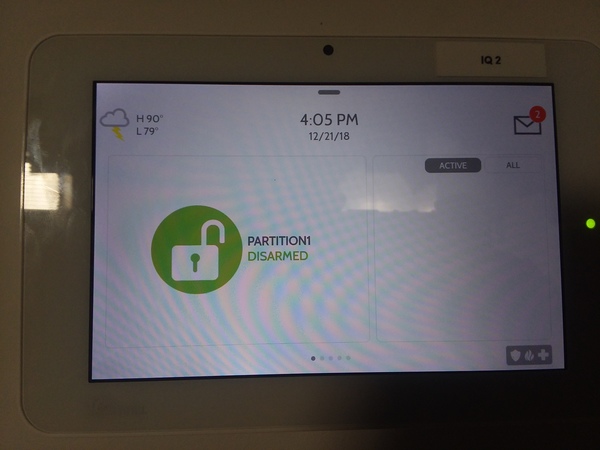




 Both the IQ Panel 2 and IQ Panel 2 Plus Systems with an integrated glass break detector can be purchased from the Alarm Grid website. Protect your home or business with one of the world's best alarm systems!
Both the IQ Panel 2 and IQ Panel 2 Plus Systems with an integrated glass break detector can be purchased from the Alarm Grid website. Protect your home or business with one of the world's best alarm systems!