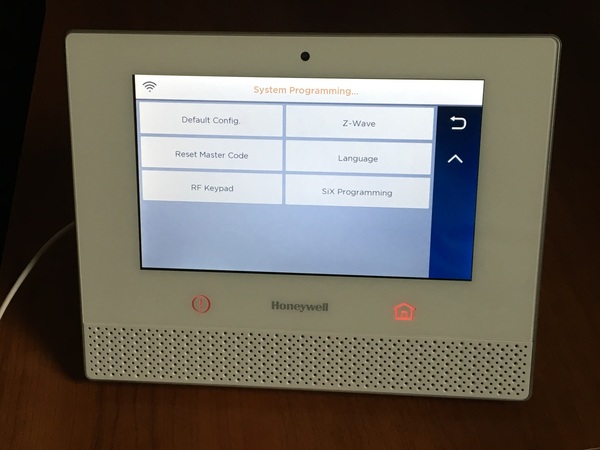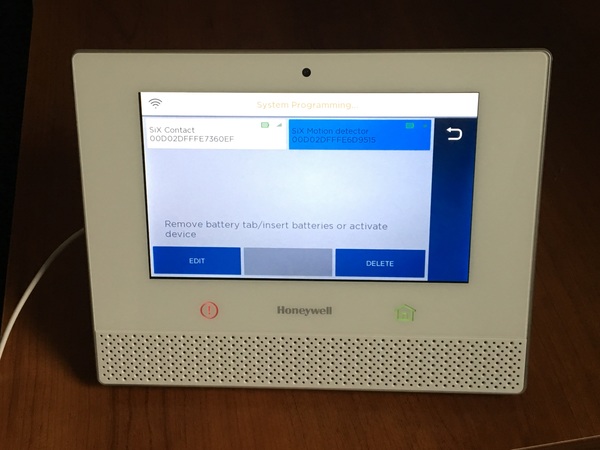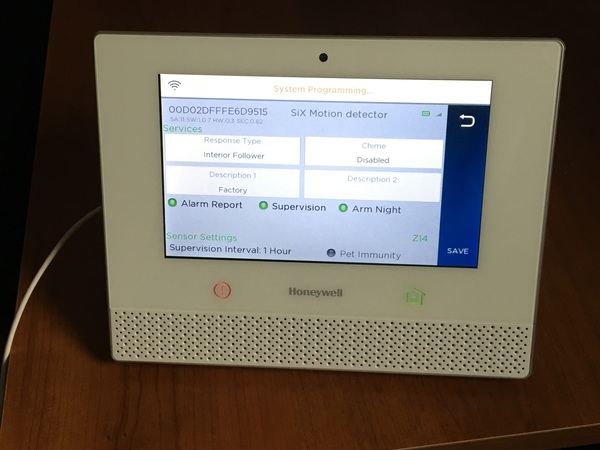Last month, Honeywell released a new critical firmware update for the Lyric Controller - 01.04.07178.491 for the American version (shown below) and 01.04.07181.491 for the Canadian LCP500-LC version:

You can request the update on your Lyric system, if you aren't upgraded already, by pressing Security > Tools > entering your Installer Code and then pressing Update Firmware. If you are an Alarm Grid monitored customer, you can also have us send a firmware update to your system remotely. This MR4 firmware brings new functionality that our users have been asking for since the Lyric Controller was first released, new features that were not yet available and fixes to some known bugs.
Quick SiX Programming Mode
While this new feature won't help those that already have their Lyric system fully setup, the addition of a new SiX sensor enrollment mode allows new Lyric users to greatly reduce the time it takes to program SiX Series sensors to the system. Of course, the new SiX Programming option would certainly also be helpful for anyone that has an existing Lyric and is looking to add multiple new SiX devices to their system.
The Lyric has always offered a batch enrollment mode, available within the Zones programming screen, that allows you to learn in a group of SiX devices by simply powering on or activating each sensor. However, you would then need to go in and manually edit each zone by selecting the zone number and clicking Edit, tweaking each programming option and then saving the changes as you would if you were learning in one single sensor.
Now, with the new SiX Programming mode (found by pressing the down arrow once you enter programming mode on a Lyric with the MR4 firmware)
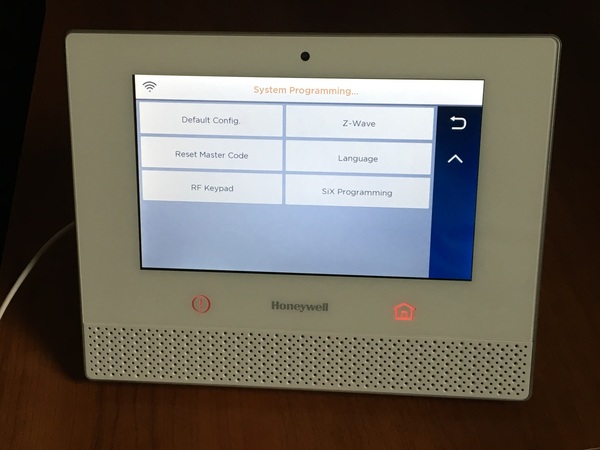
(SiX Programming option on second page of Lyric programming)
you can simply power on (either pull the battery tab or insert batteries) or activate each SiX sensor you want to learn in to the panel to have them all auto learn to the panel and show a screen with all the new learned in devices
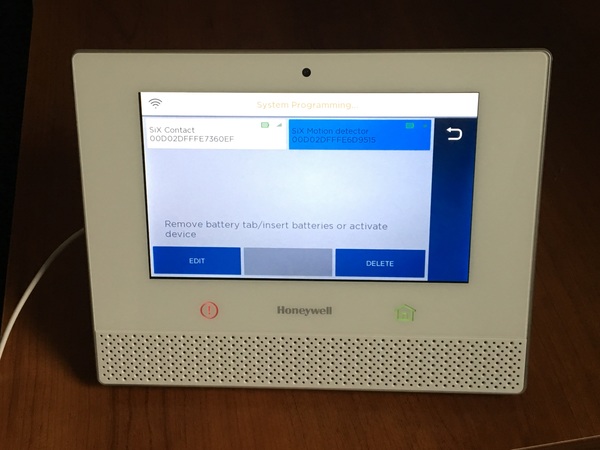
(SiXCT and SiXPIR activated in SiX Programming mode)
and you can highlight and click Edit right from that screen to bring up a new screen that shows you all of the device settings so you can set all of your new zones and settings much more efficiently.
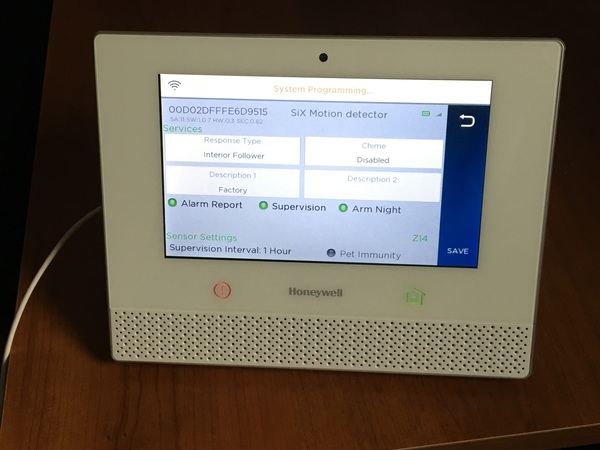

(SiXPIR and SiXCT edit screens in SiX Programming mode)
The new SiX Programming mode can save you hours depending on how many SiX devices you need to learn to your Lyric. Keep in mind though, just like with the batch enrollment mode, you can't enroll a SiXFOB to your Lyric using SiX Programming. You still need to use the Keys section of the Lyric programming to enroll a SiXFOB.
Easier Instant Arming Mode
For as long as we can remember, Honeywell systems have supported an Instant arming mode which allows a user to arm the system so that the system's alarm activates as soon as a zone is triggered, even if the zone is normally an entry/exit zone. Instant arming is helpful for ramping up the security of your system when you know that no one should be entering the home (at night or when you go on vacation for instance). Instead of an intruder being able to open your main front door without the alarm going off right away, Instant arming ensures that the Lyric goes into full alarm mode as soon as any door or window is opened. As long as you remember to disarm from a key fob or TC2 before an authorized user needs to enter the property, Instant arming is a great way to enhance your protection at key times.
When Honeywell developed the Lyric they didn't provide an Instant button on the Security screen and many users lamented the loss of Instant arming. The Lyric does in fact allow for Instant arming if you use the Arm Custom option which gets you to a screen where you can de-select the Entry Delay and arm the system so that delayed zones activate the alarm as soon as they are violated but it isn't a great user experience. We had a good amount of feedback from users that had upgraded Honeywell systems that supported Instant arming to the Lyric and were disappointed that arming in that way was more difficult on the Lyric. Thankfully, Honeywell has heard our cries and with the MR4 firmware, you'll notice when you hit the Security icon on your Lyric screen there is an Entry Delay: On/Off toggle at the bottom left of the screen.

If you want to arm Instant (motion detector zones turned off but all other zones active with no entry delay even if programmed as an entry/exit zone), simply tap the Entry Delay words until it shows OFF and then tap Arm Stay and enter your code. If you want to arm Maximum (all zones active with no entry delay even if programmed as an entry/exit zone), simply tap Arm Away with the Entry Delay set to OFF and then tap Arm Away and enter your code.
Skybell Doorbell Chime
You may have noticed if you press Tools and enter your Master Code and then the right arrow, there's a Skybell Setup button. If you did, you probably have wondered why pressing it does nothing. For some reason Honeywell released the Skybell Setup button on a previous Lyric firmware but didn't add the true functionality of the button until the new MR4 firmware. You could still pair a Skybell with a Total Connect 2.0 account but the Skybell wouldn't integrate with the actual Lyric system at all.
Now, pressing the Skybell Setup button allows you to integrate your doorbell camera (the round Skybell HD and Skybell Slim HD) to the Lyric Controller so that if someone presses your Skybell's doorbell, the Lyric sounds one of it's unique Chime tones. You can choose which Chime sound you want during the Skybell Setup process.
Smoke Maintenance Signaling
With MR4 firmware, the Lyric can now trigger a maintenance trouble signal if a connected SiXSMOKE detects that it's sensing chamber has too much dust or dirt for the detector to function properly. Similar to programming a loop 2 maintenance trouble zone for a 5808W3 smoke detector, you'll now know in advance if any of your connected Honeywell smoke detectors need cleaning.
Support of Yale Assure Locks
The Lyric's Automation controller provides support of Z-Wave locks so that you can program the system to auto-arm when you lock your door or auto-disarm your system when you unlock your door. If you have Total Connect 2.0 you can even remotely lock/unlock your doors. We recommend Yale, Kwikset and Schlage locks when connecting Z-Wave locks to your Lyric and with the MR4, the Lyric now officially supports Yale's range of Real Living Assure Locks, the YRD216, YRD226 and the key-free YRD246. We'll have these new Yale Z-Wave locks up on our site in the Home Automation section soon.
Fixed Lyric Keypad Bug
Sometime prior to MR4, we found that if you had an LKP500 Lyric keypad connected to your Lyric system and you had the Lyric's Voice setting disabled, the Lyric keypad would not provide the expected entry tones (beeps when you violate an entry/exit zone warning you that you need to disarm the system to avoid an alarm activation) even if the Entry Tone feature was enabled in the keypad settings.
Once your Lyric is on the MR4 firmware, if you like your system's Voice setting disabled, because you don't want to hear the main panel's voice announcements, you'll still be able to have your auxiliary keypads beep at you to warn you that you must disarm your system when coming home. As it's easy to forget your system was armed if your keypad doesn't beep at you, this is a critical fix for any Lyric user that prefers not to have the Voice setting enabled.
Fixed Lyric Thermostat Bug
We had a customer that noticed that once he connected his Lyric thermostat to his Lyric system, the Lyric was excessively pinging out to the Honeywell servers. We reported the strange IP behavior to Honeywell's engineers and after some testing they were able to replicate the issue and assured us that a fix would be coming. Our customer decided to remove the Lyric thermostat integration from his system for the time being.
Once MR4 was released, we had our user test the Lyric thermostat integration to his Lyric system and this time there was no unusual pings from the panel on his network so we are confident that this Lyric bug has been squashed.
Dealer Branding
The last change that MR4 firmware brings to the Lyric system is the new dealer branding feature. With this new feature, a Honeywell Lyric dealer's company splash page will show as one the Lyric slideshow images as long as the feature is enabled. Any Alarm Grid monitored client will see this image scroll through on their slide show:

In addition to the slide show page, the dealer branding also shows up as a small company logo on the bottom left of the Lyric home screen that you can click to get to a contact information page in case you need to get in touch with us for support.
If you have any questions about this feature of any of the new features and updates and fixes that the latest Lyric firmware brings to Honeywell's aware winning system, please let us know in the comments below or email us at support@alarmgrid.com.