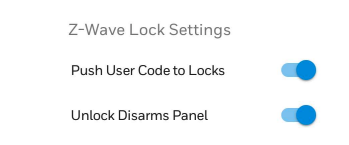Details of How The Resideo PROINDMV Motion Viewer works
Posted By Julia RossThe Resideo PROINDMV offers a cost-effective alternative to full video monitoring. Up to eight (8) PROINDMV devices can be added to each Total Connect 2.0 account, with no upgrade to full video surveillance required. When activated, the PROINDMV can take a still image or a 10-second clip.

For Alarm Grid customers, any Silver monitoring plan (Self or Full), or higher, can support up to eight (8) of these motion viewers. A Self Bronze plan, can support one (1) PROINDMV. Also, if the panel happens to be set to Local Alarm Mode, then only one (1) motion viewer can be added with clips available locally only. Clips or images captured by the motion viewer can be viewed through the Honeywell Home PROA7PLUS or Resideo PROA7PLUSC panel touchscreen, or through Total Connect 2.0. The PROINDMV is only compatible with the Honeywell Home PROA7PLUS and Resideo PROA7PLUSC panels and is not compatible with the non-plus versions of those panels or with any other panels (as of October 2022).
In order for the PROINDMV to create a clip or image and send it to the panel and TC2, the panel it's used with must have at least a 15-second burglary communication delay enabled, and the panel must stay in alarm long enough for an alarm report to be triggered. At that point, the clip or image will be sent to the panel and to TC2. In the case of the panel being in Local Alarm Mode, the clip will only be sent to the panel. The motion viewer is never recording unless it has detected an alarm. This means that there is no peek-in feature for the motion viewer. A user can't pull up their TC2 account, choose a PROINDMV device and bring up a real-time image. Hopefully, this may change in future firmware updates.
When the system is armed, and a video or image capture occurs during the Entry Delay period, the motion viewer holds any images or clips until after the Entry Delay has expired. If the system is disarmed before the end of Entry Delay, then any clips or images captured during that time are discarded. If it is not disarmed, then those images or clips will be sent once an alarm report is triggered.
Once the PROINDMV has captured a clip or image, it waits either 1.5 minutes (if there is no activity) or 3 minutes (in the event of constant activity) before it will capture another image or clip. A Maximum of ten (10) captures can occur during an armed period (this is assuming Swinger Suppression is set at the Maximum of 6). This is ten (10) captures per PROINDMV, not per account, per armed period. When programming, a PROINDMV can be assigned to any active partition. The response types that are available for the motion viewer are Interior Follower or Interior with Delay. So, the PROINDMV will only be active when its partition is armed Away, or Night (assuming the PROINDMV is enabled for Night Stay Mode).
When the panel camera log gets full, once ten (10) captures have been saved, it will begin to overwrite the oldest captures with new ones. All motion viewer captures are purged from the panel log after 30-days. The panel camera log can not be viewed through AlarmNet360, meaning an alarm dealer can't view any potentially private images. Image or clip captures are sent over WIFI (any time its available) or Cellular (if WIFI is down, or not present). Currently, motion captures cannot be viewed through the Honeywell Home PROWLTOUCH or Resideo PROWLTOUCHC.