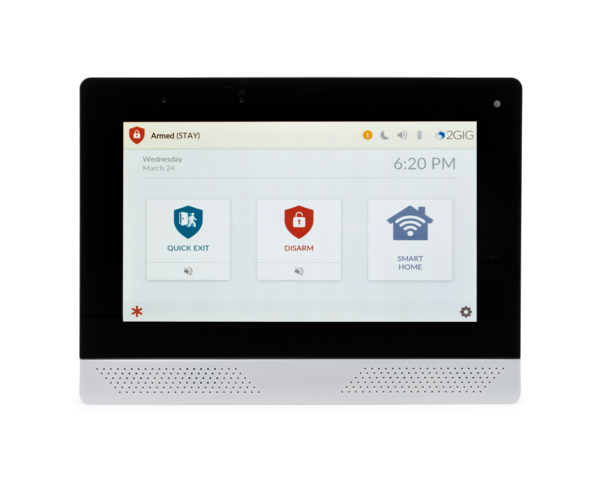Today, February 22, 2022 is the official date for the AT&T 3G Sunset. As we've mentioned before, there isn't a big switch that gets turned off and then, "Poof!" no more 3G. If you still have an AT&T 3G communicator, it may continue to work for a while, but there is no way to know how long.
If you're just becoming aware of the AT&T 3G Sunset because you have a security panel that you haven't been paying much attention to for a while, then you probably are seeing some type of error, and possibly hearing some annoying beeping. Some of the more common error messages are shown further down in this post. The thing to keep in mind is that your alarm panel wants to be sure that you know there's a problem. So, if you just press the touchscreen, or press any button on the keypad, that should stop the beeping, at least temporarily.
If you know the arming/disarming code for the system, enter it if prompted on a touchscreen panel, or if you're on a VISTA panel, just enter your 4-digit code and then press the OFF or 1 Key. This will acknowledge the trouble condition and stop the beeping on a more permanent basis, though in some cases, it may come back after a period of time. If you don't know a valid code for the system, then you will likely need to shut down your system by unplugging the transformer and the battery. If you're interested in putting your system into service keep reading to see how Alarm Grid is helping out in this situation.
If you find yourself in the unenviable position of needing to replace an AT&T 3G communicator, but you haven't done so yet, don't panic. The AT&T 3G network is vast and complex. It's not something that you can simply turn off. The process of sunsetting 3G equipment will take a bit of time. So, if after today your 3G communicator still works, you're one of the lucky ones. You've been given a slight reprieve. However, there is no way for us to know how long that reprieve will last, so decide what you're going to do, and do it now.
One ongoing problem that we've seen recently is supply chain issues. Maybe you've been trying to upgrade for the past six (6) months, but the communicator or system you need hasn't been available. Communicator manufacturers have been rolling out LTE Cat-M1 communicators in the absence of available components for standard LTE.
LTE Cat-M1 is the cellular network that was created for Internet-of-Things (IoT) use. It has lower power consumption, better range, and the modems used for it have a smaller form factor. The trade-off is lower bandwidth. However, the amount of data being transmitted by alarm communicators is very low compared to voice and data used for a traditional phone, so the difference in bandwidth isn't noticeable. Happily, the components to make LTE Cat-M1 communicators appears to be readily available, so those communicators have been coming into stock in the past months and continue to become available.
Some of the available AlarmNet LTE Cat-M1 communicators are listed below. These communicators are all compatible with the VISTA panels. The LTEM-PA and LTEM-PV are also compatible with the DSC PC1616, DSC PC1832, and DSC PC1864 and the Interlogix NX Series panels. For the Interlogix NX Series, the PRODCM is also required:
-
LTEM-PA - Dual-path IP and AT&T LTE Cat-M1 communicator with the ability to add a traditional LTE communicator if needed. First communicator to allow non-Honeywell panels to use Total Connect 2.0.
-
LTEM-PV - Dual-path IP and Verizon LTE Cat-M1 communicator with the ability to add a traditional LTE communicator if needed. Along with the LTEM-PA can allow non-Honeywell panels to use Total Connect 2.0.
-
LTEM-XA - AT&T LTE Cat-M1 Communicator for VISTA Panels.
-
LTEMXA-TC2 - AT&T LTE Cat-M1 Communicator for VISTA Panels. Includes upgrade chips for VISTA-15P and VISTA-20P panels, allowing them to support Total Connect 2.0.
-
LTEM-XV - Verizon LTE Cat-M1 Communicator for VISTA Panels.
LTEMXV-TC2 - Verizon LTE Cat-M1 Communicator for VISTA Panels. Includes upgrade chips for VISTA-15P and VISTA-20P panels, allowing them to support Total Connect 2.0.
-
LTEM-IA -COMING SOON - AT&T LTE Cat-M1 Communicator with RJ45 Port for Ethernet. Currently in Beta.
-
LTEM-PIA - AT&T LTE Cat-M1 Communicator with RJ45 Ethernet port. Listed for UL-985 Household Fire.
-
LTEM-PIV - Verizon LTE Cat-M1 Communicator with RJ45 Ethernet port. Listed for UL-985 Household Fire.
Some of the available Alarm.com LTE Cat-M1 communicators are listed below. Compatibility is listed with each communicator:
-
Alarm.com ADC-SEM210-PS-AT-M - COMING SOON - Dual-path AT&T LTE Cat-M1 and ethernet capable communicator for use with legacy DSC Power Series panels (PC1616, PC1832, PC1864).
-
Alarm.com ADC-SEM210-PS-VZ-M - COMING SOON. - Dual-path Verizon LTE Cat-M1 and ethernet capable communicator for use with legacy DSC Power Series panels (PC1616, PC1832, PC1864).
-
Alarm.com ADC-SEM300-VT-AT-M - COMING SOON. - Dual-path AT&T LTE Cat-M1 and ethernet capable communicator for use with Honeywell VISTA (non-polling loop) panels (VISTA-10P, VISTA-15P, VISTA-20P, VISTA-21iP manufactured in 2005 or later).
-
Alarm.com ADC-SEM300-VT-VZ-M - Dual-path Verizon LTE Cat-M1 and ethernet capable communicator for use with Honeywell VISTA (non-polling loop) panels (VISTA-10P, VISTA-15P, VISTA-20P, VISTA-21iP manufactured in 2005 or later).
Panel Cellular Communicator Trouble Condition Messages
If you are affected immediately by the AT&T 3G shutdown, you may see one of these error messages on your system:
-
Check 103 ####: - You may see this on a non-polling VISTA panel, such as the VISTA-20P, but only if you have an Alpha Keypad like a 6160. The #### will be a 4-digit number. It may be 4005, which indicates that the communicator has lost connection with AlarmNet. The exact 4-digit code will depend on whether there are any other trouble conditions existing on the communicator at the time the message is displayed.
*If you have a VISTA panel, choose from any of the communicators listed above for VISTA panels. The VISTA-21IPLTE can use the LTE-21V. The only way to update an original VISTA-21iP is to add an external communicator and disable the internal one. The prior link is an FAQ on how to do just that. The same rule about possibly downgrading to an IP only plan mentioned under the bF message applies here too.
-
bF, or it may look like 6F: - This is supposed to be a bF, which stands for Backup Failure, as in backup communicator. This message means the same thing as Check 103, but will be displayed on a non-alpha keypad like a 6150. If this is the only type of keypad you have, then this is all the information the panel and the communicator can give you. If you get this message after 02/22/22 and your AT&T 3G Communicator has been fine until then, you're not one of the lucky ones. You should look to upgrade your communicator ASAP. *Or, if you have a dual-path communicator and an IP connection is available near it, you could downgrade to an IP only plan for now, and upgrade to LTE at a later time. Just bear in mind, if you go IP only, when the internet is out, your panel's ability to communicate is out. This is usually the case during power outages. The above rule about upgrading the communicator under the Check 103 message also applies here.
-
Fault 103: - This may also show as a Check 103, then display as a Fault 103 after you silence the panel. This is what you see on the Honeywell L3000 panels when there is a problem with the communicator. Losing connection due to the 3G Sunset would cause this error code. There is not a good IP only option for the L3000 currently available. You can use a 7847-I, but it is a messy installation. You can also use the 7847I-L, if you can find one, they are discontinued.
-
103 Comm. Trouble: - The Lynx Touch Panels will display something along these lines. The icon and message may differ slightly, but the gist is the same. This is what you'll see on these panels if you're affected by the AT&T 3G shut down.
-
Honeywell LTE-L57A: - AT&T LTE Communicator for Lynx Touch panels. Important! There may be panel firmware revision restrictions with your panel and either of these communicators. Read the product description very carefully to be sure your panel is on the correct version for the communicator you choose. If you need to update the panel, you can do so with the Honeywell LYNXTOUCH-MSD Firmware Update Tool. It is compatible with the L5200, L5210, and L7000.
-
Honeywell LTE-L57V: - Verizon LTE communicator for the Lynx Touch panels. See the Important note above about panel firmware version limitations.
-
⚠ 950 Comm. Trouble: This is the message displayed on a Lyric Controller if it has a cellular communication path, and it loses contact with AlarmNet on that path. This is what you will see if the AT&T 3G shutdown has caused your communicator to go down. There may be other messages in the status bar at the top of the screen as well, having to do with Comm Failure and potentially other conditions, depending on what's happening with your panel at the time.
-
Honeywell LYRICLTE-A - AT&T LTE Communicator for Lyric. Firmware Revision v01.03.06548.482 or higher required!
-
Honeywell LYRICLTE-V - Verizon LTE Communicator for Lyric. Firmware Revision 1.09 (aka MR9) or higher required!
-
Check 8##, ####: - You may see this message on a VISTA-128 or VISTA-250 panel. Devices connected to the keypad bus can be supervised for a connection to the panel, and for a tamper condition where applicable. The AT&T 3G Communicator can also be supervised for communicator troubles, such as a loss of connection to AlarmNet. If supervision is enabled (and it is not enabled by default) then when the 3G Sunset affects the communicator, the panel will display a Check or Trouble (based on programming) 8 + the 2-digit number of the address. So, if the communicator is assigned to address 03, and supervision is enabled, it will display as a Check or Trouble on Zone 803 plus the 4-digit communicator status code associated with the condition when you have the proper keypad to display it. If the only problem is a loss of network connection, then the 4-digit code should be 4005. Supervision is enabled by enabling the associated 800-zone with a trouble zone type, such as 05, Trouble by Day/Alarm by Night.
-
2GIG GC2 and GC2e Displays Trouble Icon and beeps 6 Times per minute until the trouble condition is acknowledged: This is the behavior of the 2GIG GC2e and presumable the 2GIG GC2 as well. The Security Screen will show a Yellow button with an exclamation mark and a number. When you press the button, it will take you to the Trouble Display screen where you can scroll through the trouble conditions, and you may click on the communicator trouble then press OK. This will stop any beeping, but the display will continue to show trouble until the condition is cleared. In the case of the AT&T 3G Sunset, this means upgrading the communicator.

-
2GIG LTEA-A-GC2: - Alarm.com compatible AT&T LTE Communicator for 2GIG GC2 and 2GIG GC2e. Important! Be sure to check for any panel firmware version requirements associated with either of these LTE communicators for the 2GIG GC2 and GC2e panels.
-
2GIG LTEV1-A-GC2: - Alarm.com compatible Verizon LTE Communicator for 2GIG GC2 and 2GIG GC2e.
2GIG GC3 and GC3e Message LED is lit and the panel chimes at ten-second intervals until the condition is acknowledged: The behavior for the cellular communicator losing connection to the AT&T 3G network on a 2GIG GC3 or GC3e depends somewhat on panel programming. In Q30, you set the amount of time that is allowed to elapse with no communication to the server before a trouble condition is indicated. The default is 30 minutes. A 0 in this field disables the supervision feature. The maximum entry is 255 minutes. Q31 also determines whether the radio network failure causes a trouble condition on the panel. This is enabled by default, but if disabled, you will have no visible indication if you are affected by the AT&T 3G sunset. Q32 is radio network failure reports. This is enabled by default and determines whether the panel reports the radio failure to the monitoring station (assuming it is able to do so with the radio down, the panel would need to be utilizing the WIFI communication path for this to be possible.)
-
2GIG LTEA-A-GC3: AT&T LTE Communicator for the 2GIG GC3 and GC3e panels. The panel must have Firmware Version 3.2.3 or higher to support this communicator.
-
2GIG LTEV1-A-GC3: Verizon LTE Communicator for the 2GIG GC3 and GC3e panels. The GC3 or GC3e must have Firmware Version 3.1.3 or higher to support this communicator.
Alarm Grid Is Here To Help!
If you're a current Alarm Grid customer and you have purchased an LTE communicator, but haven't switched over to it yet, please send an email to support@alarmgrid.com. In the subject line, be sure to put "I Need an LTE Upgrade". We'll reach out with further instructions and either a link to schedule your upgrade, or information as to what we need to begin your upgrade. Lyric and Lynx Touch users may be able to get upgraded with no appointment, where a VISTA user may require an appointment as those communicator swaps are a little more intricate.
If you purchase an LTE communicator or an upgrade kit from Alarm Grid, we will credit your monitoring account in the amount of the communicator or upgrade kit. If you purchase more than $150 in product, we'll also offer you free ground shipping, so if you've been thinking of adding a doorbell camera, or other products to your system, now may be a good time. The cost of products not associated with the communicator or system and communicator upgrade will not count toward free monitoring though.
If you have the ability to switch to an ethernet or WIFI connection only, you can choose to do that and your monthly monitoring fee will go down. You can purchase an IP or WIFI communicator strictly for that purpose. You may have that option with your existing panel and you just aren't using it, or maybe you were using dual-path monitoring, but now the cellular portion of your 3G communicator has stopped working. Whatever the case, if your communicator or panel supports the option for an IP-only connection, we will be glad to downgrade your service plan permanently, or until you can get the LTE upgrade. But be aware, Alarm.com customers do not have an option for IP-only monitoring.
If you're not a current Alarm Grid customer, never fear, you can get exactly the same deal as existing customers. If you purchase an LTE communicator from us or a kit with a panel and LTE communicator and you then sign up for monitoring with us, we'll give you credit toward free monitoring in the amount of the purchase for the communicator or communicator and panel. Once again, purchases over $150 will have free ground shipping, but any sensors or other devices that you purchase will not count toward free monitoring.
If you have any questions, feel free to reach out to us at support@alarmgrid.com. Our support hours are Monday - Friday from 9:00 am - 8:00 pm Eastern. We will help in any way that we can to get you through this transition. Your safety and peace of mind is our top priority.