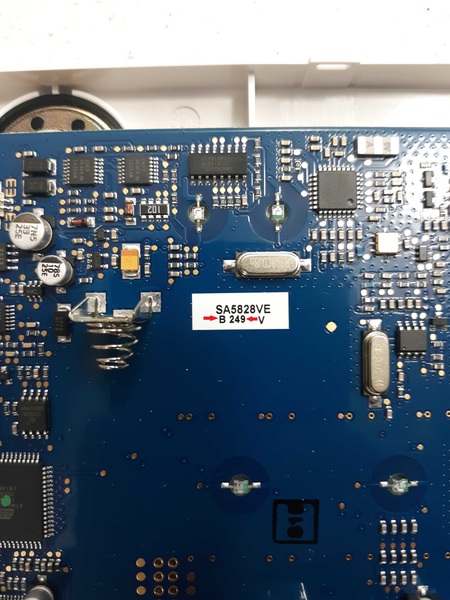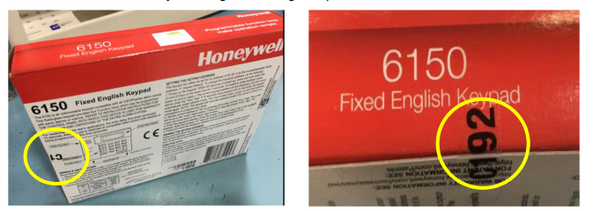2GIG eSeries Encrypted Sensors Are Here!
Posted By Michael GorisHi DIYers! We are happy to announce that the first 2GIG Encrypted Sensors are available on our site. The lineup includes two contacts, a motion, a key fob, and a glass break. Anyone with a 2GIG GC2e or 2GIG GC3e System will absolutely want to make use of these powerful new sensors.
The new 2GIG eSeries Encrypted Sensors represent perhaps the biggest selling point of the new 2GIG Alarm Systems. These sensors are designed exclusively for use with the 2GIG GC2e and 2GIG GC3e. When enrolled, they will make use of encryption in all their wireless communication. This makes these sensors virtually impervious to any wireless hacking or takeover attempts. This is the best way to ensure that your system is always protected.
It is important to note that you cannot bring these sensors over to the older 2GIG Go!Control GC2 and 2GIG GC3 Systems and expect them to work as non-encrypted wireless sensors. These new sensors can only be utilized as encrypted devices on the GC2e and GC3e Systems. However, you can bring over the older 2GIG Sensors and the Honeywell 5800 Sensors and use them with the GC2e and GC3e as standard 345 MHz sensors.
With that out of the way, let's start checking out the new encrypted sensors!

The 2GIG DW10e is a surface-mounted door and window contact sensor. It offers a super thin profile, with dimensions of 2.59"L x 1.03"W x 0.49"D. This makes the sensor practically invisible when mounted flat on a white surface. There are two programmable loops for the DW10e. One loop will have the sensor operate as a standard contact with a reed switch. The other loop allows you to connect a single Normally Closed (NC) hardwired contact to the DW10e and have it communicate with the panel wirelessly.

The 2GIG DW20e is a recessed door and window contact that is perfect for users who want to achieve a more aesthetically pleasing installation. The sensor and its accompanying magnet need to be inserted into holes that are drilled into the door or window and its frame. The only way to see the sensor after installation is to look at the door or window frame from the side when the door or window is already opened. The DW20e has an impressive 450-foot wireless range when used with direct line of sight.

The 2GIG PIR1e is a wireless PIR motion detection sensor. The device works by looking for the changes in IR energy that occur with movement. It uses a quad-element PIR sensor for superb reliability. The trustworthy and reliable motion detecting sensor offers a coverage area of 30' by 50'. This is perfect for a home or small business. There are three different sensitivity settings you can choose from. When used on low sensitivity, the device will provide pet immunity for small animals weighing up to 55 pounds.

The 2GIG GB1e is a wireless glass break sensor. The device will effectively monitor plate, tempered, and sealed insulating glass that measures between 1/8 and 1/4 of an inch thick. The sensor listens for both the low-pitched "thud" of an object striking the glass and the higher-pitched "shattering" of the glass itself. This dual-detection process helps to ensure that false alarms do not occur. It is great for monitoring windows for forced entry, but it can also be used with protective glass casings that display products.

The 2GIG KEY2e is a wireless 4-button key fob that gives you a convenient way to control your GC2e or GC3e while you are on-site. There are dedicated buttons for Arming Away, Arming Stay, Disarming, and activating a relay device. You can also program a dual-button press of the top two buttons (Arm Away and Disarm) to trigger an instant panic. Any button must be held down for a full 2 seconds for the command to go through. This helps to prevent accidental inputs. It has a wireless range of 350 feet.
If you have questions about any of these new 2GIG eSeries Sensors or the 2GIG GC2e and GC3e, or if you just want to learn more about our monitoring service, please reach out to us! We are here to make sure you get the perfect equipment for your needs. The best way to contact us is always to email support@alarmgrid.com. If you want to speak by phone, you can reach us at (888) 818-7728 during our regular business hours of 9am to 8pm EST. We look forward to hearing from you!