Audio & Irrigation Integrations for Alarm.com
Posted By Michael GorisHi DIYers! Today, we wanted to quickly discuss some of the various integrations that have been made available for Alarm.com. We will be checking out the Sonos, Legrand, Rachio, and Rain Bird integrations. They are great for any ADC user who wants to control their audio or irrigation system!

If you have a smart audio system from Sonos or Legrand, or a smart irrigation system from Rachio or Rain Bird, then it is likely that you can set it up for use with Alarm.com. This will allow you to control your audio or irrigation system conveniently from the Alarm.com Mobile App. All you need to do is have the appropriate options enabled for your Alarm.com account and complete a simple pairing process.
The Sonos and Legrand Audio Systems can also be included with Alarm.com Smart Scenes to have your music or audio play automatically based on a schedule or with certain system events. Your sound system can even be set to activate alongside other devices, including your smart lights, thermostat, door locks, and even your security system! This is perfect for creating the perfect scene for listening to music or your favorite podcast! You might also run a scene while you are away to make it appear like you are really home.
Meanwhile, the Rachio and Rain Bird Irrigation System integrations offer their own benefits. You can use the Alarm.com Mobile App to set your irrigation system to a Rain Delay, initiate watering for any irrigation zone for a set period of time, and view the last time a zone was watered. Additionally, the Irrigation Card from the main screen of the Alarm.com Mobile App will show the current status of your irrigation system.
In order to use Sonos and/or Legrand with Alarm.com, you must have the Audio Integration Service Package Add-On applied to your Alarm.com account. Likewise, you will need to have the Irrigation Service Package Add-On Applied to your Alarm.com account if you plan to use Rachio and/or Rain Bird with Alarm.com. Keep this in mind before you go to complete one of these integrations.
Alarm Grid will apply the Audio and Irrigation Add-Ons to any Alarm.com account at no additional charge. You just need to have an Alarm Grid monitoring plan with access to Alarm.com. Any customer with a Gold or Platinum Plan and a compatible Alarm.com Security System can access the Alarm.com platform. This includes any Self or Central Station Plan. We recommend checking our monitoring page for more information.
At this time, the Sonos, Legrand, and Rachio integrations can all be completed by an end user through the Alarm.com Mobile App. Just make sure that the appropriate Audio or Irrigation Add-On has been applied to your Alarm.com account. However, the Rain Bird integration must be manually performed by your alarm monitoring company. For more information on completing any of these four (4) integrations, we recommend checking out one of the following FAQs:
- Can I Use Sonos Audio With Alarm.com?
- Can I Use Legrand Audio With Alarm.com?
- Can I Use a Rachio Irrigation System With Alarm.com?
- Can I Use a Rain Bird Irrigation System With Alarm.com?
If you are an Alarm Grid customer and you need a service package added to your Alarm.com account or you need help setting up any of these integrations, then you should email us at support@alarmgrid.com. You are also invited to email us if you are interested in our monitoring services and you would like to learn more. Remember that our support hours for responding to emails are from 9am to 8pm ET M-F. We look forward to hearing from you!

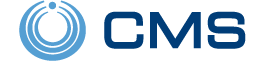




 According to Alarm.com, any non-doorbell camera or SVR device that is online with a strong connection will have the update pushed down automatically. Alarm.com states that 95% of all compatible cameras and accessories have already received the updates. Cameras that are offline or set up with a weak connection will not be able to receive the automatic update. Alarm.com says that they are still trying to get all compatible devices set up with the update.
According to Alarm.com, any non-doorbell camera or SVR device that is online with a strong connection will have the update pushed down automatically. Alarm.com states that 95% of all compatible cameras and accessories have already received the updates. Cameras that are offline or set up with a weak connection will not be able to receive the automatic update. Alarm.com says that they are still trying to get all compatible devices set up with the update.