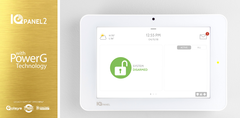Alarm Grid Tips: Know Your Response Types
Posted By Michael GorisHi DIYers! Today, we're giving a quick lesson on Response Types, also known as Sensor Groups. Every sensor used with your security system will have one. It is important that you get these settings correct so that your alarm system responds appropriately when a sensor is activated!

Starting with the basics, the Response Type is the setting that tells the system how to respond when the sensor is activated or faulted. Most Honeywell and 2GIG Systems refer to this as a Response Type. Other systems like the Qolsys IQ Panel 2 Plus refer to this setting as the Sensor Group. For the purpose of this post, we will generally use the terms interchangeably. Just know that when we are talking about Response Types, we also mean Sensor Groups.
When it comes to sensors for alarm systems, there are many types. Some common examples include door and window contacts, motion sensors, glass break sensors, shock sensors, smoke detectors, carbon monoxide sensors, panic buttons, medical alert buttons, temperature sensors, and flood sensors, just to name a few. As a result, there are many Response Types as well. What you use for one sensor type is likely very different from what you would use for another, though there is some overlap from time to time.
Now, we're not going to cover each and every Response Type and Sensor Group here today. But what we will do is cover some general rules for Response Types so that you know a little bit more about them. If you do want some more extensive knowledge on Response Types or Sensor Groups, check the programming manual for your panel. We also have the following FAQs that you may want to check out:
With that out of the way, let's take a look at some of the most basic and general Response Types you will encounter.
Entry/Exit: An Entry/Exit Zone is used for coming and going. This is almost always going to be a door that you use to enter and/or exit your home or business. When this zone is faulted while the system is Armed Away or Armed Stay, you will need to Disarm your system within a preset Entry Delay period, or else an alarm will occur. Additionally, if your system has Auto-Stay Arming enabled, then you will need to fault an Entry/Exit Zone during the Exit Delay countdown when Arming Away, or else the system will revert to Armed Stay instead.
- Common Sensor Types: Door and Window Sensors for Entering/Exiting the Building
Interior: An Interior Zone refers to a sensor that can trigger an alarm while the system is Armed Away, but not while the system is Armed Stay. The idea here is that when your system is Armed Away, there should be nobody inside the building, and faulting an Interior Zone would mean there is a security breach. But when the system is Armed Stay, there is still someone inside the building, and you want them to be able to move around freely. A very common sub-type of an Interior Zone is an Interior Follower Zone. The "follower" portion of the name refers to the fact that the zone will not cause an alarm if the sensor is after (e.g. it follows) an Entry/Exit Zone. The reasoning is that you may need to fault an Interior Zone to get to your system and Disarm after faulting an Entry/Exit Zone.
- Common Sensor Types: Interior Motion Sensors, Interior Door and Window Sensors
Perimeter: A Perimeter Zone is a very secure sensor. If a Perimeter Zone is faulted while the system is Armed Away or Armed Stay, then an alarm will occur immediately. You should only assign a Perimeter Zone to a sensor that should absolutely never be faulted while the system is Armed. Perimeter Zones are commonly used for Window Sensors (unless you like to climb in through the window!), as well as Glass Break Sensors and Shock Sensors that indicate forced entry into the building. Some panels also have a similar Response Type called Day/Night. This Response Type is the same as Perimeter, except that a Day/Night Zone will also trigger a Trouble condition if the sensor is faulted while the system is Disarmed.
- Common Sensor Types: Window Sensors, Glass Break Sensors, Shock Sensors
24-Hour: A 24-Hour Zone is the most secure Zone Type available. This is a sensor that should never be activated, unless there is an emergency or something seriously wrong. There are many sub-categories of 24-Hour Zones, including 24-Hour Burglary, 24-Hour Fire, 24-Hour Carbon Monoxide, and 24-Hour Auxiliary. Since these are very secure zones, you will likely want to provide special instructions regarding these zones for the central monitoring station. This way, the operator will know how to respond when they see the alarm come through. For example, if you give your Flood Sensor a 24-Hour Auxiliary Response Type, you will want the operator to know that it isn't an emergency medical alarm! The 24-Hour Auxiliary Response Type is often used for both environmental sensors and medical sensors, so you will want to provide specification.
- Common Sensor Types: Smoke & Heat Detectors, Carbon Monoxide Sensors, Panic Buttons, Medical Alert Buttons, Flood Sensors, Temperature Sensors
Of course, this is just a small list of the available Response Types and Sensor Groups. But you will usually find Zone Types just like these no matter which panel you use. If you want to learn more about Response Types, you are welcome to send us an email at support@alarmgrid.com. We will check your email when we have an opportunity and reply back as soon as possible. Remember that our support hours are from 9am to 8pm ET M-F. We look forward to hearing from you!