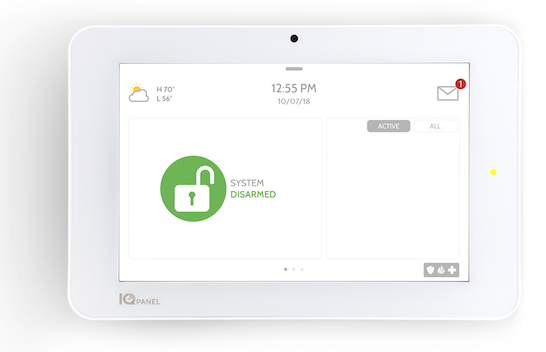Alarm panel manufacturers routinely offer panel firmware updates. This allows them to add features and correct issues. However, most DIY users don't have access to the restricted portion of the company's site where these files are housed. Alarm Grid offers the latest firmware file downloads.
Most alarm panels can be updated Over-the-Air (OTA) using either Alarm.com or AlarmNet360. AlarmNet never charges anything for these updates, and Alarm.com also offers them for free, unless they have to be sent to the panel using cellular data. In that case, the update will incur a small fee, depending on the size and number of updates that need to be sent.
Qolsys panels will not perform an OTA update unless the panel is connected to WIFI. If you have one of these panels installed in a location where WIFI is not available, then the only option is to either update using a cell phone as a WIFI Hotspot, or download the firmware files, and then install them via either Micro SD Card (IQ2/IQ2+) or Access Point (IQ4).
Honeywell L5200, L5210, and L7000


Honeywell used to offer free firmware updates for the LynxTouch panels that they pushed remotely using AlarmNet360. It was a messy process, AlarmNet tech support was required to request these updates individually, per account. So, sometime after the introduction of the Lyric panel, they stopped this practice. The Lyric can only be firmware updated using AlarmNet360, but the update can be requested by the dealer, and now, the customer can also request the firmware update via the panel. When Honeywell, now Resideo, ceased offering OTA updates for the LynxTouch panels, they released the Honeywell LYNXTOUCH-MSD Firmware Update Tool. This tool can be used to update the L5200, L5210, or L7000 panels.
When an L5200 is updated to the latest version, it becomes an L5210 internally, though there are certain physical traits of the L5200 that won't change, like the screen size. Depending on when you purchased the LYNXTOUCH-MSD tool, it may come with the latest firmware version already on the SD Card (it comes with both L5210 and L7000 firmware already loaded). However, if you purchased your update tool when they were first released, it will have an older firmware version on it, and you will need to download the newest firmware to the SD Card and update the panel again to get the most current version. The update files are housed on the Resideo website in the password-protected portion of MyWebTech, so we offer the files for download from our site:
2GIG Go!Control 2 (GC2) or 2GIG GC2e


The 2GIG GC2 and 2GIG GC2e have a couple of different methods for updating the firmware. There is the 2GIG UPDV Easy Updater Tool and the 2GIG UPCBL2 Firmware Update Cable. The updater tool is geared more toward a professional installer who will be updating multiple different panels over the course of years. It comes with a version of either the 2GIG GC2 or GC2e firmware loaded but the tool itself will then have to be updated when newer firmware is released. The files to load are available from our site and are linked below.
The updater cable is the method of update most DIY users choose to use. It requires that the user have a windows computer available. The cable is a fixed length, so the computer that will be used needs to be near the alarm panel in order to perform the update. Ideally, a laptop is used. Instructions for using the updater cable to load the latest firmware onto a 2GIG GC2 or 2GIG GC2e can be found here. Instructions for loading new firmware onto the 2GIG UPDV Easy Updater Tool can be found here. Instructions for using the updater tool to update a 2GIG GC2 or GC2e panel once it has the latest file loaded can be found here.
The 2GIG GC2 and 2GIG GC2e firmware pages are linked below. Each page has both Updater Tool and Updater Cable files:
2GIG GC3 and 2GIG GC3e


The 2GIG GC3 and 2GIG GC3e technically use the same firmware. The 2GIG GC3e was released at firmware version 3.2.1, so any GC3e panel will have at least this version of firmware already installed. Alarm Grid offers firmware versions 3.0.1 up through 3.2.4.6725 on our 2GIG GC3 Firmware Update Page. On our 2GIG GC3e Firmware Update Page, we offer 3.2.3.6713 up through the current version which, at the time of this writing, is 3.2.6.6770.
The 2GIG GC3 and 2GIG GC3e are both much easier to update than the 2GIG GC2 or GC2e. Both 2GIG GC3 versions offer WIFI, which makes OTA updates simple, as well as free. For systems that need it, an OTA update can be pushed from Alarm.com via cellular for a nominal fee. Again, Alarm Grid offers this type of upgrade to our customers at our cost, with no markup. If WIFI is not available at the panel, and a user doesn't want to pay for an OTA update, we offer the upgrade files from our site. This FAQ provides a walkthrough on how to perform the update using the files from our site. Instructions for performing the update are also listed on the page along with the firmware files.
2GIG Edge

The 2GIG Edge updates in the same way as the 2GIG GC3 and GC3e. It has a USB port located on the top of the panel. Once the firmware update file has been loaded onto the root directory of a USB drive, the drive is inserted into the port on the panel's top and the panel prompts the user to update. For full instructions on updating a 2GIG Edge, check out this FAQ.
Qolsys IQ Panel 2 and IQ Panel 2 Plus
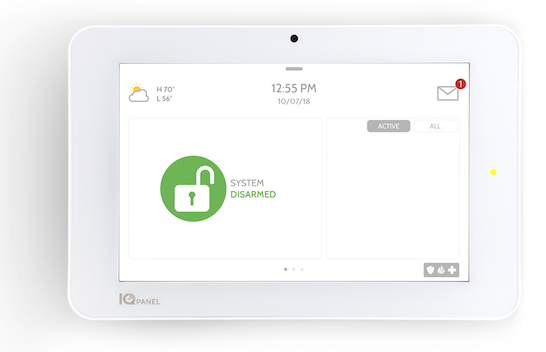
The IQ Panel 2 and IQ Panel 2 Plus also use the same firmware version. The difference between the two panels is hardware. The IQ Panel 2 does not support PowerG, and the IQ Panel 2 Plus does. As noted above, Qolsys panels will not download firmware updates via cellular data, so the options are to connect the panel to WIFI, temporarily connect the panel to a Hotspot on a cellular phone, or update locally using a Micro SD Card. The step-by-step instructions for loading the firmware from an SD Card are shown on the firmware update page.
Qolsys IQ Panel 4


The Qolsys IQ Panel 4, like the previous IQ Panels, will not download firmware updates via cellular data. However, unlike the IQ Panel 2 or IQ Panel 2 Plus, the IQ Panel 4 does not have a Micro SD Card slot. Instead, if WIFI is not accessible by the panel, either directly or via a cell phone Hotspot, then the firmware update files have to be downloaded to a phone or tablet, then the phone or tablet must be connected to the IQ Panel 4 Access Point, and the files then loaded to the panel from the phone or tablet. Instructions for updating using the Access Point are available on the firmware download page.
Above are links to all the different panel firmware pages we offer here on the Alarm Grid site. In addition to alarm panel firmware, we also offer some firmware pages for the Honeywell Home TUXEDOW or Resideo TUXEDOWC touchscreen keypads as well as the older Tuxedo Touch firmware. We don't have a page for the older 6280 touchscreen keypads, but if you need access to that firmware, send an email to support@alarmgrid.com letting us know what you need and we can get you access to it.
As mentioned above, the Lyric panel can only be updated via AlarmNet360 and in order to update the firmware, the panel has to be actively monitored. The same is true of the newer Honeywell Home and Resideo ProSeries panels (PROA7, PROA7PLUS, PROA7C, and PROA7PLUSC). These panels must be actively monitored and registered with AlarmNet360 before an update can be applied to them.