An Important Notice on Z-Wave Compatibility
Posted By Michael GorisWhen it comes to Z-Wave home automation devices, it is usually understood that they are universally compatible with all Z-Wave controllers and hubs. While this is generally true, some Z-Wave devices may appear as different device types than for what they were originally intended.

If you aren't familiar with Z-Wave, it is an automation protocol that is used with a variety of smart home devices. Some popular Z-Wave accessories include smart lights, door locks, thermostats, smart water valves, and more. In most cases, you can use any Z-Wave device with any Z-Wave controller. However, there are sometimes restrictions on how Z-Wave devices can be used. This depends on the Z-Wave hub that they are enrolled with
A few weeks ago, we wrote an interesting FAQ. It discussed whether not not mixing Z-Wave and Z-Wave Plus devices on the same network is likely to cause issue. Normally, mixing the two protocols will not result in any problems. Z-Wave devices are known for being backwards compatible. You can typically bring a Z-Wave Plus device to a standard Z-Wave controller. And the opposite also applies, as you should have no trouble using a standard Z-Wave device with a Z-Wave Plus controller. The main thing to understand is that by mixing Z-Wave Plus with standard Z-Wave, the devices in which any signal passes (hops) through a standard Z-Wave device will result in the communications functioning as standard Z-Wave.
But there is another issue that we haven't talked about very often. This issue occurs when you pair a Z-Wave Plus device with a standard Z-Wave controller or hub. It's possible that the standard Z-Wave controller might not recognize the Z-Wave Plus device as its proper device type. Instead, the Z-Wave Plus device will still appear in the hub, but it will show up as different device type, usually as a Z-Wave switch.
Some examples of this issue that we've seen are if you try to pair a Qolsys IQ Siren (Z-Wave Plus) with a system that utilizes standard Z-Wave functionality, such as a Honeywell Lyric Controller or a 2GIG GC2. We actually created specific FAQs for using this siren with a Lyric and with a GC2. Another example we recently saw was when someone tried to us an Alarm.com ADC-SWV100 Z-Wave Plus Water Valve with an L7000 System that had an L5100-ZWAVE module. Instead of the system seeing the ADC-SWV100 as a Z-Wave water valve, it saw it as a Z-Wave Switch.
The problem with this issue is that a system only knows how to turn a switch ON or OFF. When a Z-Wave controller sees a device as a "switch", it can only perform the binary function of ON or OFF. And it's won't necessarily know when to automatically activate the device. For example, if a hub sees a Z-Wave siren as a "switch", then it won't know to automatically activate the siren during alarms and to automatically stop it when alarms are cleared.
Fortunately, these situations can often be addressed by creating specific rules and smart scenes that have these devices activate automatically when desired events occurred. This usually requires some very specific instructions, with one scene & rule designed to automatically start the device, and another scene & rule to automatically stop the device. It can be a little tricky to get up, but there is usually some type of work-around other there. Depending on your setup, this may be done locally at the panel, or it may be done through an interactive platform like Alarm.com or Total Connect 2.0.
If you are an Alarm Grid customer needing help setting up your automation devices in the way that you want, please email us at support@alarmgrid.com, and we will be happy to help. Remember that our support hours run from 9am to 8pm ET M-F. We look forward to hearing from you!











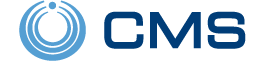 Anyone with a personal phone most likely deals with unwanted incoming spam phone calls, also referred to as "robo calls". This is unfortunately something that Criticom has to manage as well. Unwanted spam calls to a central station represent a true life-safety issue. These incoming calls prevent central station operators from addressing serious alarms and life-threatening emergencies as quickly as possible. Fortunately, CMS has taken steps to address this issue.
Anyone with a personal phone most likely deals with unwanted incoming spam phone calls, also referred to as "robo calls". This is unfortunately something that Criticom has to manage as well. Unwanted spam calls to a central station represent a true life-safety issue. These incoming calls prevent central station operators from addressing serious alarms and life-threatening emergencies as quickly as possible. Fortunately, CMS has taken steps to address this issue.