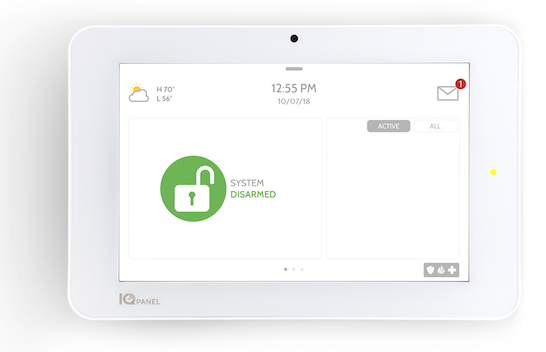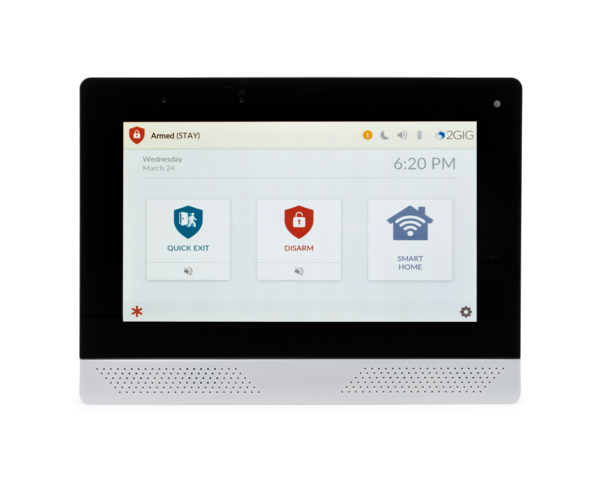It's ISC West Time Again! Check Out The New Products
Posted By Julia RossISC West is the premiere trade show in our industry. It happens in Las Vegas each spring and all the manufacturers of security products show up. Of course, we're interested in Qolsys, Alarm.com, Resideo, AlarmNet, and 2GIG, but there are many more! They'll display all their best new gadgets.
This year Alarm.com showed up to ISC West loaded for bear! They rolled out several new offerings in the form of both products and services. Many, but not all of these devices were targeting commercial applications. We'll list the big new items below:
Alarm.com
Outdoor Floodlight Camera and VizBlinder:
The Outdoor Floodlight Camera is a new product. As the name implies, it mounts outside in darker areas where an intruder may attempt to enter or gain entry to an area where they shouldn't be.
The new Outdoor Floodlight Camera features 4MP video and Two-Way voice options. It has 3,000 Lumen floodlights, allowing you to customize your lighting options. It's suitable for homes and small- to medium-sized businesses. Additionally, because it uses video analytics, the floodlight can automatically respond to threats when unwanted visitors or vehicles are detected. It can activate red and blue warning lights and also play warning sounds from a powerful siren.
VizBlinder will incorporate new hardware as part of the new feature. It allows the central station operator to fill a room with a vision obscuring white haze. This is done after the operator has accessed the available Alarm.com cameras and determined that an intruder is present. If cameras that support Two-Way audio are in use the operator will be able to engage with the intruder prior to activating VizBlinder. If I were an intruder, and the room suddenly began filling with an unknown white fog, I would skedaddle!
Remote Video Monitoring Console:
The Remote Video Monitoring Console (RVM) is a system that allows central station operators to offer "round-the-clock concierge video monitoring and proactive defense services to customers with Alarm.com Video Analytics cameras." Operators will receive immediate alerts when a vehicle or person enters an area that is restricted. Through the RVM, the operator can review the situation and, if necessary, intervene through the RVM using hardware located on the protected site. This includes using the two-way voice feature of some cameras to talk to the unexpected visitor.
Because both the cameras and the RVM Console are provided by Alarm.com, this is truly a seamless end-to-end integration. The fact that Alarm.com makes the cameras, video analytics, and the central station hardware, there is no special interface equipment required. The Remote Video Monitoring Console is what allows the central station operator to deploy VizBlinder, which we outlined in the previous section.
Sunflower Labs Autonomous Security Drone:
Alarm.com has partnered with Sunflower Labs to offer an autonomous outdoor security drone. Sensor activity on the alarm system and Video Analytics trigger the drone to deploy and investigate suspicious events. It can cover 10 acres in 90 seconds, making it perfect for larger commercial and residential properties. The drone provides "eyes in the sky" for property owners and central station operators alike, and puts intruders on notice that they're being watched. Presumably, central station operators can also deploy the drone based on information they glean through the RVM Console.
Shooter Detection Systems
Adding to their commercial offerings, Alarm.com introduces the Shooter Detection Systems (SDS) Indoor Gunshot Sensor. In the event of an active shooter situation, this system allows for a faster and more accurate response while also providing valuable information to both police and medical first responders.
The SDS sensor uses dual-authentication technology identifying both the acoustic and the infrared signature of a gunshot. It has an accuracy rating of less than 1 false alert per 5 million hours of use. Gunshot detection signals are automatically forwarded to Alarm.com and the appropriate central station is alerted within seconds. With the information provided by the system, the operator can inform the authorities exactly where the incident was reported.
Resideo
First Alert® VX5 Indoor Camera
Adding to their recently released First Alert® VX1 video doorbell and First Alert® VX3 outdoor camera Resideo introduces the new First Alert® VX5 Indoor Camera at ISC West. Like most of these products, the VX5 is not yet available, so information about it is scarce, but we know it will offer these features:
- Privacy Mode
- Integration with ProSeries Security Panel
- Compact, Versatile Design
- 2MP resolution and day and night vision with WDR
- Two-way audio
- Easy to Use App – TC 2.0 - for full control of the connected home or office
2GIG
E+ Extended Range Sensors
2GIG brings their new E+ Extended Range 900 MHz sensors to ISC West. This is an exciting addition to their portfolio. This product line will capitalize on the extended range capabilities of the 900 MHz wireless frequency. The E+ lineup will offer up to 1.2 Mile (2km) transmitting range. These sensors are bi-directional and fully encrypted with extended battery life as compared to regular 2GIG 345 MHz sensors. As with most products rolled out at ISC West, these are not yet available, but a data sheet for each is linked below. We will link to the products once they become available for sale.
Available sensors, so far:
- 2GIG GB1E-900 - Glassbreak Detector
- 2GIG DW10E-900 - Door/Window Sensor
- 2GIG PIR1E-900 - PIR Motion Detector
- 2GIG DW30E-900 - Outdoor Door/Window Sensor
- 2GIG SMKT-900 - Smoke Detector
Qolsys
We saved Qolsys for last because they didn't really roll anything out especially for ISC West. Qolsys finished 2023 strong with the release of their PowerG Everywhere 900 MHz automation devices and the Qolsys IQ4 NS no screen security panel.
PowerG Everywhere combines the excellent transmitting range we've come to expect from PowerG with the battery-savings and simplicity of use we get from Z-Wave. The resulting product is a battery sipping tour de force. So far, they offer the following PowerG Automation products which are compatible with the IQ Panel 4, IQ4 Hub, and IQ4 NS running firmware 4.4.0+ and the IQ Pro with firmware 4.3.0n+:
- IQ Lock-PG
- IQ Dimmer-PG
- IQ Switch-PG
- IQ Socket-PG
- IQ Smart Plug-PG
- IQ Outdoor Plug-PG
The IQ4 NS is a budget-friendly panel based on the IQ Panel 4. It's nearly identical to the IQ4 Hub, in fact, with one exception. It does not include a touchscreen interface. Instead, programming is performed using the IQ Installer App, available as a free download from the iOS and Google app stores. You can read all about the IQ4 NS and PowerG Everywhere in our blog posts here and here respectively.