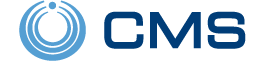Introducing The Alarm.com Wireless Doorbell Camera
Posted By Freddie DanielsAlarm.com has added a new product to its video doorbell lineup and Alarm Grid is proud to offer it. It is the ADC-VDB780B wireless video doorbell. This is the first video doorbell we've offered that is wire-free. It's powered by a rechargeable battery and does not require an existing wired chime.


The ADC-VDB780B wireless video doorbell uses the Alarm.com ADC-W115C as its chime. Because at least one (1) wireless chime is required, the doorbell is only being sold as a bundle. Alarm.com ADC-VDB780B-W115C-BNDL is the SKU for the battery-operated doorbell with one (1) wireless chime. The ADC-W115C plugs into any standard interior wall outlet.
Alarm.com is well known for its lineup of video cameras, including its video doorbells. But, the ADC-VDB780B doorbell is a game changer. Its wire-free setup does not limit you to installing only where existing, working, doorbell wiring exists.
Doorbell wiring is usually thin and solid core wiring. What happens to solid core wiring after bending it too many times? SNAP! It breaks. Having experienced this myself, I was left dead in the water unless I wanted to hire someone to re-run the doorbell wire.
But that is no longer the case. If your doorbell wire has broken or become damaged and you do not want to invest in fixing it. Or, if you have a side or a rear door where no doorbell was ever installed in the first place, and you would like a doorbell camera in that location, this new battery-operated doorbell from Alarm.com could be your new best friend.
The ADC-VDB780B wireless doorbell comes with a bracket that locks the doorbell into place. The doorbell has a battery that is expected to last up to six (6) months on a single charge. When it does need charging, just unlatch the bottom of the doorbell mount, remove the doorbell, then pull down and separate the battery pack from the main unit. Then, you can charge the battery with the included micro USB cable. The actual plug-in wall charger is not included. You will need to provide your own 5V/1.5A USB charger. This is similar to what you probably use to charge your phones and/or tablets. A fully drained battery takes around seven (7) hours to fully charge.
The operating temperature for the ADC-VDB780B is -4°F to 122°F (-20°C to 50°C). If the doorbell's temperature gets too low, or too high, it will shut down in order to prevent damage to the unit. You can set up low and/or high temperature notifications through the Alarm.com app or website. Colder temperatures are known to have a negative impact on lithium-ion batteries, so users in colder climates may notice that they need to charge the battery more often than advertised. A rapid drop in temperature may cause the battery to discharge more rapidly, and the battery indicator to provide incorrect information. Users in colder climates should plan on charging the battery more often.
The included ADC-W115C smart chime gets plugged into a standard, unswitched interior wall outlet near the doorbell. The chime is not rated for outdoor use. It connects to the local WIFI router and can provide an access point for the video doorbell. It can be customized with the desired chime sound through the Alarm.com app or website. At least one (1) ADC-W115C must be configured for each ADC-VDB780B, but from there, you can add as many of the wireless chimes as you like to the account. Once a wireless chime is added, and the "Send button press notifications to Alarm.com Smart Chime" option is enabled for the video doorbell all wireless chimes associated with the account will sound when that doorbell's button is pressed.
This bundle utilizes a 2.4GHz WIFI network. A router with an internet connection and 2.4GHz capability is required. This bundle also features HD video quality, two-way audio, a wide viewing angle, and a Li-ion rechargeable battery. The ADC-VDB780B video doorbell is also equipped with video analytics and night vision.
We expect many who were limited in installing a video doorbell only where they had a current working doorbell, to be excited about this new product. In fact, even one of our own, upon seeing this release, said "Oh wow. That’s what I want. Battery powered!!"