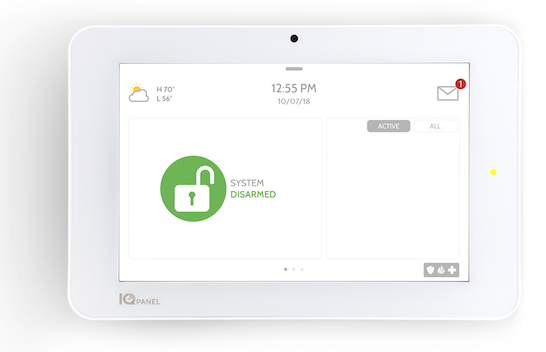Resideo Discontinues LynxTouch L5210 Effective Immediately
Posted By Julia RossResideo announced today that the final Lynx product still being manufactured is discontinued, effective immediately. Some components required to produce the LynxTouch L5210 panel are obsolete, so the decision has been made to move on. Rest in peace LynxTouch. You were a good product.
I was never meant to be an alarm technician. I went to school for networking, and I had a job doing technical support for an ISP. Then the Dot-com Bubble burst in 2000 and suddenly there was a surplus of qualified candidates for every networking job. The ISP I worked for went out of business, so I knew that there were at least forty other people looking for the same networking jobs I was.
I saw an advertisement for a technical support specialist at Ademco. I studied up on the company, and what it offered. The largest manufacturer of alarm products in North America. Not bad! The main reason I applied was that I knew none of the other people who were also in the process of losing their jobs, would. I figured I could continue looking for networking jobs if I managed to get hired. I went into it actively not wanting the job. I literally said, "I'll probably get this job because I don't want it."
I had an interview and got a tour. They were interested in me because of my networking background. They were about to begin supporting a touchscreen keypad that had an internet connection and most of their alarm technicians were not good with software, computers, or networking. I left the interview thinking, "I probably won't get this job because now I want it."
But I did get the job, and for the first few months, I thought I would fail. I had no electronics background and no alarm panel background. They trained me on downloading software first. For the first week, I bet I didn't say two words all day long during training. At night I went home saying, "What do they mean 'control panel'?!" What everyone else in the world called a download, they called an upload, and vice versa. Eventually, I made it to alarm panel training.
At that time, in early 2001, the Lynx panel lineup was their only wireless all-in-one panel. Its competition was the Simon panel lineup from ITI/Interlogix/GE. Both manufacturers' panels spoke, and both spoke with a female voice. For a person who didn't have any experience with wiring or resistors, it was like an oasis in a desert of hardwired panels. The Lynx could be a bear to program because it didn't have an actual alpha display, but nearly every Lynx panel in use was exclusively using wireless sensors.
I really liked the early Lynx panels. My reasons were selfish. The thing that made it difficult for others wasn't a problem for me. The menu prompts, particularly in zone and output programming, made perfect sense. The feature that made other panels difficult for me, various wiring scenarios, was almost completely absent from the Lynx. Working with Lynx panels gave me the confidence to stick with alarms until I could master the rest of the product line. Also, because a Lynx panel would allow you to record a custom voice descriptor for a zone, you could use it to play some pretty good pranks on fellow technicians.
That was twenty-one years ago. I was so intent on trying to master this technology I didn't have time to look for a networking job. Anyway, I had found a home in this industry. Interlogix shut down its North American alarm operations at the end of 2019. So, the Lynx has outlived its old nemesis the Simon panel. Earlier this year, Resideo announced that it would discontinue the Lynx 3000 and LynxTouch L7000 panels. The L5210 was the final remaining Lynx system, and now it too is discontinued. Forgive me if I get a little misty-eyed and nostalgic. After all, I'm saying goodbye to an old friend.