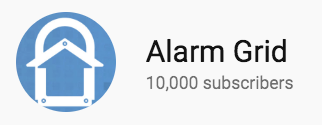Hi there DIYers! It's time for another video recap. Our team uploaded a bunch of new videos over the past few days - 13 to be exact. Join your Alarm Grid pals Joe and Jorge, and learn how to get the most out of your security system. Let's take a closer look at the new videos from Alarm Grid.
Backup Battery on an Interlogix Simon XTi & XTi-5
Jorge talks about the backup battery that is used with the Interlogix Simon XTi and Simon XTi-5 Alarm Systems. A backup battery is very important for ensuring that an alarm panel remains powered on during an electrical outage. Normally, a system stays powered on through a plug-in transformer. But this is not possible during a power outage. Instead, the backup battery will supply power until the connected transformer is once again providing power. These systems both use the Interlogix 600-XTI-BAT Backup Battery.
Changing the Date or Time on an Interlogix Simon XTi or XTi-5
Jorge demonstrates how to adjust the date and time on an Interlogix Simon XTI or Simon XTi-5 Alarm System. You will most likely need to do this upon powering the system on for the first time. The date and time setting is easily accessible through the main settings menu of the system. In order to access this option, you must provide the Master Code for the system. This code is set to 1234 by default. You will first set the time, followed by the date.
How Do I Flash Upgrade my 2GIG GC3 Alarm System?
Jorge teaches users how they can perform a flash firmware update for their 2GIG GC3 Security System. Any GC3 System that was manufactured awhile ago might not be running on the latest firmware. You will need to upgrade it to the latest firmware in order to unlock the latest functions and features for the system. This includes the "smart areas" partitioning feature, a first-ever partitioning feature for wireless security systems. Alarm Grid has a webpage for information on upgrading the firmware on a GC3 System. It can be accessed here.
Monitoring for a Self-Installed Interlogix Simon XT
Jorge explains how an Interlogix Simon XT System that was self-installed can be used with alarm monitoring services. A DIY monitoring company like Alarm Grid doesn't care whether a security system was installed by a professional or a DIY user. All that matters is that the system is set up properly. Once it has been installed, it can be activated by an alarm monitoring company for monitoring service. Alarm Grid offers phone and email support to assist users with this process.
Adding an External Keypad to the Interlogix Simon XT
Joe shows users how to add an external keypad to the Interlogix Simon XT Alarm System. A keypad is great for adding a second on-site access point for controlling the alarm system. For example, a user might add a keypad near their garage door so that they can conveniently disarm their system when they come through that entrance. In the case of the Simon XT, the Interlogix Two-Way Talking Touchscreen is used. A user might prefer using that keypad over the actual panel, since the panel is push-button only.
Programming a Door Sensor to the Interlogix Simon XTi or XTi-5
Joe walks users through the process of adding a door contact to an Interlogix Simon XTi or Simon XTI-5 Alarm System. The way that a door sensor works is with a sensor and a magnet. The sensor is installed on or inside the stationary frame of the door. The magnet is installed on or inside the moving portion of the door, usually within a half-inch of the sensor. When the door is opened, the magnet will separate from the sensor and cause the sensor to activate. The sensor must be programmed with the system in order to operate.
Best Wiring Practices for the Simon XT
Joe covers the optimal wiring practices for the Simon XT Alarm System. This panel uses AC power from a plug-in transformer. The system comes included with its own 22-gauge power wire that is roughly eight feet long. The user can also use an 18-gauge or 16-gauge wire to power the system. The 18-gauge and 16-gauge wires are thicker, which allows for longer wire runs. The system comes with its own AC transformer for power. Since the system uses AC power, polarity doesn't matter. This means any color wire can connect to any terminal.
Changing the Volume on an Interlogix Simon XTi & XTi-5
Jorge explains how to adjust the volume level for an Interlogix Simon XTi or Simon XTi-5 Alarm System. Changing the volume will affect any system chimes and any beeps that occur when buttons on the system are pressed. This will be noticeable whenever the system armed or disarmed, when compatible sensors are activated and when buttons are pressed. The system has options for voice volume and beep volume which are adjusted separately from the same menu.
Changing the Volume on an Interlogix Simon XT
Jorge shows users how to adjust the volume on an Interlogix Simon XT Alarm System. The system has options for both voice volume and beep volume. Both of these options can be adjusted individually. The system will produce noises when the system is armed or disarmed, when compatible sensors are activated, and when buttons are pressed. You will need the Master, Installer or Dealer Code to change the volume for the Interlogix Simon XT Security Panel. The default Installer Code is 4321.
Internal Siren Overview on an Interlogix Simon XTi & XTi-5
Jorge covers the internal siren that is present inside the Interlogix Simon XTi and Simon XTi-5 Alarm Systems. The siren is set to activate whenever a burglary or fire alarm occurs to let people inside the building know about the emergency. The siren is rated at 85 dB, which is about the same volume as a car alarm. The system has a menu for adjusting the siren settings. You will need to provide the Installer or Dealer Code to access this menu. Both of these codes are set to 4321 by default.
Use Alexa to Arm & Disarm a Honeywell System
Joe explains how a Honeywell Security System can be armed with a voice command sent through an Amazon Alexa device. The system will need to be set up with the Total Connect 2.0 interactive service platform in order for this to be possible. You will need to have the Total Connect 2.0 Alexa Skill enabled from within the Alexa App. You must provide your Total Connect 2.0 account to link your system with Alexa. Please note that you cannot disarm your system using Alexa voice commands, as it would be a security risk.
Alarm.com and the Interlogix Simon XTi & XTi-5
Jorge talks about using Alarm.com with the Interlogix Simon XTi and Simon XTi-5 Alarm Systems. These systems can both connect with the Alarm.com platform as long as they have an Alarm.com Cellular Communicator installed and activated. A user can access the Alarm.com platform through the website or the Alarm.com Mobile App on Android or iOS devices to control their system. There are many great features available through ADC, and it certainly makes a user's life more convenient!
Alarm.com and the Interlogix Simon XT
Jorge explains how the Interlogix Simon XT can be used with the Alarm.com service. This system also requires that an Alarm.com Cellular Communicator is installed and activated to access the platform. The Simon XT actually uses the same cellular communication modules as the Simon XTi and XTi-5 Systems for this purpose. A user can access Alarm.com at any time to arm or disarm their system, check current system status, control Z-Wave smart home devices, view the live feed for Alarm.com Security Cameras and more.